With large audio files, it can be not easy to send them via email or over the internet on social media platforms. You will encounter messages that tell you your audio file is too big. It is a common dilemma for every user. Whether you are a DJ, a musician, a podcast producer, or a typical music listener, it is of great help to learn how to compress audio files.
If you are in the same situation, you bump into the right page to read. There are many available solutions or programs to help you compress audio files and effectively downsize media files. Yet, finding a reliable app is like a gem. In this blog, we will scrutinize some of the efficient tools for desktop and mobile that will help you constrict file media size with significant results. Without so much talking, the following apps will assist you to compress audio file size.
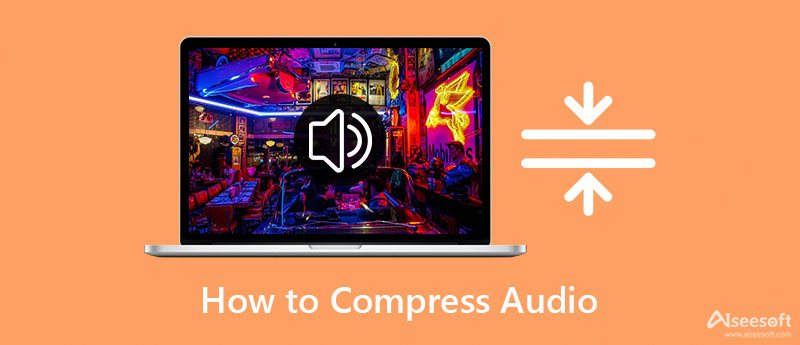
Regardless of what system you are using, there is a program that is the right fit for your needs. There are a bunch of tools suitable for different systems. However, it is a test of patience because some programs cannot accomplish what they are supposed to be doing. Hence, we looked for reliable tools to help you out. Check them out and learn further.
One of the capable and reliable programs to operate audio compression is Video Converter Ultimate by Aiseesoft. It supports both Windows and Mac systems. It also gives you control over the audio file's format, channel, sample rate, and bitrate more than adjusting the compression rate. These parameters help you further reduce the media size of your audio files.
Besides this, you can batch compress audio files and convert them at the same time using this program. Video Converter Ultimate is multifunctional because it enables you to convert and edit media files. Follow the detailed procedure below and learn to compress audio files without losing quality online.
First off, you have to download the program on your computer. Simply click the Free Download buttons beneath. Make sure to get the correct installer for your computer OS. Now, click through the set-up wizard to fully install the Video Converter Ultimate. Then, launch the program and get familiarized with the tool's navigation and interface.
100% Secure. No Ads.
100% Secure. No Ads.
From the tool's main interface, you will see the four major tabs. Navigate to the Toolbox tab to see the list of functions offered by the program. Next, click the Audio Compressor to launch it and start compressing audio files.
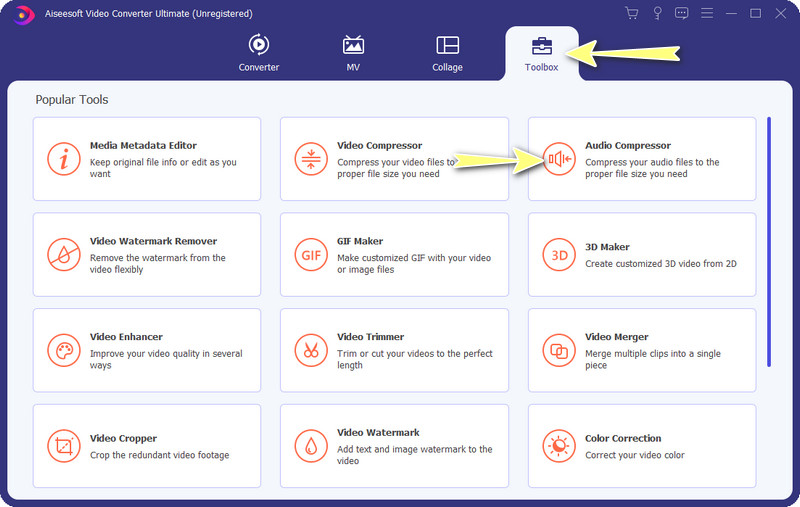
After that, click the Plus sign button to add an audio file you wish to compress. It will then open your device's folder. Now, locate your target file and upload it into the program. To learn how to compress audio files on Mac or Windows PC, follow the last step below.
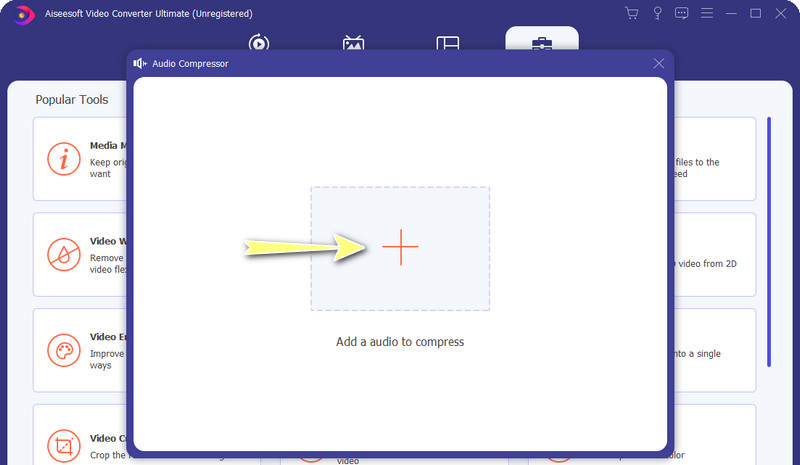
Once the compression interface pops up, you can now start reducing the media size. You can move the compression slider ball or change the parameters as you prefer. Additionally, changing the other parameters will help to reduce the video file size. Next, you can preview the file to see the changes and if it suits your taste, click on the Compress button to initialize the process.
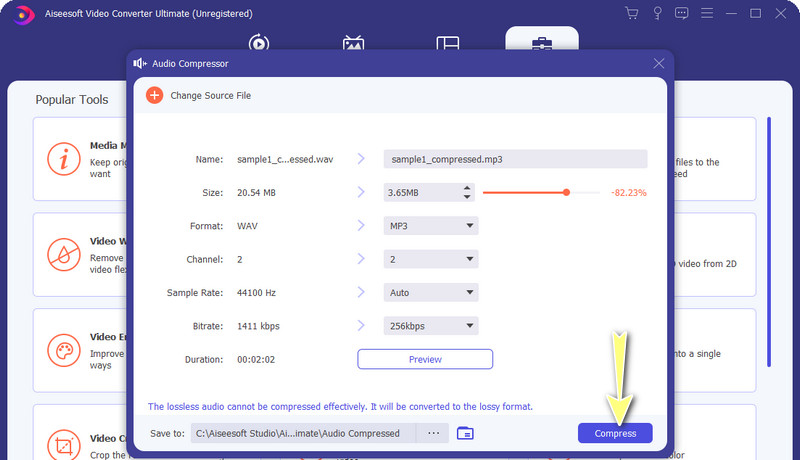
If you wish to compress audio files on an iPhone or Android device, you may want to consider Lexis Audio Editor. That is right. This program is developed for Android and iOS users, allowing them to manipulate audio files from the comfort of their portable devices. It is mainly used for recording audio and editing existing audio files. Yet, another useful function of this tool is audio compression. Also, it offers pitch and tempo changers to achieve your desired audio output. On the other hand, here is how to compress audio files on iPhone or Android using this program.
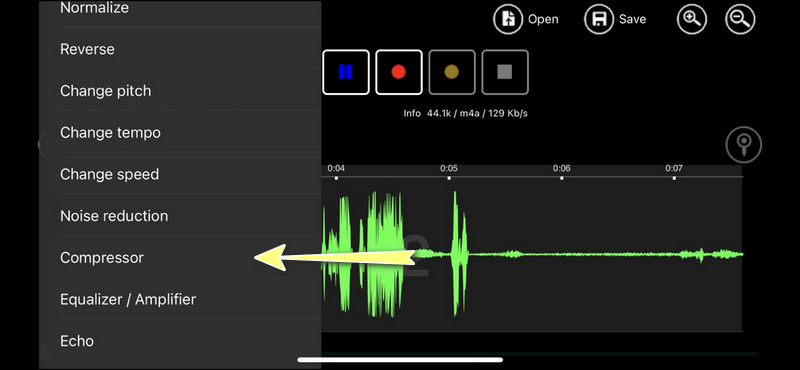
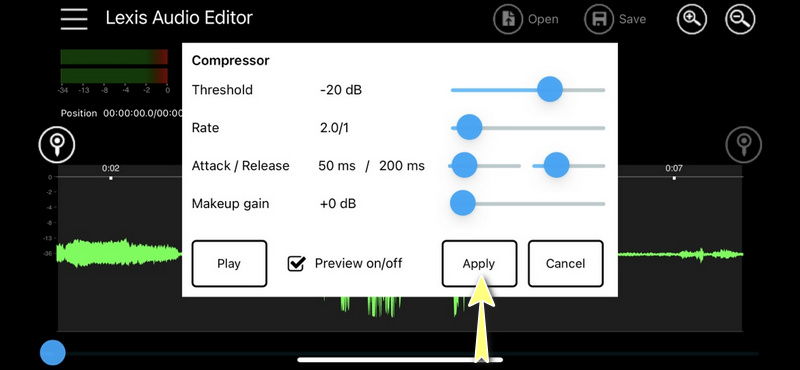
By the time you want an online audio compression tool, you can rely on XConvert. This enables you to import audio files from different sources, including cloud storage services and local storage, for your convenience. You may edit parameters to your preferences. With it, you may edit the bitrate, audio channel, sample rate, etc. On top of that, you don't have to download the program as it works online and is compatible with different web browsers. In the same manner, the program allows for batch compression. To use it and compress audio online for free, take a look at the steps below.
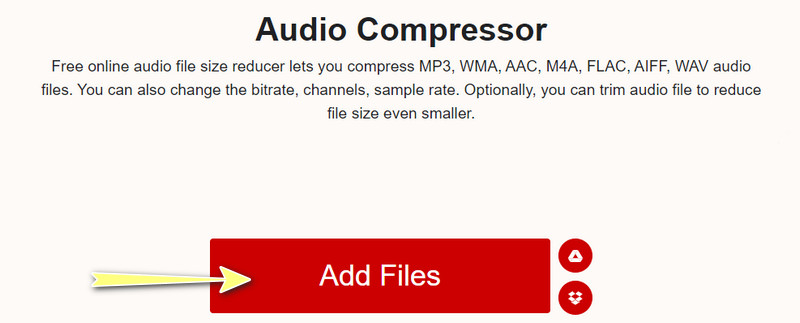
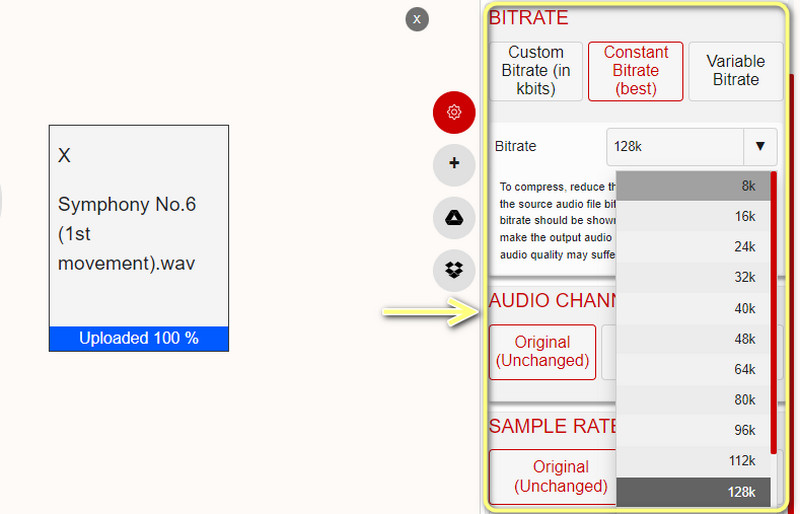
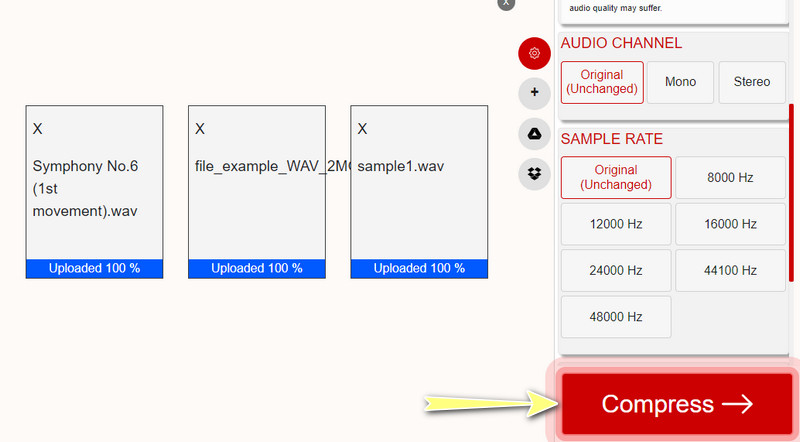
There are plenty of reasons why you need to compress audio files. You are running a low disk device, and you want to free up disk space. This way, you will be able to store more audio files. Aside from that, audio compression helps send audio files on the web, especially on messaging apps that implement limitations to the file size you can upload. So you have to learn how to compress large audio files to achieve your goals.
Moreover, compressing an audio file makes the audio smaller. In addition to that, the transmission of files on the web takes less time. That is useful for streaming audio files. The only tradeoff is that the quality is degraded, significantly when the audio is compressed too much. Yet, compression algorithms get more intelligent and better by the day, thereby preserving audio quality. In line with that, we sorted out programs to compress audio files on iPhone, Android, Windows, and Mac systems.
How to compress a QuickTime audio file?
Unfortunately, QuickTime does not support video/audio resizing. However, you can change the dimensions of your video files which can help reduce media size.
How to compress audio files to send via email?
You may zip up your audio files in a folder for an effortless transmission over the internet. Next, right-click on the file and select Send To. Next, choose the Compressed(zipped) folder and label the zipped folder.
How to compress audio files in iTunes?
On the Preferences menu of iTunes, you can change audio parameters like stereo bitrate that significantly affect media size. Just navigate to the Import Settings and select Custom from the Setting option. Next, adjust the parameters according to your requirements.
How to compress an audio file in Audacity?
If you wish to compress audio files in Audacity, simply access the Effect menu and go to Compressor. From the window that will appear, you may configure the Compressor settings. Then, you can preview the audio as you like.
Conclusion
This article demonstrated the easiest ways to scan on Mac computers and laptops. The flatbed that comes with the scanner is one choice. The Image Capture is the built-in scan tool on Mac. Moreover, the Preview app is available too. Aiseesoft Mac Cleaner is the best malware scanner for Mac. More questions? Please leave a message below this post.

Video Converter Ultimate is excellent video converter, editor and enhancer to convert, enhance and edit videos and music in 1000 formats and more.
100% Secure. No Ads.
100% Secure. No Ads.