Though you can have thousands of M4A audio files on your desktop, one thing stops us from storing more: the storage space. The best thing to free up some space is by deleting the other M4A files stored on your drive. But in reality, you won't need to delete the files to free space, but you can go the other way by compressing them. You probably don't have an audio compressor on your hand and don't know how to do it. Keep up your pace on reading this article to know how to compress M4A audio files on different platforms at ease.
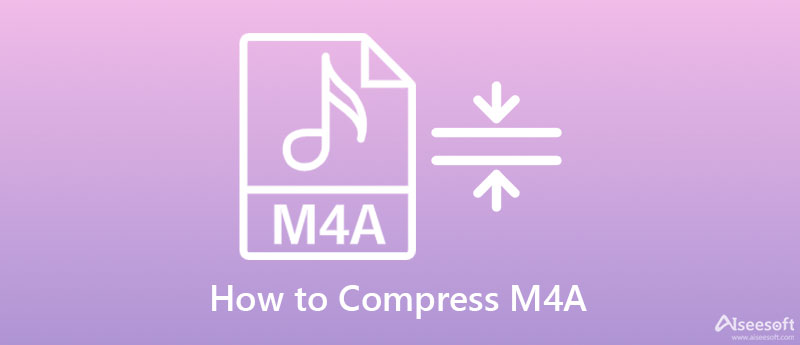
Aiseesoft Video Converter Ultimate – Ultimate M4A Compressor You Must Have.
To compress audio file M4A, you must use the Aiseesoft Video Converter Ultimate because it is the best tool you must have. Unlike other tools, you can download this software on Windows and Mac. Although it is an expert choice compressor, we can still notice that the software has an intuitive user interface to help you compress the M4A file easier. This software's compressing ability is exceptional, and it is by far superior in shortening your audio file. Even though you can squeeze the file size of the M4A, the quality of the M4A will remain the same as you can change the settings of the audio file.
If you want to know how to compress M4A, you can completely depend on the steps we added below. The process and steps are easy to follow, so you won't need to be an expert to know how to do it.
100% Secure. No Ads.
100% Secure. No Ads.
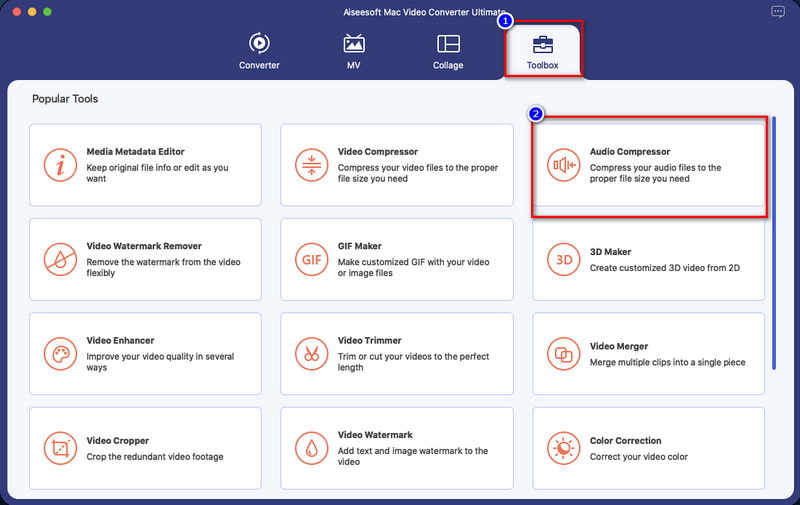
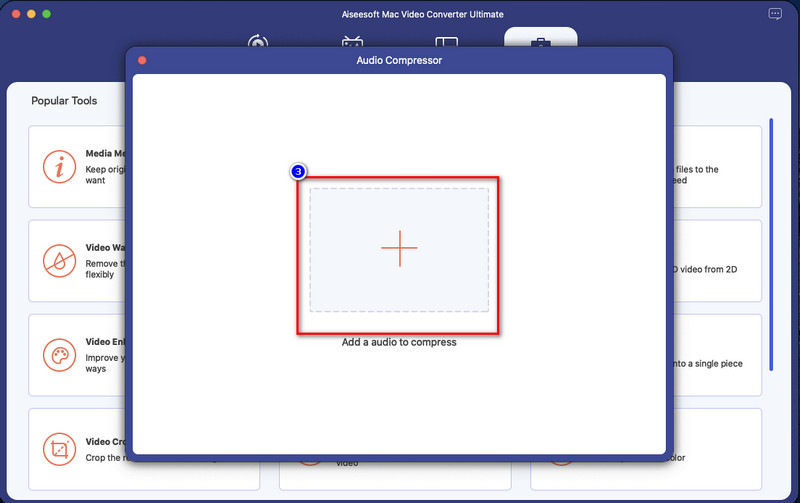
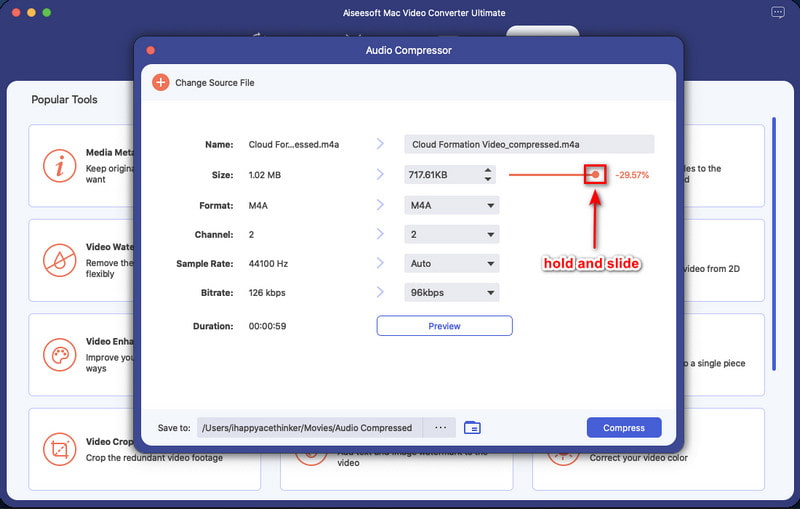
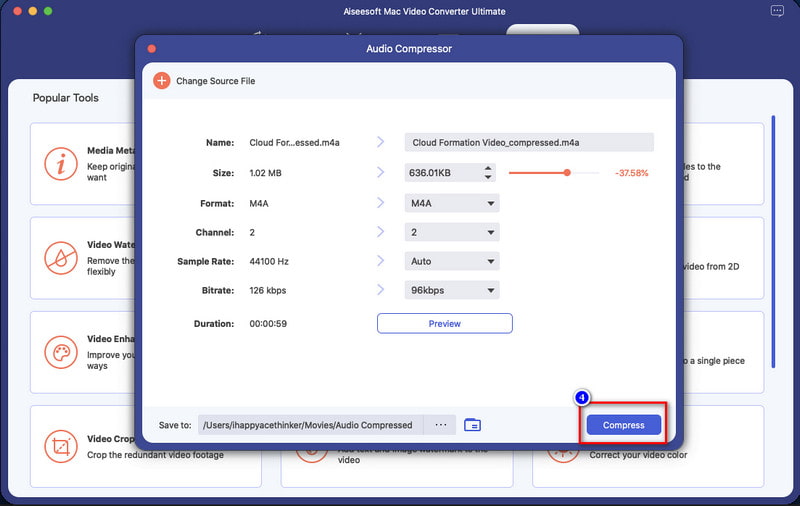
iTunes is a default application you can use to compress audio on your Mac operating system for free. This tool is natively available on Mac operating system, and you can download it on your Windows as well if you want to use it. Though the tool is free to use, you can't access iTunes on other Mac versions because it is unavailable. Also, the compression it provides does change the bitrate and the sample of the M4A file, so you will need to be gentle on changing these settings because if not, you will export a lousy audio quality after you compress. But overall, this built-in software can help you compress M4A files on Mac by following the indicated steps below.
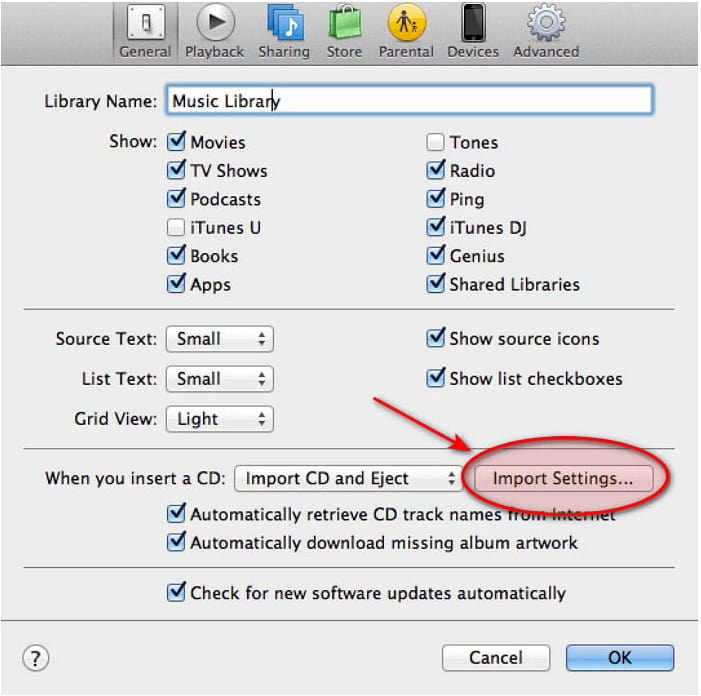
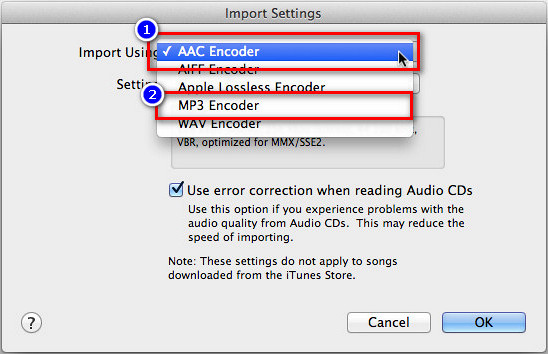
To compress the m4a file online for free, you must use the Audio2Edit. This web compressor allows you to compress the M4A files on your desktop on the web. Although its purpose is to convert still, it is an excellent choice if you pick this to compress the file, especially if you want to do it for free. If you choose this to compress, you will turn your M4A into an MP3 after exporting it. So, if you want to know how to use this online compressor, you can follow the steps below to do it easily.
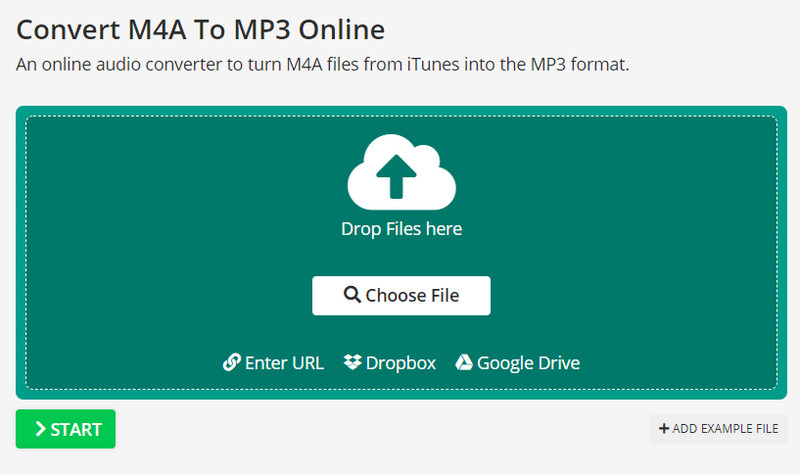
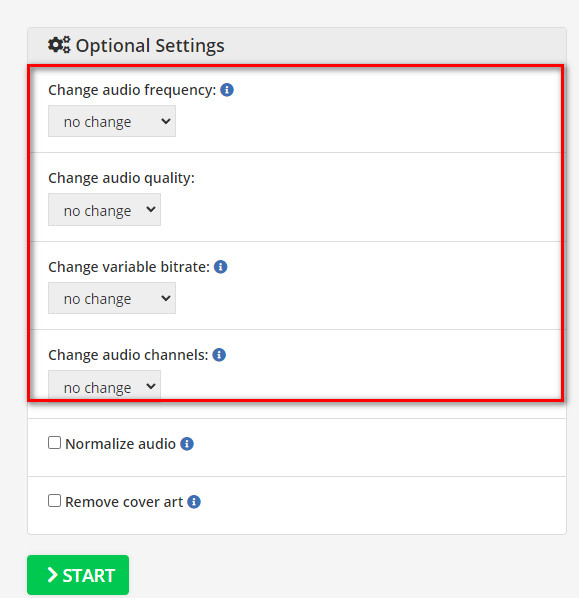
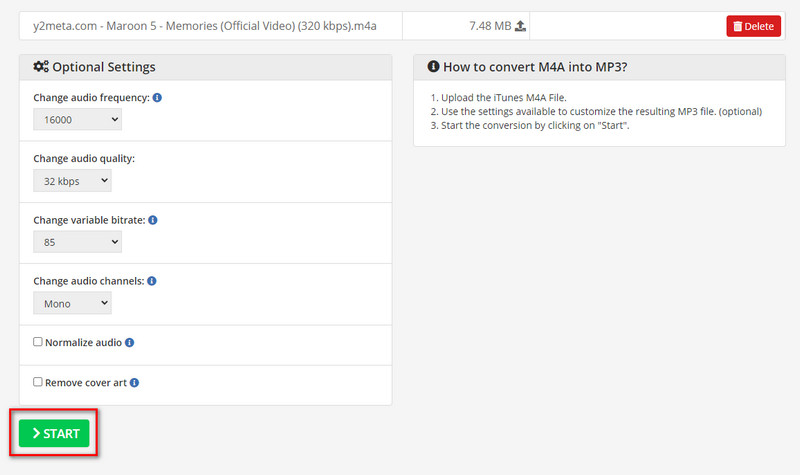
Is it safe to compress M4A file online?
Be careful to access a web compressor because not all of the compressor you can access on the web is safe to use. So, if you want to access a malware-free compressor online, you must try to use the online tool we include here.
Does compressing an M4A file will be easy to upload?
Uploading a smaller file size can make your waiting less than before. So, if you have a slow internet connection and want to make everything faster or easy to upload, then compressing the file might be your go-to. To know which tool you should use, you must read the article we include above to have an idea of the best M4A compressor you can use.
Are M4A files compressed?
Every M4A uses lossy compression the Advanced Audio Coding to make the file smaller than the other format like MP3. Although it has the same bitrate and sample rate as the MP3, this file is considered more compressed than the said format.
Conclusion
Now that we have the answer to how to compress this audio format, it is time for us to choose which way we think will fit our preferences. For Mac users, you can use iTunes for free, and surely it is malware-free, so if you want to try using this built-in app, you can follow the steps above. But if you don't have iTunes on your Mac, you might try to use the compressor online. However, some drawbacks are using it; especially it will convert the M4A into MP4.
So, if you want a professional tool with no flaws, then your go-to must be the Aiseesoft Video Converter Ultimate. There is no doubt why the name became ultimate because of the features and functions it provides to you. You can click the download button we presented above to download it now and make the auido compression.

Video Converter Ultimate is excellent video converter, editor and enhancer to convert, enhance and edit videos and music in 1000 formats and more.
100% Secure. No Ads.
100% Secure. No Ads.