For storing a raw audio file without any compression, you can't go wrong with using the WAV format in this task. More often than not, audio files with a .wav extension are large. Users have trouble storing them on their mobile devices, even sending them via email, because of the size. Today's post will teach you effective ways to compress WAV files to store multiple files in this format and attach the audio file to the email at ease. Keep up your face reading this to know it even better.
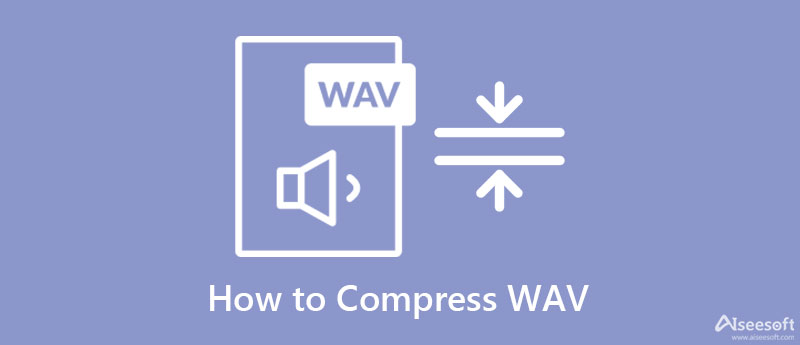
Aiseesoft Video Converter Ultimate is the best pick to reduce the WAV file size without affecting the WAV file quality. This software can handle compressing the audio file smoothly on Windows and Mac systems. Unlike another compressor, this tool is dedicated to compressing the WAV format and 1000+ video and audio formats so that you can attach them to email and save space on your device. Overall, the software is the best choice to shrink the WAV file size you have effortlessly.
In addition to its compressing, this software can do advanced and basic audio editing you will need on your desktop. Such as trimming, extending volume, adding audio to video, and many more. Isn't impressive? By far, it is our top recommended software for you to use. To compress the WAV file without losing the quality, you can copy the provided steps below to use this compressor.
100% Secure. No Ads.
100% Secure. No Ads.
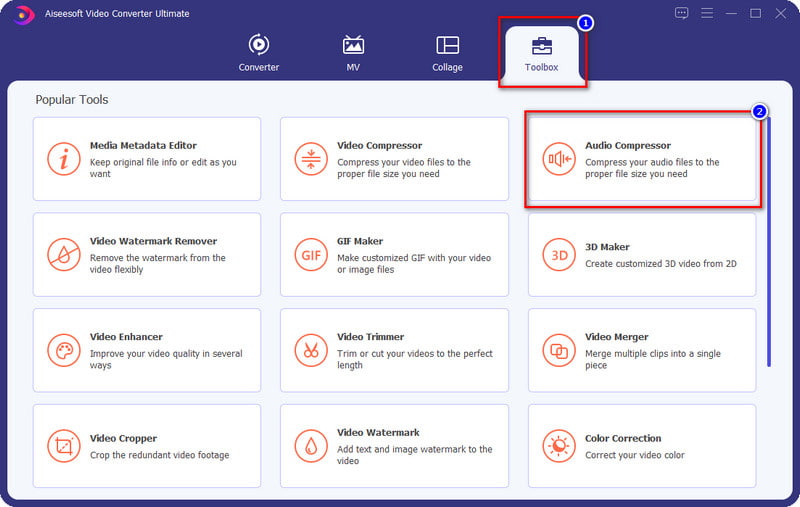
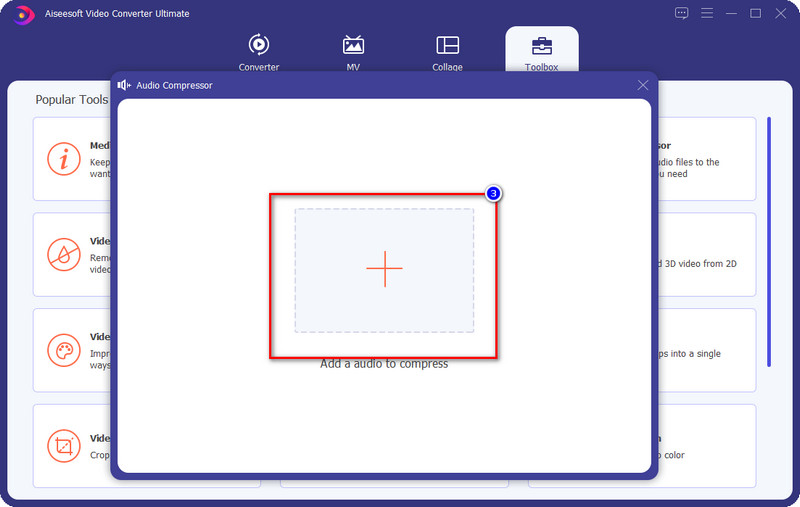
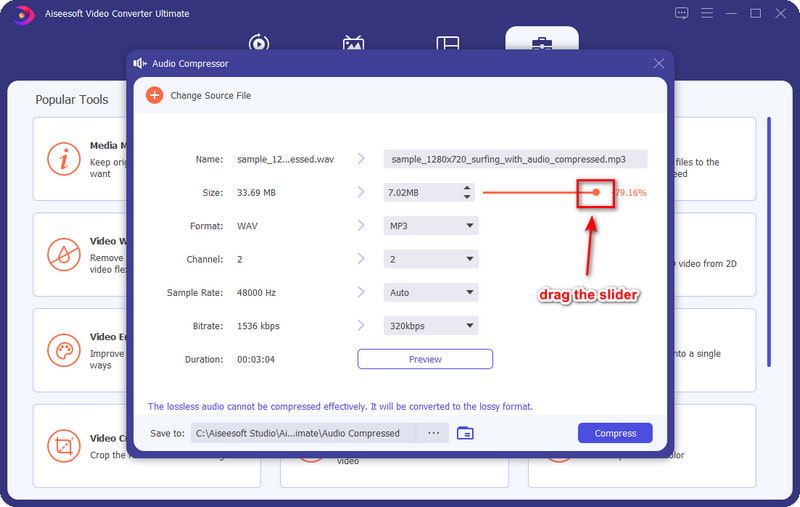
Optional: If you want to change the WAV format, click the drop-down button under format and choose which format you want to export.
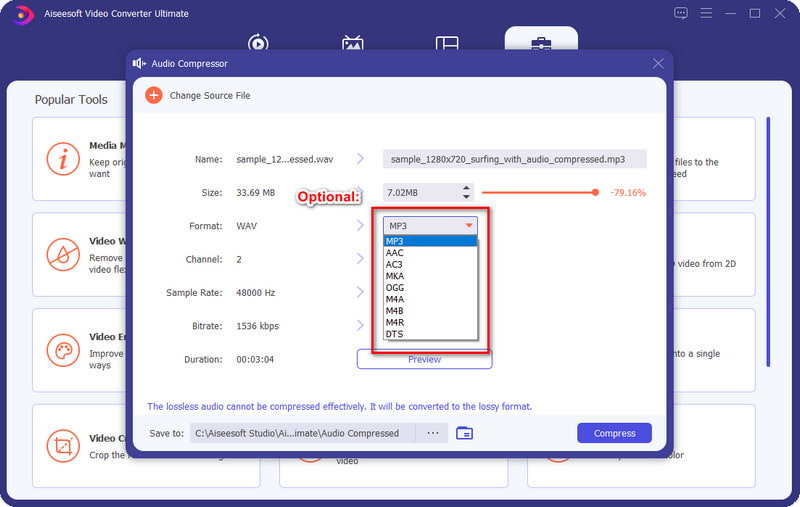
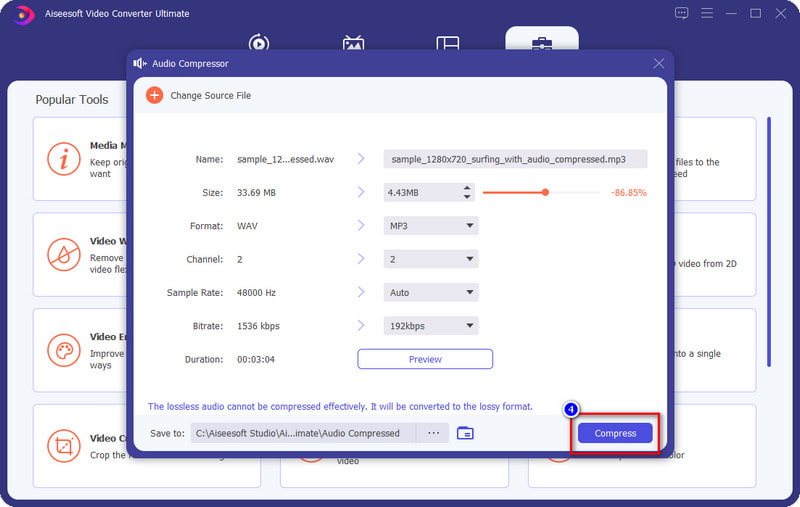
Audacity became a one-stop solution to any audio problem, even compressing it. This software is free to download on Windows and Mac systems. Also, it supports the audio compression that anyone can easily master in less than a minute. Though the software is free to use, we found some setbacks in using the software regarding the compressing. One of them is changing the bitrate of the WAV file you upload to make the file smaller. WAV files have a high bitrate, and because of that, they increase in size but with high quality. Once you reduce it, the file size will lower, but it will also reduce the quality. So, if you want to know how to compress a WAV file in Audacity, you can follow the steps below.
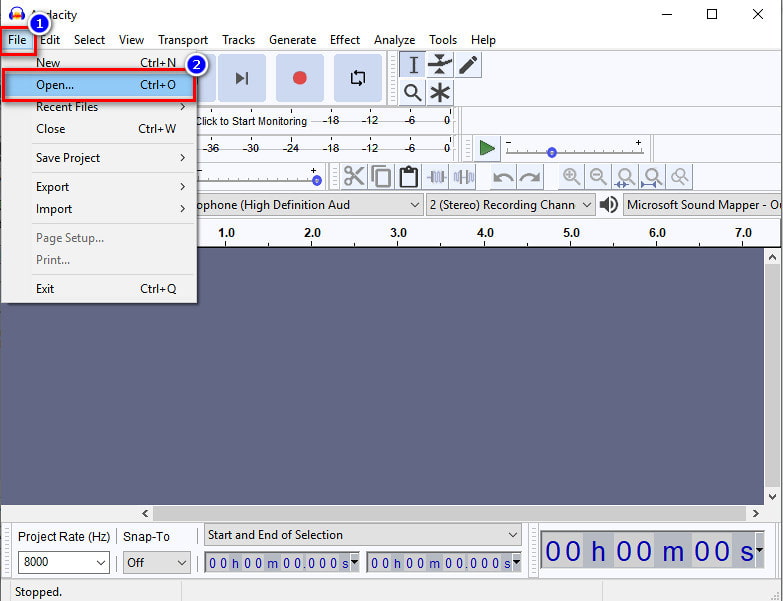
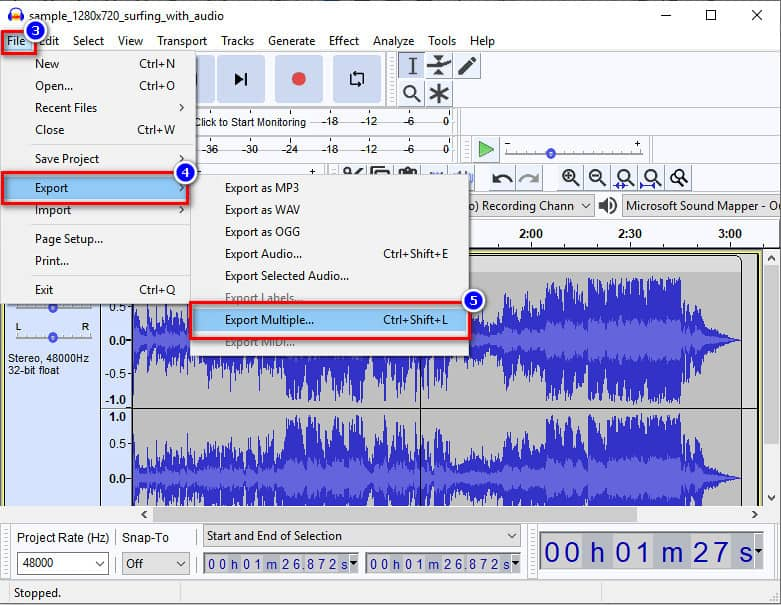
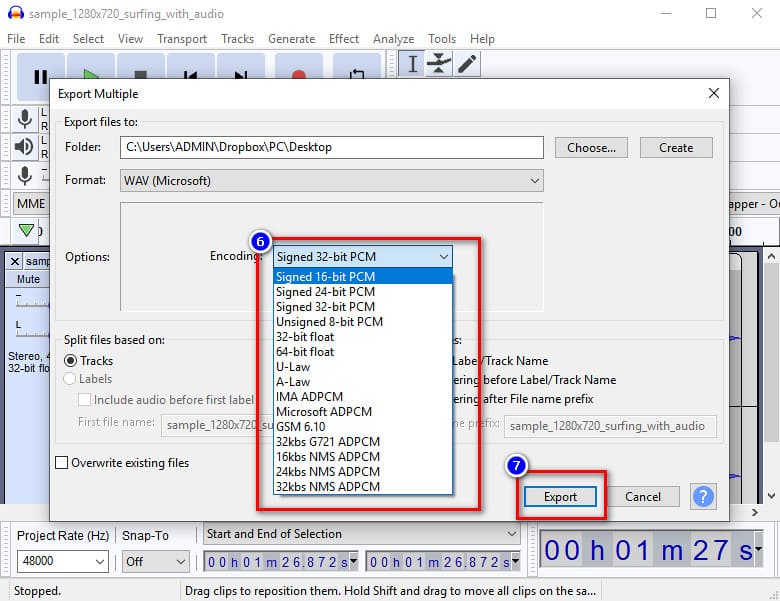
Media.io allows you to compress WAV files online for free without downloading additional resources or installers to use it. If you want to compress the audio file you have, you can't go wrong in choosing this software because it is simply one of the best compressors on the web. However, some limitations could hold you back from compressing the WAV file. One of them is the file size; once you've reached the maximum file size capacity, you can't upload the WAV file here to be compressed. But, you can pay for the other plans of this web tool to enjoy the tool without almost any limitations. So, to know how this tool works, keep reading below.
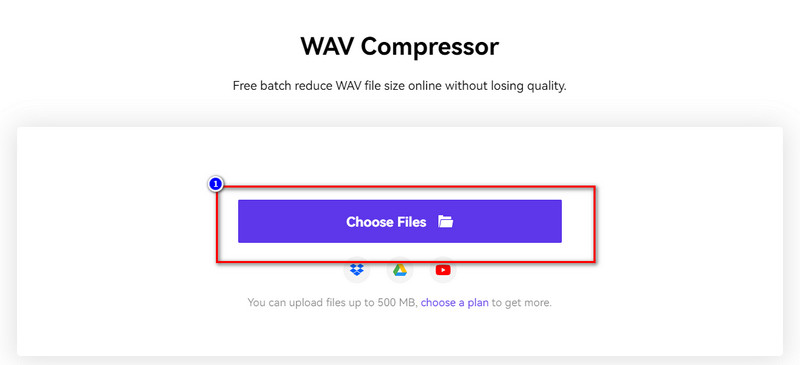
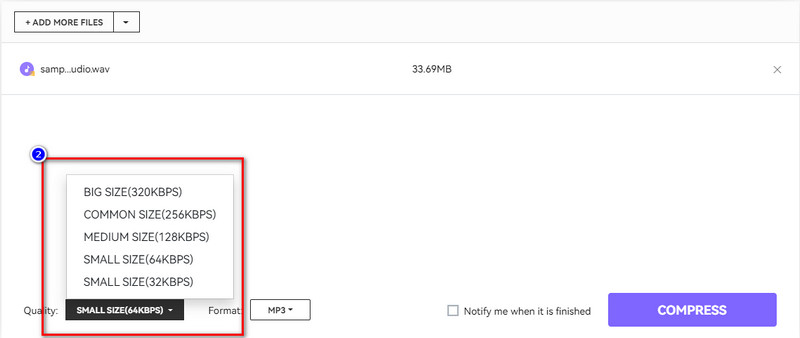
Don't choose the lowest quality, especially if your WAV file has a high bitrate; there is a chance that the exported audio will become poor or you will lose quality.
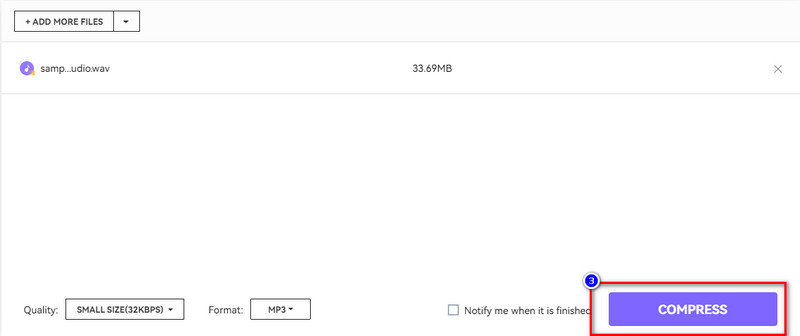
To reduce the file size of your WAV, you can choose the other online auido compressor tools we will introduce in this article: the YouCompress. This online tool has a straightforward interface, so learning how to make a WAV file smaller will not take a lot of time. Same as the online converter above, this software is free to use, but it doesn't offer plans if you are about to use it. However, multiple advertisements on the website could make your user experience bad. So, to know how to use it, you can read the tutorial we add below only for you.
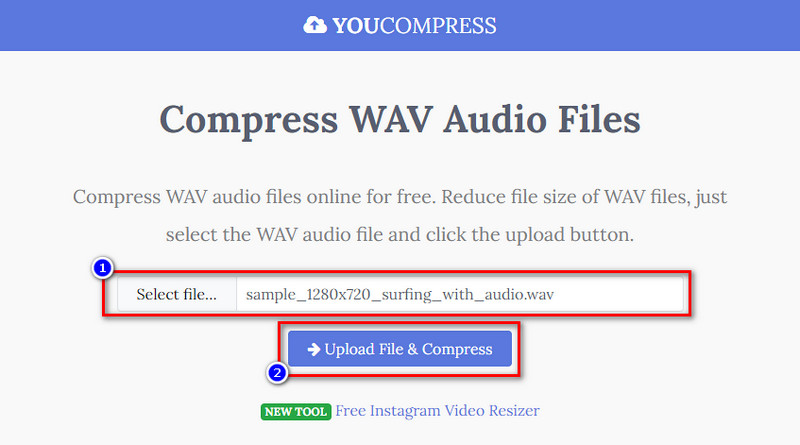
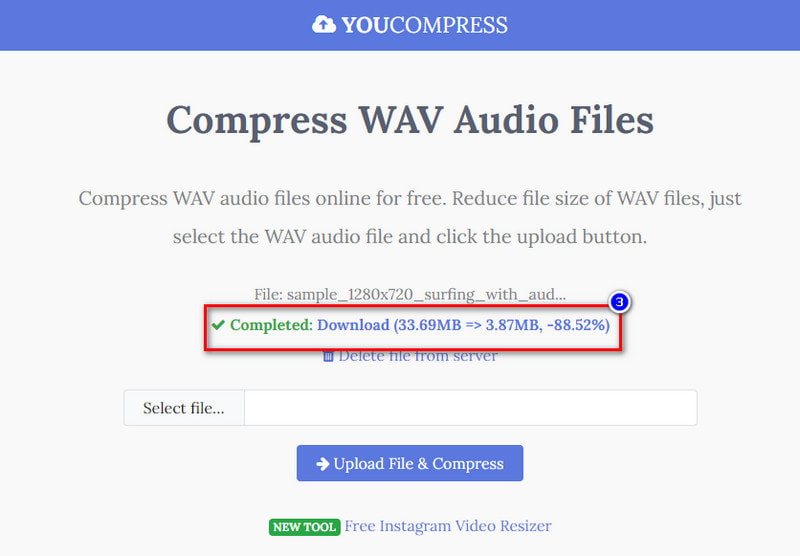
How to compress a WAV file on Mac?
To compress the WAV file on Mac, you can use the Aiseesoft Video Converter Ultimate because it is our personal choice to compress this format. It provides speed and efficiency in compressing the audio file.
Does a compressed WAV file need?
To save multiple files on the device, you can use a compressor to downsize the WAV file so that you wouldn't need to delete other files to save other WAV files. But if you want to attach the WAV file by email, you can do it. However, there are times that you can't attach the WAV file on email because the file size WAV file is large, so compressing it is the best solution to do it. But how to compress a WAV file for email? You can read the information we added to help you compress the file easily.
Which has a smaller file size, WAV or MP4?
MP4 has a smaller file size because it uses an encoder to make the file size smaller. Still, on quality, WAV file has better quality than MP4.
Conclusion
To compress WAV, you can use the different ways we introduce above. But if you want the best output once you compress the file, then you must use the Aiseesoft Video Converter Ultimate, why? You can download it to find out what makes this software the ultimate solution for compressing the WAV file.

Video Converter Ultimate is excellent video converter, editor and enhancer to convert, enhance and edit videos and music in 1000 formats and more.
100% Secure. No Ads.
100% Secure. No Ads.