As a webmaster and web developer, you will need to optimize an image since the image creates more visits and eye-catchy interactions with the audiences on the web. Since blogs belong on the web, choosing the right format can be troublesome, for there are many options. Luckily there is WebP, a format that is well-optimized for the web. Due to its design on compression, the file size of WebP is much smaller than PNG's. So, if you want to change or convert the image to WebP format, you will need to use the included tools here with steps.
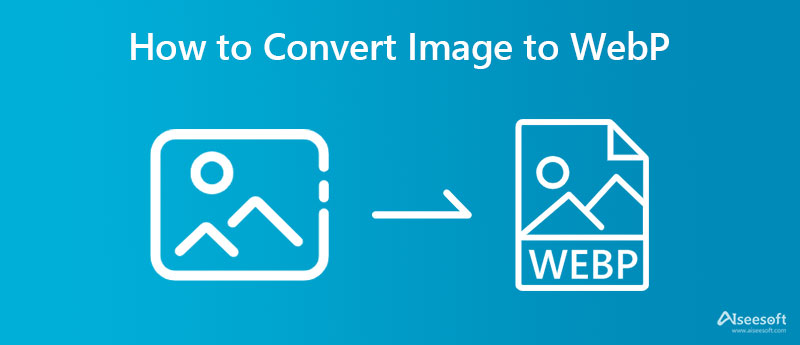
Convert.11zon is a Swiss army converter to convert images to WebP, compressor, PDF solution, and more. With this app, you can convert without worrying about how many times you can use it since it is limitless. Even though you convert multiple images into a new format, such as WebP, you wouldn't experience much processing time, for it supports a powerful conversion. You can experience speed and batch conversion with the help of the steps on how to use this app.
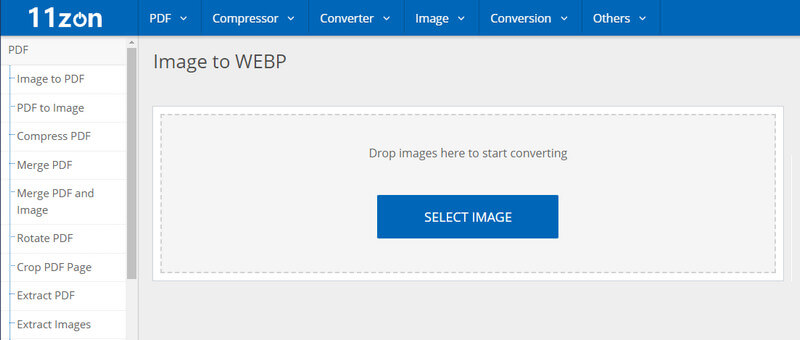
Steps on How to Use Convert.11zon:
Image-online Converter has a profound way of technicalities applied to how to convert images to WebP. With it, you can upscale images up to 4k by changing the output settings like what 4k offers. Despite having the same main function as other converters, this app has variations in converting, for you can set the advanced settings manually. Though it has this option, you can still choose this to convert your image into a new format by following the next steps.
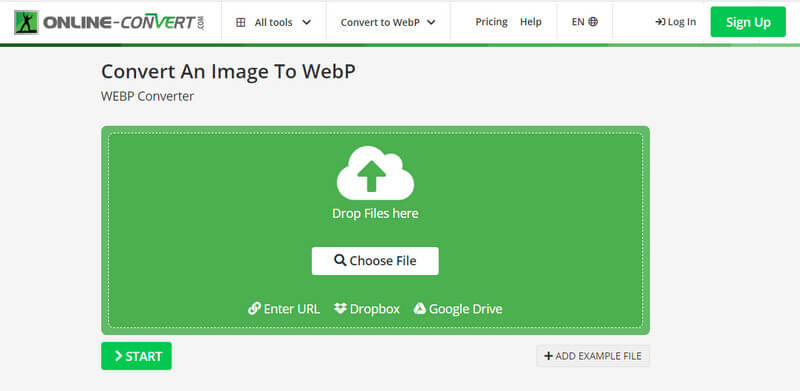
Steps on How to Use Image-online Converter:
XnConvert is a well-developed app you can download on Windows, Mac, and Linux to convert images to WebP or another format. If you have a problem opening images since it is unsupported, you can use this converter, upload it here, and convert the file into a better format. Other than converting, you can also use this to resize images without stretching out the display. So, if you are wondering how this app works on converting the file, you can start copying the steps below.
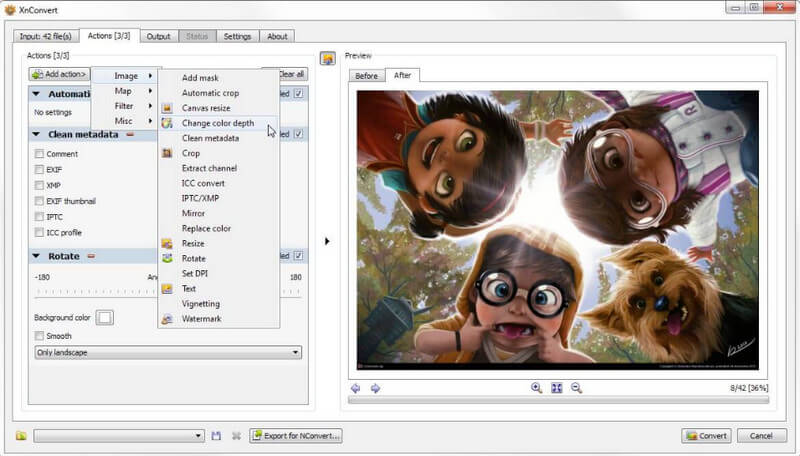
Steps on How to Use XnConvert:
WebP Converter is a straightforward application you can download, which means you can learn how to convert images to WebP, even if you are a beginner. With its simple UI, you can't do much other than alter the file into a WebP or converting WebP to JPG. Unlike the first offline tool, you can't download this app on Linux, for it doesn't support the system. So, if you want to try using this application, follow the steps below.
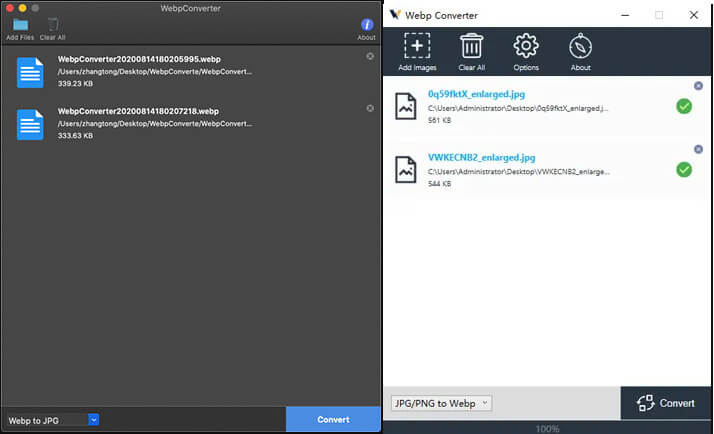
Steps on How to Use WebP Converter:
What if you want to do the opposite thing of converting the image to WebP? In that case, choose Aiseesoft Free Image Converter Online to handle the task of converting the WebP into a popular format. With this converter online, you can save WebP as JPG, PNG, or GIF easily without losing the original quality. Though it doesn't support advanced options, you can let the AI decide to set the options for your fixed output format automatically. Moreover, you can upload multiple WebP images here and batch-process them into a new format. Follow the complete steps below to convert the WebP file into a new format.
Steps on How to Use Aiseesoft Free Image Converter Online:
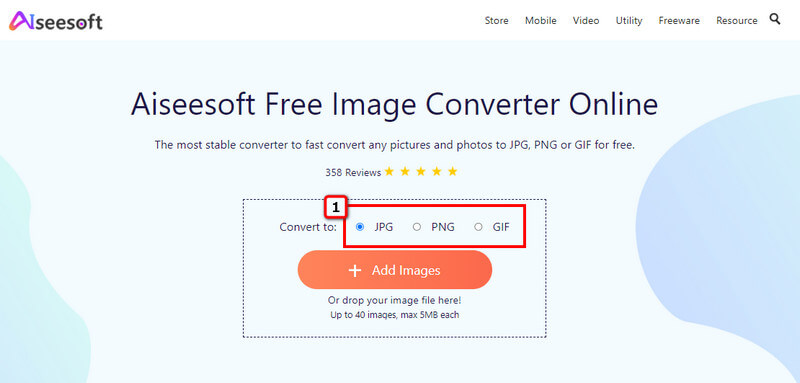
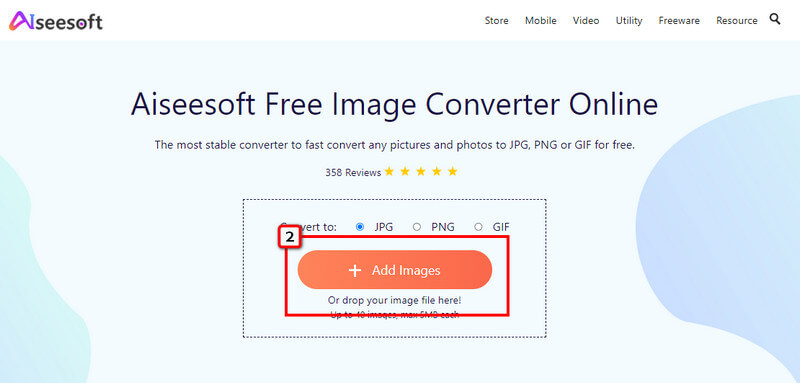
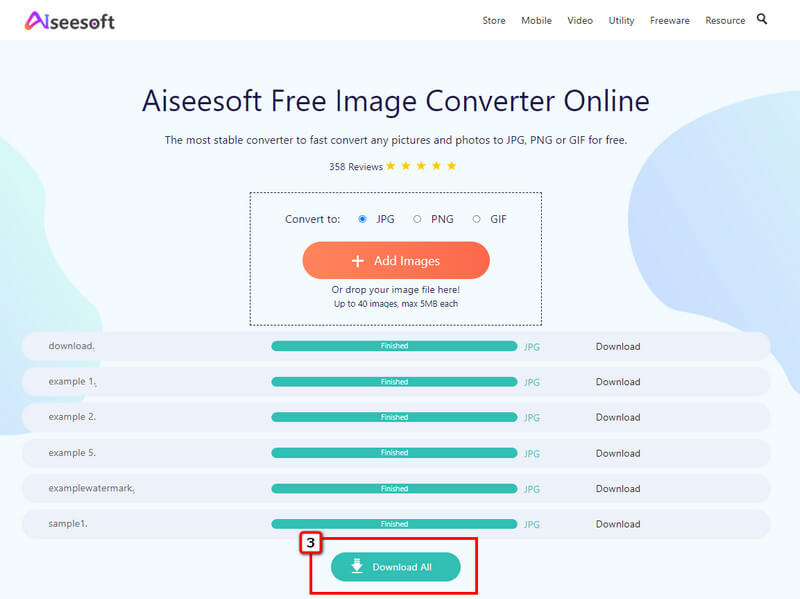
Does WebP support animation?
Yes, WebP does support animation like what GIF has. However, the compression GIF support is lossless, while WebP is a lossy compression. So, if you convert WebP to GIF animation, your final output will remain a moving image.
Does transcoding an image to WebP makes the file size smaller?
Though the file size of the image will become smaller when converted to WebP, the original quality of it is still attached to the WebP. This format has better compression compared to JPEG and PNG.
What type of transparency does WebP support?
WebP lossy uses an alpha channel usually seen on most image formats that support transparency.
Conclusion
How to convert images to WebP? This question has been answered with the help of online and offline tools you can pick on the market. Plus, we include a tool you can use to convert WebP files into a popular and standard format such as JPEG, PNG, and GIF.

Video Converter Ultimate is excellent video converter, editor and enhancer to convert, enhance and edit videos and music in 1000 formats and more.
100% Secure. No Ads.
100% Secure. No Ads.