Have you ever encountered downloading JPEG or JPG images on the web and suddenly the extension of it became WebP and want to convert WebP to JPG? Other users than you want to know how to do it. No need to worry because a dedicated converter can help you change the format into a JPEG or JPG. If you have a few minutes, we can give you a quick tour of converting your WebP files into a standard JPG; even if you don't have the experience, you will accomplish it. This guide says it all, so read this to know more!
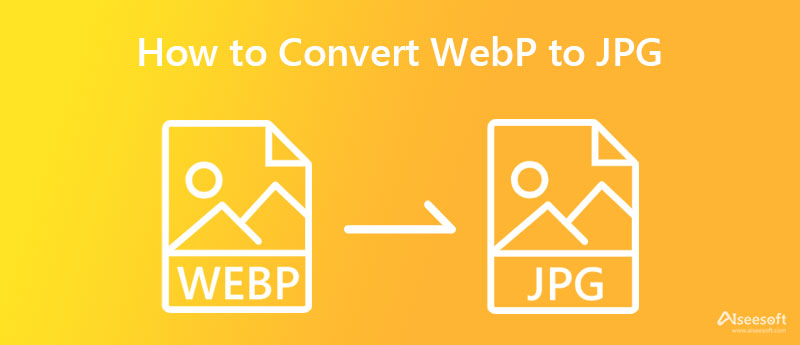
Since WebP became available in 2010, it has taken over 72.9% of images on the entire web. It is natural that every time you download a picture on a different net, there is a high chance that you will get the version of it in the WebP extension. JPG became the standard format on the entire web because of its compatibility and traditional design compared to the WebP. But which format wins on advantages? So, to help you determine who would win in the battle of WebP vs. JPEG, we add the factors to help you decide.
Both WebP and JPG support 8-bits per pixel and 16 million of color data, yet JPG can go up to 24-bit per pixel to produce more detailed images. However, JPEG isn't transparent, which is what the WebP is best known for.
Even though you can edit both WebP and JPG, most image editor supports and has better processing when you upload JPG or JPEG. So, if you want to make some adjustments or add something to the WebP image, you better convert the format into a JPG to make it more possible to edit. So, you better learn how to convert WebP to JPG with the software we added.
JPG has a much bigger container than WebP because of the color data and the bitrate it produces. Thus, JPEG isn't fitting for compressing because it is a lossy format, which means that color data loses every time you squeeze the file.
WebP has the upper hand in producing high-quality images with smaller file sizes, which will load much faster than other formats. But you can still use images in JPG or JPEG format for the web, yet it will load a bit slower than the WebP.
Without a second doubt, JPEG or JPG produces the highest quality and a super-detailed image when it comes to photography. Professional and average image taker still uses this format even though it is old. So, if you want to capture an image that processes high-quality output, you can't go wrong in picking the JPG format.
Besides the faster and smaller file loading, WebP doesn't offer much and isn't as flexible as you think. On the contrary, JPG or JPEG can give all of the gaps that the WebP can't fill in as a reliable format and will show you why it is still the standard image format today.
Aiseesoft Free Image Converter Online can convert WebP to JPG for free and has the upper hand because you don't need to download this software before using it. Even if you aren't tech-savvy, you can still achieve a fantastic output when converting is done. Technically, it is a universal image converter because it is available on all devices as long as you have a browser at reach. If you want to give this tool a shot, you can read and try to execute the steps we added here.
Steps on How to Use the Aiseesoft Free Image Converter Online:
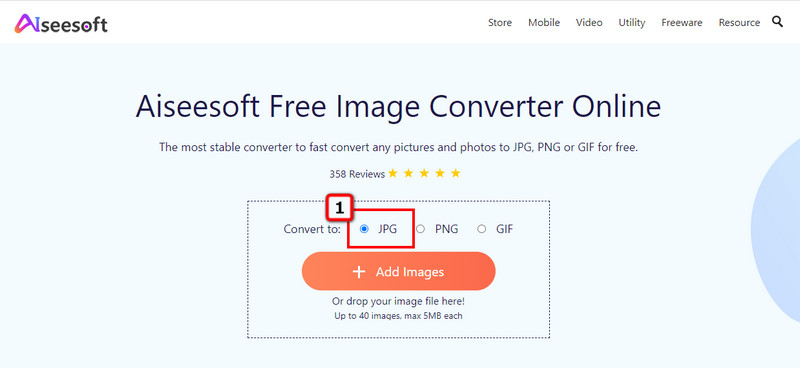
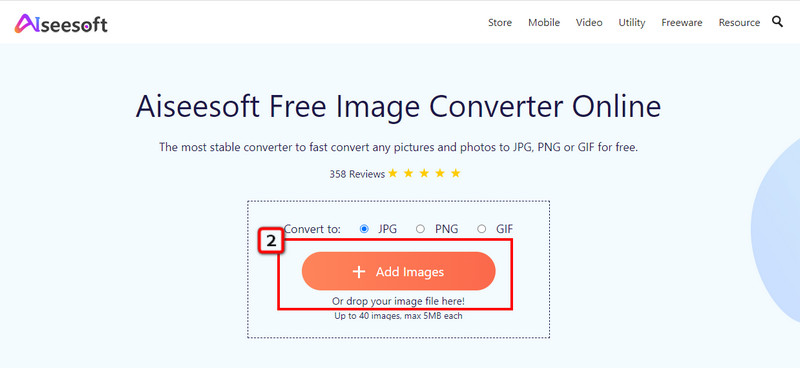
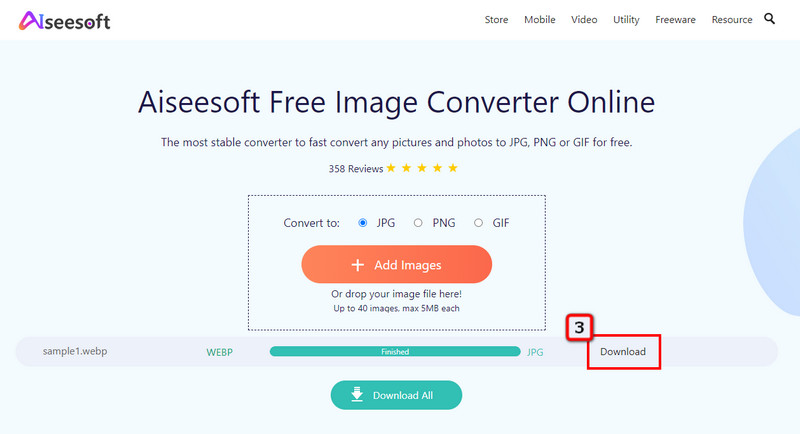
Save Image as Type is a free Google WebP to JPG converter you can use on any Chrome downloaded on your device. You will need to install this software before you can use it. This extension works differently from the converters we added here because it lets you choose the image's file type. You can follow the steps we add to know how this option works.
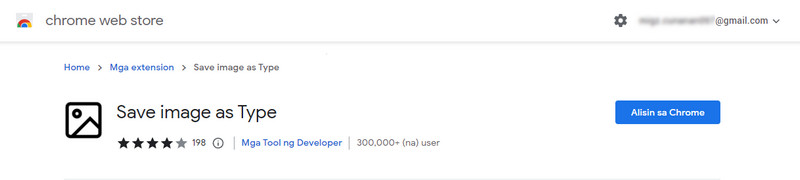
Steps on How to Use the Save Image as Type:
FFmpeg is command line utility software you can use to change the format of WebP to JPG. This software isn't your typical converter because you will need to input commands or codes to convert the image into a new format. Amazingly, this app works on Windows, Mac, Linux, BSDs, etc. Yet, this software is a bit difficult for beginners, but if you want to try this app out, you can copy the codes we added below.
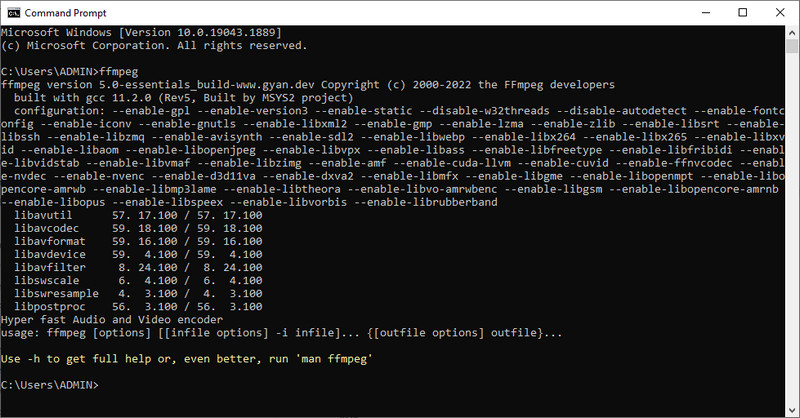
Steps on How to Use the FFmpeg:
Pixillion Image Converter is a software developed by NCH Software to become one of the most reliable apps to convert WebP to JPG. This app is only available to be downloaded on Windows, which means it doesn't support a macOS version. Like another converter we add here, this app works fine on converting the image files into a new format. However, the GUI of it isn't as appealing because it looks old and unorganized. Nevertheless, we are here to convert, so if you want to learn how this app converts, follow the instructions below.

Steps on How to Use the Pixillion Image Converter:
Paint isn't a converter but can open and save WebP as JPG. You wouldn't need to download this application because it is pre-installed on the Windows OS. Before you convert any picture to JPG or other formats, you can draw or add something to it before exporting the image. So, if you want to try to use this graphical editor on your Windows, kindly follow the steps.
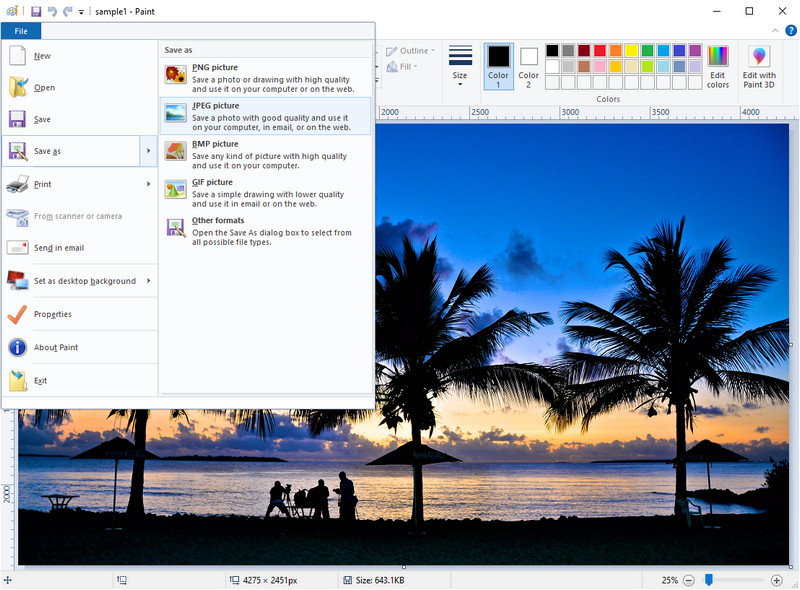
Steps on How to Use the Paint:
If you are a Mac user, you can use the Preview App, a default image viewer, and editor on Mac. Typically, when you double-click an image, this app will automatically view the image for you, but it has other purposes, like converting. Many users don't know this secret, be the first to learn how to change the WebP to JPG without downloading a converter.

Steps on How to Use the Pixillion Image Converter:
Does converting WebP to JPG make the file size bigger?
Since the compression of JPG isn't similar to WebP, the file size of the converted file will become slightly more significant than the WebP. If you have the original copy of the WebP, you can try and compare their file size and see it yourself. Since the file size of JPEG is large, you may need to shrink the JPG into a much smaller file size.
Can WebP become animated?
Yes, WebP can produce moving images; if we're about to compare the animation it has to GIF, WebP needs intensive CPU usage to load up properly. So, it is not ideal for creating moving images. Yet, in reality, there's more information you will need to learn about what GIF is.
Is WebP lossy or lossless?
WebP can be both lossy and lossless depending on what purpose you want it to use. But if you're going to use it for the web, you better select the lossless WebP version, for it has a smaller file size and loads faster than the typical image format used for the web.
Conclusion
Now, you have complete knowledge to convert WebP to JPG with the help of the added converters. You can try them all to see which fits you the best, but we highly recommend using the Aiseesoft Free Image Converter Online to process the image as fast as possible without quality loss.

Video Converter Ultimate is excellent video converter, editor and enhancer to convert, enhance and edit videos and music in 1000 formats and more.
100% Secure. No Ads.
100% Secure. No Ads.