For years, iTunes has served as the go-to music management platform for Apple users. However, the proprietary AAC format it uses isn't universally compatible. Transferring iTunes songs to other devices or music players often requires converting them to the more universally compatible MP3 format. This post shares three different solutions to convert iTunes to MP3 seamlessly, within and beyond iTunes itself.
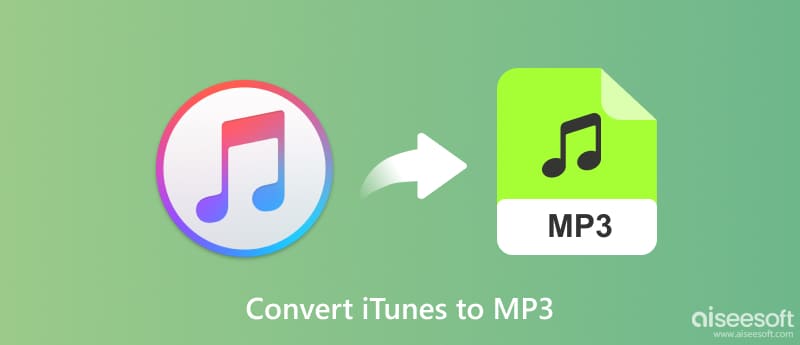
iTunes offers a built-in conversion tool for music files that haven't been purchased from the iTunes Store (these files typically lack Digital Rights Management or DRM). This part tells you how to convert iTunes music to MP3 with the built-in option.
Open iTunes and locate the songs you want to convert. You can select individual songs, entire albums, or your entire library. Go to the File menu (on Mac) or Edit menu (on Windows). Select Convert and then Create MP3 Version.
If you are using a new macOS, open the Apple Music app instead. Go to the Music menu, choose Settings/Preferences, click the Files tab, choose MP3 Encoder from Import Using, and then select the songs you want to convert.
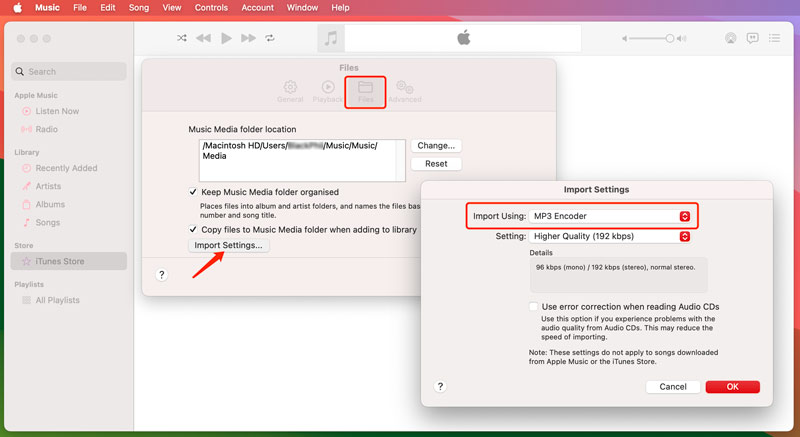
Choose your desired audio quality settings in the pop-up window. Higher bitrates offer better sound but larger file sizes. Lower bitrates create smaller files but with noticeable audio quality reduction. Click OK, and the iTunes music conversion will begin. The converted MP3 files will appear alongside the original files in your iTunes library. The conversion process might result in some audio quality loss, especially at lower bitrates.
If you are looking for more flexibility, DRM removal, or advanced conversion options, venturing outside the iTunes ecosystem is the way to go. Here, we recommend the powerful Aiseesoft Video Converter Ultimate for you to make iTunes music conversions without sound quality loss.

Downloads
100% Secure. No Ads.
100% Secure. No Ads.


Converting your iTunes files to MP3 for wider compatibility can be achieved even without shelling out extra bucks. You can rely on some open-source audio converters like VLC and Audacity and online tools like Zamzar, FreeConvert, Kapwing, Aiseesoft Free Audio Converter Online, Convertio, and more.
Audacity is a free, open-source audio editor available for Windows, macOS, and Linux. While its primary function lies in sound manipulation, it also packs a conversion tool. It lets you convert iTunes music to MP3, WAV, FLAC, and more.
Launch Audacity and import your iTunes files. You can either drag them directly into the Audacity interface or use the Import option. Select the audio you want to convert. You can use the selection tools to choose specific sections or the entire track.
Go to File > Export and choose Export Selected or Export Audio, depending on your selection. In the Export Audio window, select MP3 as the format. After that, click Export to begin the conversion process.

Zamzar supports a wide range of formats, including iTunes audio. While it has limitations on file size and conversions per day in the free plan, it's a handy option for occasional conversions.
Visit the Zamzar website and click Choose Files to upload your iTunes files. Select MP3 as the output format and hit the Convert Now button. Once the conversion is complete, you can download your MP3 files. This way also can help you convert WAV to MP3.
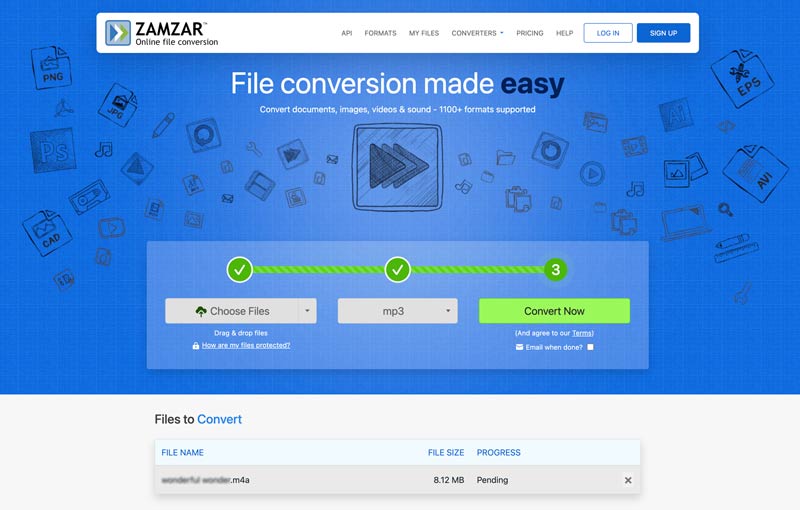
Is iTunes music DRM-protected?
Music purchased before 2009 from the iTunes Store is likely protected by DRM. This protection restricts certain actions you can take with the files, including conversion to other formats. Music purchased after 2009 from the iTunes Store is DRM-free and can be freely converted to MP3 or other formats using various methods. These songs come under the iTunes Plus label and offer higher quality compared to older DRM-protected versions.
How to convert iTunes songs to iPhone?
Converting iTunes songs to iPhone doesn't necessarily involve actual file conversion, but rather transferring them to your device using two main methods: syncing with iTunes or using Apple Music.
Both methods require an internet connection for initial syncing or downloading. If you have a large music library, syncing might take some time. Ensure you have enough storage space on your iPhone for the music files. If you are using Apple Music, you can also download entire playlists or albums for offline listening.
Can I import MP3 songs to the iTunes music library?
Yes, you can import MP3 songs to your iTunes Music library on both Mac and Windows. Open the Music app on your Mac or the iTunes app on a Windows PC. Go to File, choose Add to Library, navigate to the folder containing your MP3 files, select them, and then click Open.
Conclusion
Whether you want to play your music on non-Apple devices or simply prefer the flexibility of MP3, converting your iTunes library can be a liberating experience. Pick your preferred method to easily turn your iTunes songs to MP3.
How to Use iTunes
iTunes Authorization iTunes Connection iTunes File Sharing iTunes Playlist Sharing iTunes Videos Sharing iTunes to MP3 Conversion
Video Converter Ultimate is excellent video converter, editor and enhancer to convert, enhance and edit videos and music in 1000 formats and more.
100% Secure. No Ads.
100% Secure. No Ads.