Need to rescale JPG but afraid because it is a pixel-based format that would cost you a pixelation when you do it? The reality is hard to swallow, especially when discussing the JPG. Despite its portability and advantages, it brings to users. There are still missing parts or areas that even JPG can't use for you, especially when re-scaling. So, if you need to change the scale of an image, then you better convert JPG to EPS with the help of the converters included here.
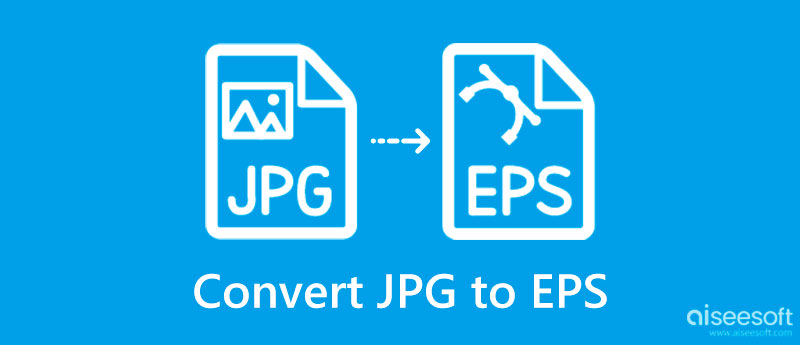
Instead of explaining the differences between each word, we make everything for you a little less complicated to understand by listing it in a chart. You can learn more about these formats before you change JPG to EPS.
| JPG | EPS | |
| Stands for | Joint Photographic Expert Group | Encoded PostScript |
| Vector or Raster | Raster | Vector |
| Types of Compression | Lossy Compression | Lossless Compression |
| Downsizing the File | When JPG is the format used to recompress the file other than the compression it uses, there is a high percentage that the quality of it. | When EPS is the used format to shrink or downsize an image even with the lossless compression, you won't experience quality lost even you use a compressor. |
| Scaling Ability | Not-scalable | Scalable Images |
Adobe Illustrator is undoubtedly the best JPG to EPS converter software and is free to download on your computer to change the image to vector and edit it effectively. Compared to Photoshop, this vector image is the most preferred app for an editor dealing with vectorized images. Though you can edit it in Photoshop, the hands-on vector editing experience this app brings is to another level. Since the app is part of the developed apps of Adobe, you will need to purchase it if you want to continue using it after its trial period. Nevertheless, here is the tutorial you need to know.

SysTutorial has a JPG to EPS free converter online that you can use on a different website. It is one of the safest converters you can access on the web to finish converting the image format into an EPS. Since the app is online, there is no need for you to download or do an installation process like what we did earlier on Adobe Illustrator and later on Batch Photo on Mac which makes the process a little less waiting. Even if it is simple to use, there are some upgrades that the developer needs to notice with the app starting from its GUI.
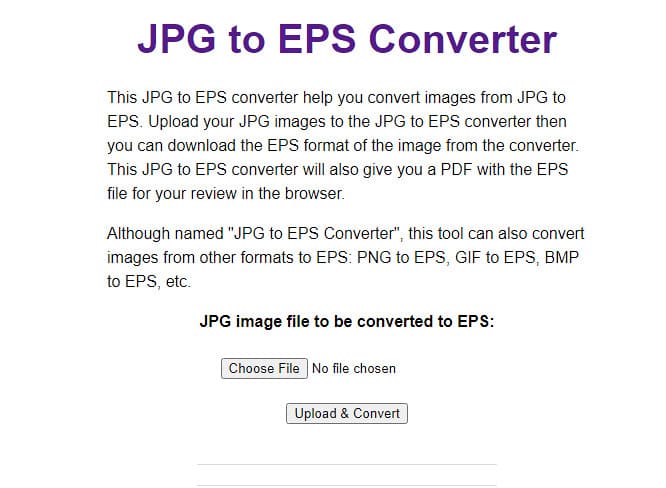
How to convert JPG to EPS on Mac? For Mac users who need a converter, you can use the first app or this Batch Photo on Mac instead. This app is a dedicated image converter you can download that works better for converting than Illustrator. Aside from its conversion, you can also use the app to crop images and many more. Though editing is in this app, it still needs to be more comprehensive than Adobe Illustrator. For those who need a converter on Mac, you can download this app first, then proceed to the tutorial below.
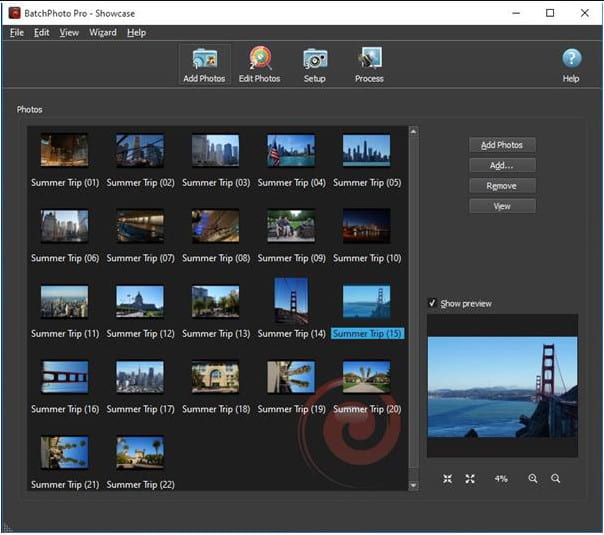
When you need to learn how to convert JPG to EPS, then the tools mentioned above are what you need, and if you need to do the EPS to JPG or into other raster formats then use Aiseesoft Free Image Converter Online. It is a web-based application that works the finest converting function that you wouldn't be able to have on other web converters and even on most pro converters that are usually paid. The name says it all. It is a free web converter that you can use to easily change your vector or raster image format without losing quality.
Moreover, this app has already helped millions of users who need to convert their image file format and if you want to do the conversion with this app, then keep reading the instructions that are added beneath.
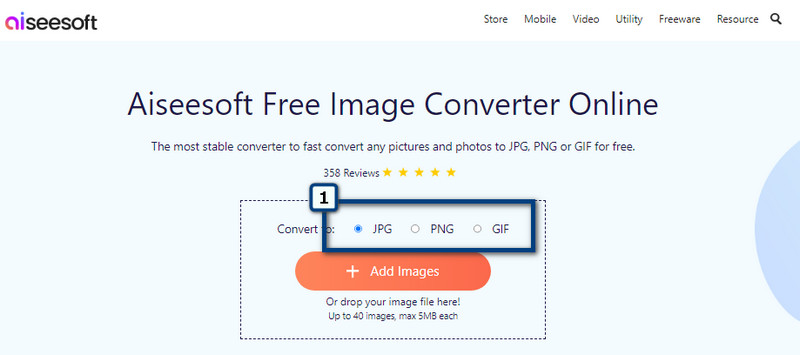
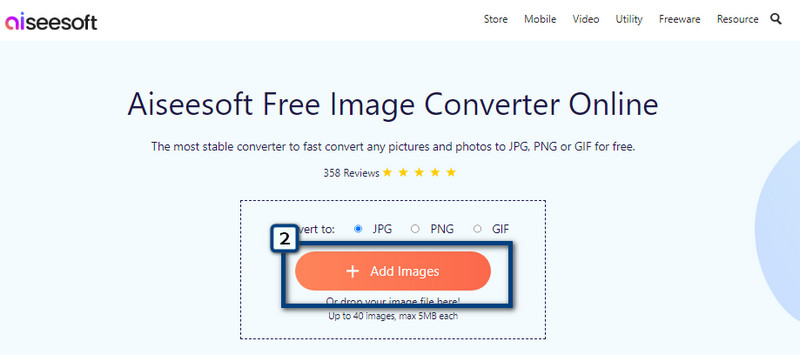
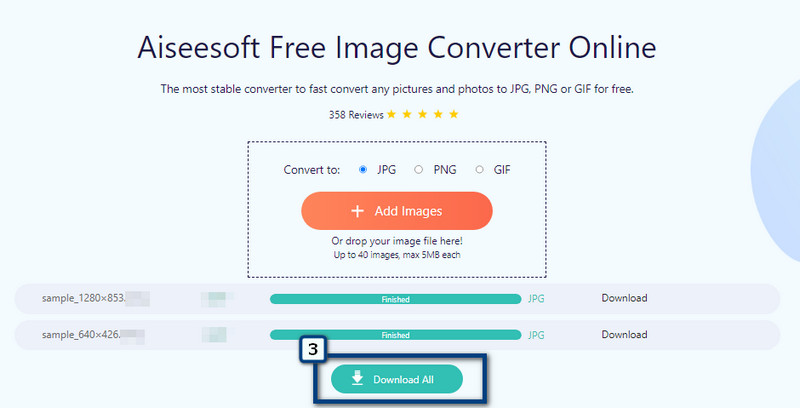
Which is better, EPS or AI format?
EPS and AI formats are best on their own, but if we are about to understand the differences between these formats deeper, we will see that AI has a lot of advantages compared to EPS, especially in editing images for logos and graphic design.
Why do EPS files have less quality compared to JPG?
Since EPS isn't made up of pixels to create or make the image, it is visible that the quality of it isn't as detailed as JPG, but it is sharper than JPG.
Can I edit converted EPS files?
To do the editing on converted EPS, you will need to revert back to the converting you did with a converter that supports converting EPS to JPG or such. So, after you revert the file back, you can now edit the image. And after that, convert it into an EPS format again if you like it.
Conclusion
Did you understand how to convert JPG to EPS format? We hope that you've learned many things in this article as we showcase to you what are the possible ways to do the conversion with the help of the converters. Share your thoughts about this topic in the comment section.

Video Converter Ultimate is excellent video converter, editor and enhancer to convert, enhance and edit videos and music in 1000 formats and more.
100% Secure. No Ads.
100% Secure. No Ads.