When you need to crop an image file in JPG, JPEG, or PNG format, you can rely on some free online cropping tools. Compared with the professional image editor like Adobe Photoshop, these online image croppers offer you a straightforward way to directly crop your photos on a web browser.
This post makes a list of 3 best image croppers for you to choose from. You can know the key features of each free image cropping tool, and then select your preferred one to crop images online.
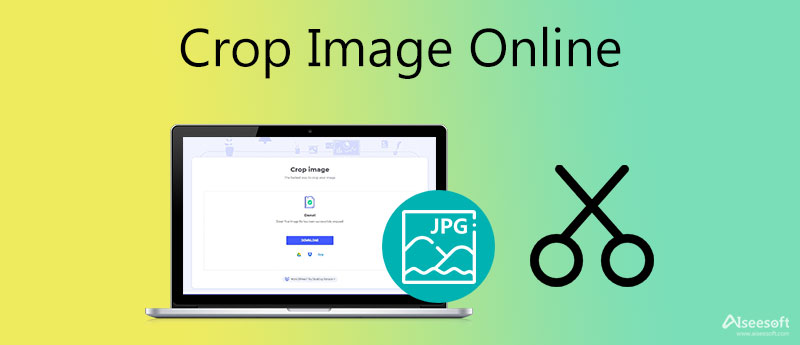
When you need to crop an image file, you can first try the easy-to-use Free Background Remover Online. It is specially designed for removing unwanted background from your photos. Besides accurately erasing useless background around the main figure, it is equipped with a Crop feature to help you quickly crop an image online. This online image cropper highly supports all commonly-used image formats like JPG, JPEG, PNG, and others.

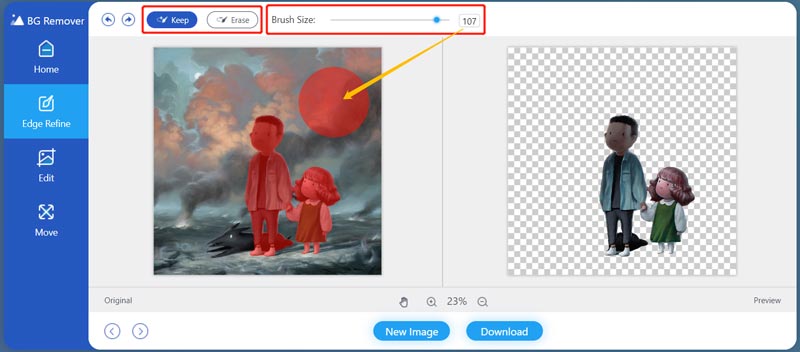
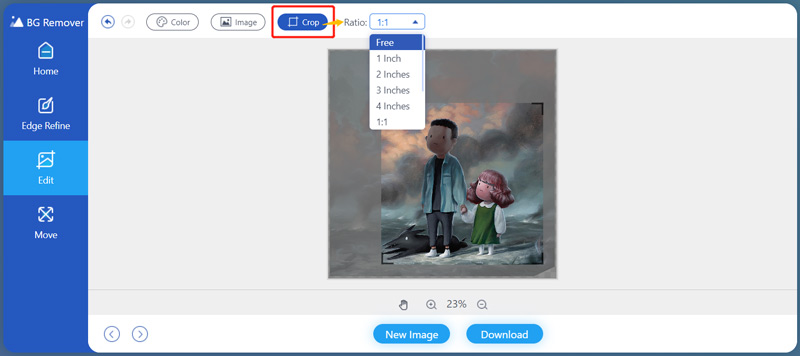
Adobe Creative Cloud Express is a very popular online image editor powered by Adobe Photoshop. It can work as an online crop image tool to help you free crop your pictures. It is compatible with most image formats, such as JPG, PNG, TIF, TIFF, and more. You can follow the steps below to crop your image online.
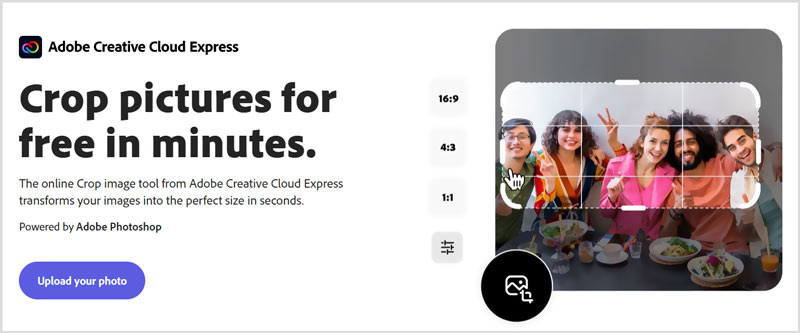
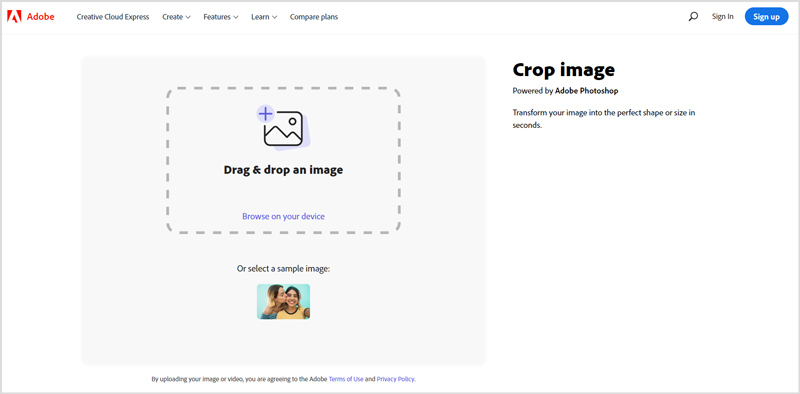
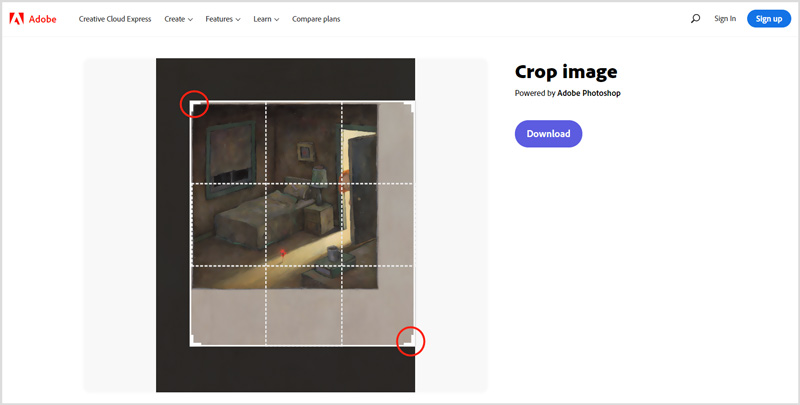
iLoveIMG is an all-featured online image editor which carries many useful editing tools including Crop IMAGE, Compress IMAGE, Resize IMAGE, Watermark IMAGE, and more. Its Crop IMAGE tool allows you to cut your images online and free. It can crop images in JPG, PNG, or GIF format by defining a rectangle in pixels.
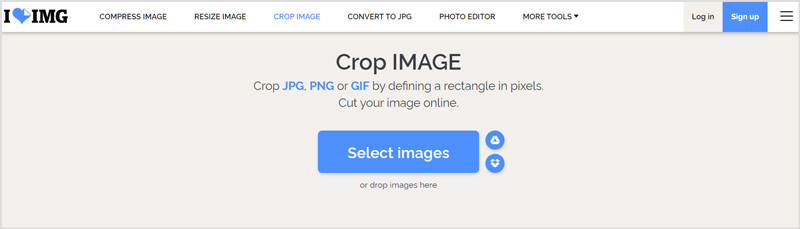
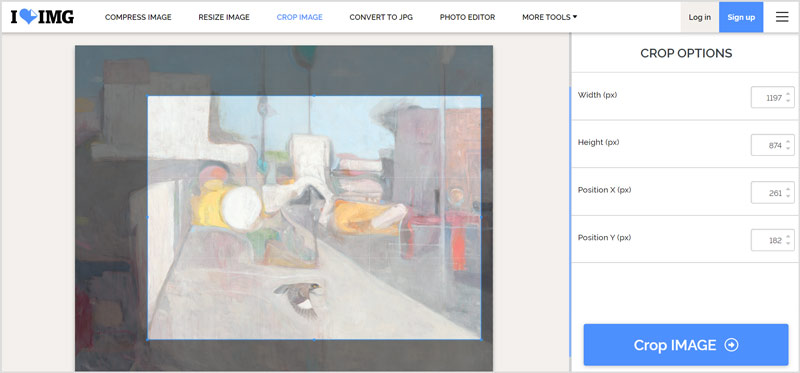
There are a large number of online image cropping tools offered on the market. While through our tests, most of them are not totally free. They will add a watermark to your output files and ask you to upgrade to a paid version. If you are using the 3 recommended free online image cropping tools above, you won't see that kind of problem. You can use these 3 tools to crop background of images too.
1. How do I crop a picture with Adobe Photoshop?
Launch Photoshop on your computer and load the image file to it. Click on the Crop icon on the left toolbar to choose the cropping feature. Now you can freely crop the image based on your need. After cropping, you can click on the top File menu, and then use the Save As option to save this cropped picture.
2. How can I crop a circle in my photo online?
Many online image croppers can help you easily crop a circle in your picture, such as the IMAGEONLINE.CO, Adobe Creative Cloud Express, Circle photo cropper, and more. When you choose the Adobe Creative Cloud Express, make sure you are using its circle cropping tool.
3. How to free crop a picture in Windows 10?
To crop a picture file on a Windows 10 PC, besides the introduced online image croppers above, you can also use its pre-installed painting software, Microsoft Paint. You can open your picture in Paint, choose the Select feature, and then use the Rectangular Selection option to choose the cropping region. After that, you can right-click on it and then select the Crop option to crop the image file.
Conclusion
You can find many image editors to help you crop image online. Here in this post, we recommend 3 great ones for you to guarantee a good online image cropping experience. If you have any other recommendations, you can also share them in the comment with other readers.
Add Effects to Images
Copy Text from Image Convert Image to Black & White Change Image to Pixel Art Convert Image to Grayscale Convert Image to Cartoon Image to STL Convert Picture to Sketch
Video Converter Ultimate is excellent video converter, editor and enhancer to convert, enhance and edit videos and music in 1000 formats and more.
100% Secure. No Ads.
100% Secure. No Ads.