The best way to convert an image to a vector is by utilizing the editor or converter on hand. With the plentiful selection on the market, deciding on what to use became difficult not only for beginners but also for others. Since, Adobe software editor is most likely mentioned in this topic, namely Illustrator and Photoshop, information and how to use them are added here. Spend a few minutes reading the information in the list to know how to vectorize a flat image easily with Adobe products.
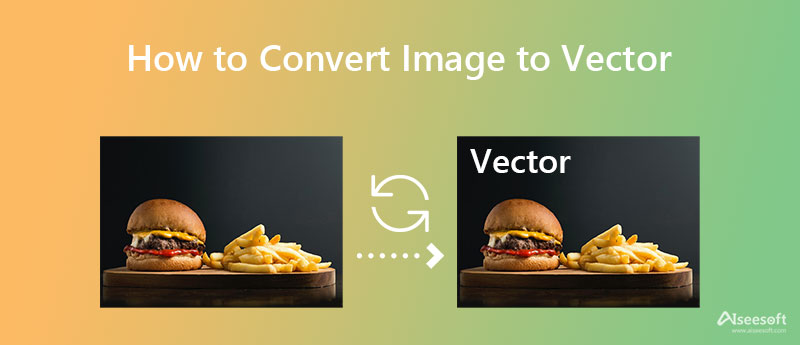
Adobe Illustrator is the most popular solution for creating and editing vector imagery. No wonder users are asking how this software handles still images into a re-scalable vector image since the software offers a wide variety of presets. Other than vectors, editing the raster image is doable here, like cropping an image to remove unwanted areas. So, follow the indicated steps if you are one of the users interested in converting an image to a vector on illustrator to have the vectorized version.
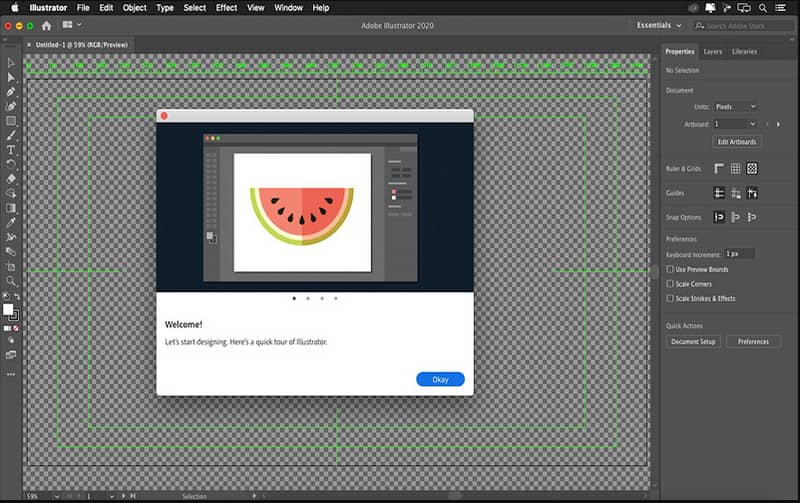
Steps on How to Use Adobe Illustrator on Vectorizing Stil Images:
Tips: When dealing with images with different varieties of color, you must set the mode to Color. While Grayscale if the image produces a shade of grey color and Black and White for images that use two colors.
Photoshop doesn't do well on making a vectorized image like what Illustrator has to offer, for its main function is to edit raster images. Yet, you can easily import JPG and PNG, popular raster format, as vector format. Here, we will teach you how to convert images to vectors in Photoshop.
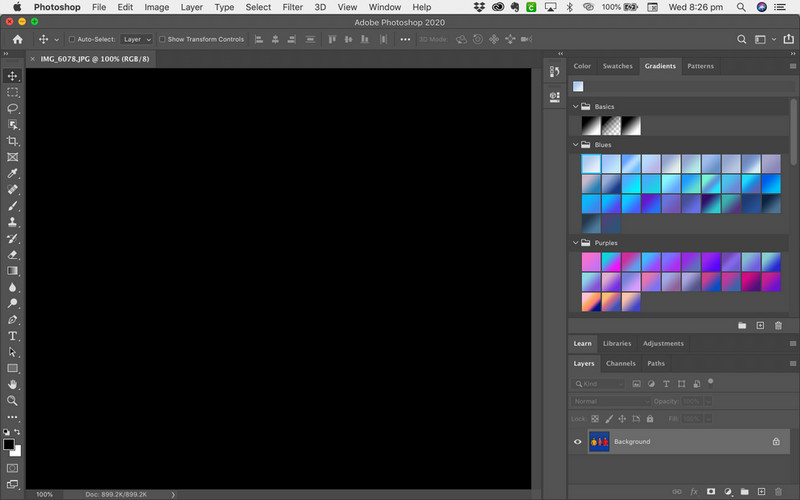
Steps on How to Use Photoshop to Save Image as Vector Format:
Aiseesoft Free Image Converter Online is a popular solution that could turn any images, raster or vector, into a popular format like JPEG, PNG, and GIF without a problem. This converter supports batch conversion, which means you can upload and convert multiple image types into a new format simultaneously and download it all. Though this isn't a free vector image converter or basically can't convert an image to a vector, it is still a reliable converter that you can access on the web. Learn how this converter works by following the steps listed below.
Steps on How to Use Aiseesoft Free Image Converter Online:
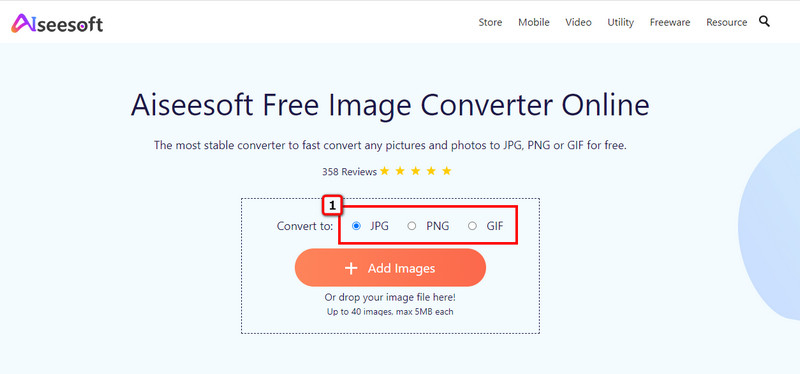
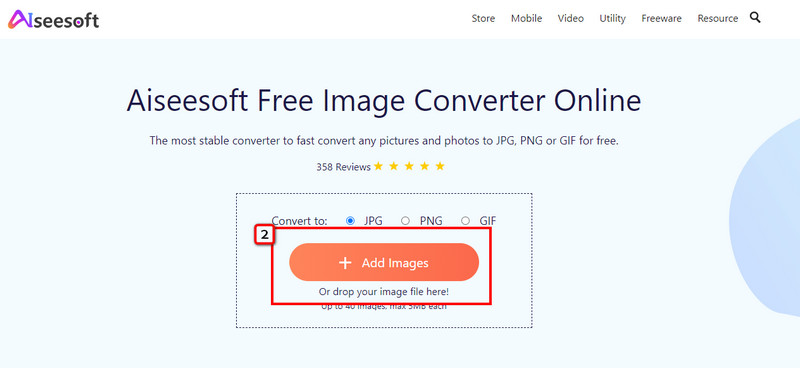
Tips: Want the easiest way to upload an image? If so, you can drag and drop the image file on the main website to easily upload the images you want to convert into a new format.
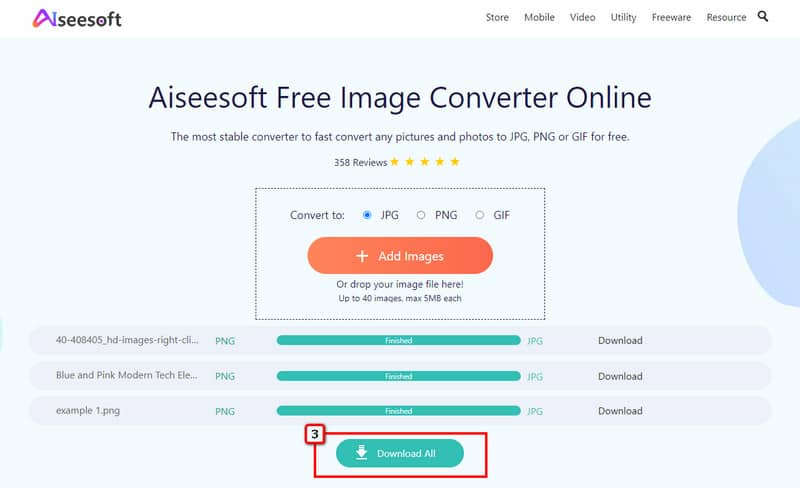
Is PNG scalable like SVG?
PNGs aren't scalable like SVGs because they are part of the raster image format. Though PNG is a more prevalent and efficient format than SVG, it still doesn't support scaling as SVG has. So, the best way to make the PNG scalable is by converting PNG into SVG; you can use Illustrator or other software to do it so.
What is the best image format for resizing; Vector or Raster?
Vector imagery is resolution-independent, which is why every vector image is best for re-scaling or resizing. Though resizing a raster form image is possible, the pixels are being stretched out, which could result in lousy pixelation, significantly when enlarged. So, select an editor that could enlarge images without quality loss to avoid this problem.
What happened to the quality of the image converted to vector?
First, the quality of the raster image will become a bit lower when it is turned into a vector because the pixel is gone. Pixels are the data merged to produce a color that helps make a digital photo appear. Even though the quality became a bit lower, the sharpness of the image became more on-point when you turned the image into a vector.
Conclusion
How to vectorize an image? Well, this question is solved with the software added in this article. The most often used software are Illustrator and Photoshop, yet maneuvering these editors are a bit difficult compared to other editors. Since these editors are challenging to use, we added simplified steps so that everyone can easily follow how to use these to have a vector image.
In addition, we also added a popular converter online that you can use on different web browsers to convert images into popular formats such as JPEG, PNG, and GIF. Aiseesoft Free Image Converter Online is the most stable converter you can use to convert your images into the best compatible and popular version on the different operating systems.

Video Converter Ultimate is excellent video converter, editor and enhancer to convert, enhance and edit videos and music in 1000 formats and more.
100% Secure. No Ads.
100% Secure. No Ads.