You may want to achieve a high-resolution image type. A sensational file type you could consider using is EPS. Although it is not a popular image format, it comes with unique features. In fact, professionals use this image format for high-quality image printing due to the details it produces. That is also why it is popular among large posters and billboard advertising.
But generally, it is not that famous and needs more exposure. Also, not all image viewers can open this file. On the other hand, PNG offers great image quality. Therefore, you can preserve the quality of your EPS file by converting it to PNG. On that note, we will show you how to convert EPS to PNG using the best programs.
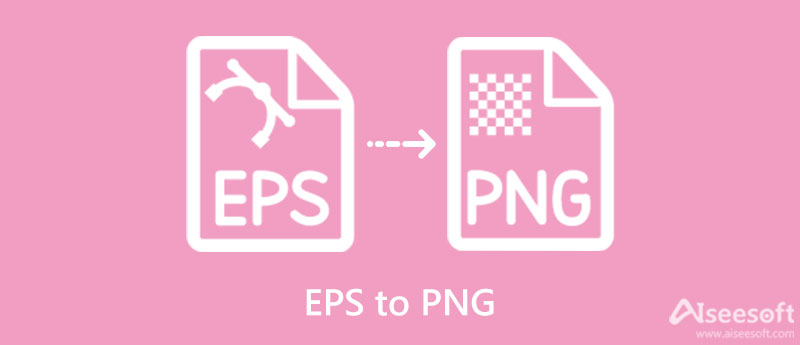
You might probably wonder about these formats regarding their capabilities. If so, you can check out the difference between EPS and PNG.
General Knowledge About EPS Format
EPS is short for Encapsulated Postscript. It is a vector-based image format used for printing great image quality. With this image file, users may gather essential information about an image file with a brief description and using a preview. One reason for using this format is its customization capabilities. Plus, it is high;y-valued due to its ability to store graphics and text. On top of that, scaling this image file to any size will not be a problem because it does not cost so much quality during the scaling process.
General Knowledge About PNG Format
A PNG image file or Portable Network Graphic is a raster image that is produced by assigning divided sections and different colors to construct the overall graphic. This image format is renowned due to its lossless compression and accessibility. That means it does not discard any information after compression, and you can open this file on almost any photo viewer.
Now, let us learn how to convert EPS files to PNG using the best program there is. Here, you will discover online and offline tools to help you with the conversion. These three tools are equipped with the conversion function, and you can choose the program that satisfies your requirements.
Aiseesoft Free Image Converter Online is a web service tool that helps you change EPS to PNG efficiently and effectively in seconds. Moreover, the converted PNG could retail the quality and layout of the original EPS well. Plus, it enables you to add and transform multiple images at once. Provided each photo is a maximum 5 MB file size, it is possible to convert in bulk. Besides PNG, you can change your EPS files to GIF and JPG.
On top of that, all the photos added to this program are deleted once the conversion process is done. In other words, you get the best of worlds, including privacy protection and bulk conversion. On the other hand, here is how to change EPS to PNG.
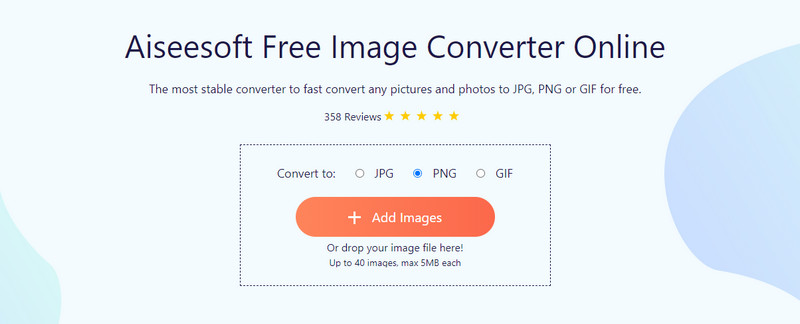
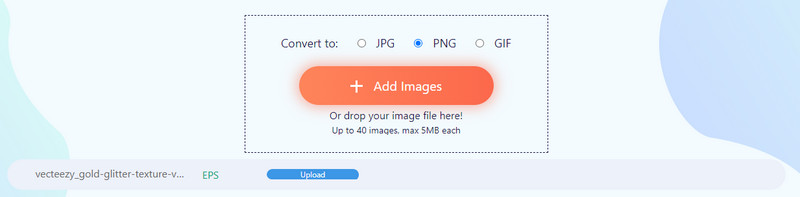
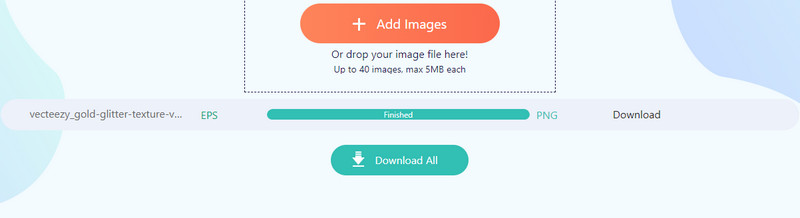
Another recommended converting tool is CloudConvert. It helps you change EPS to PNG in a fast and easy manner. More than image files, it can also convert archives, CAD, documents, ebooks, fonts, presentations, vectors, and many more. In addition, the program enables you to upload from Google Drive and Dropbox. Likewise, you can use it to batch convert EPS to PNG. If you wish to learn how this tool works, follow the tutorial below.
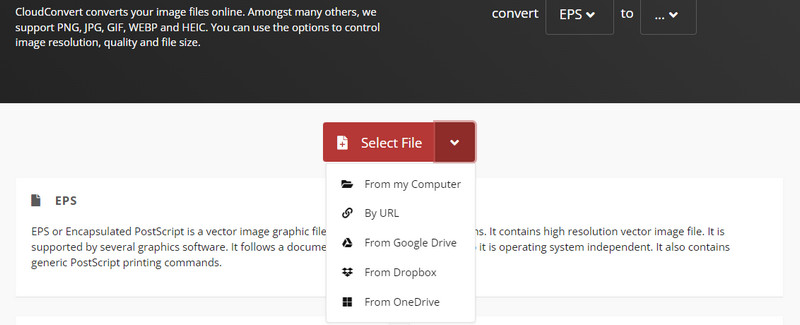
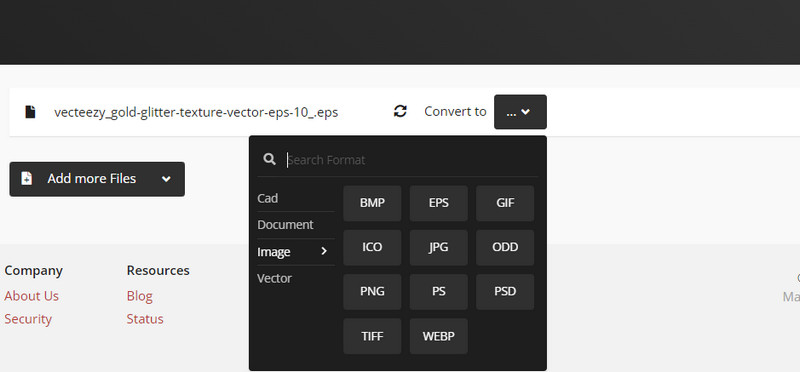
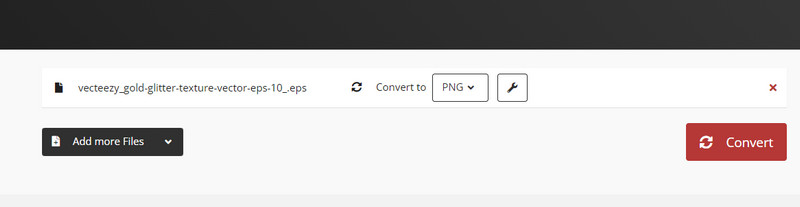
GIMP is also a helpful program that helps with the operation of converting files. It can help you create a PNG photo from an EPS file. Aside from PNG, you can also create various types of images, including GIF, JPEG, HEIC, HEIF, and a lot more. In a way, there are a lot of conversion formats to choose from. If you need professional tools for repairing and fixing blurry photos, the tool is a close replacement for Photoshop. That means it could well reach the standard. On the other hand, see the steps below to learn how to convert EPS to PNG.
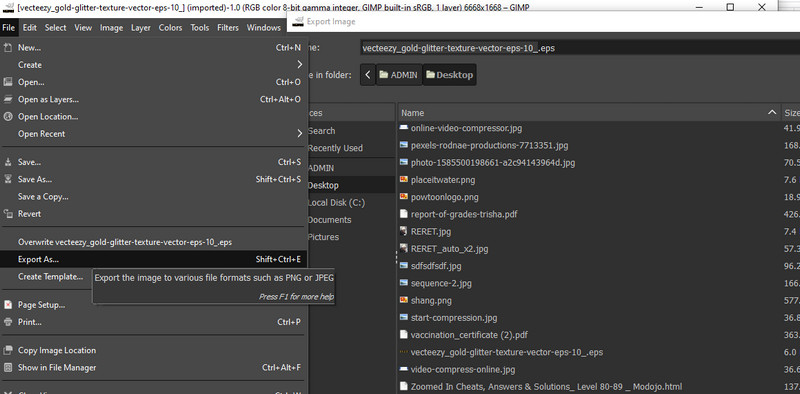
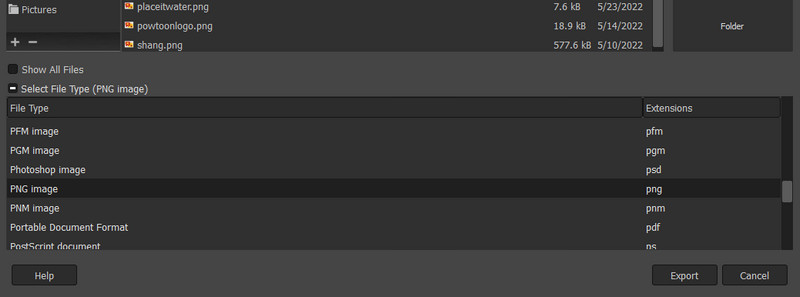
How to use ImageMagick to convert EPS to PNG?
Using ImageMagick can be a bit tricky because you need to use a command line to convert files. Nevertheless, it can effectively convert photos.
How to convert EPS to transparent PNG?
You can try using Photoshop to have a transparent-background PNG photo out of your EPS photos.
What program can open EPS photos?
Not every program can open EPS photos. If you wish to view them, you can use Corel Draw, Adobe Illustrator, Photoshop, and more.
Conclusion
Those are the programs you may use to convert EPS to PNG effectively. They all have basic procedures to convert files. Yet, comparatively speaking, Aiseesoft Free Image Converter Online is a cost-efficient tool for different OS users since it is an online tool. For users who need to do some essential image editing tools, you can use the GIMP desktop app.

Video Converter Ultimate is excellent video converter, editor and enhancer to convert, enhance and edit videos and music in 1000 formats and more.
100% Secure. No Ads.
100% Secure. No Ads.