What causes some videos to look buttery smooth while others feel a little choppy? The difference is in the frame rate. If you increase the footage to 60 frames per second, the video automatically appears more professional, whether you’re editing a vlog, playing a video game, or creating travel videos. The great thing is that you don't have to be a technician to make it happen! In this article, we’ll show you several ways to convert video to 60 FPS on Windows, Mac, and online so that you can choose the process that’s best for you. I’ll go through useful software, quick browser tools, or any combination you need, outlining the steps, pros, and cons, so you can easily enhance your videos.
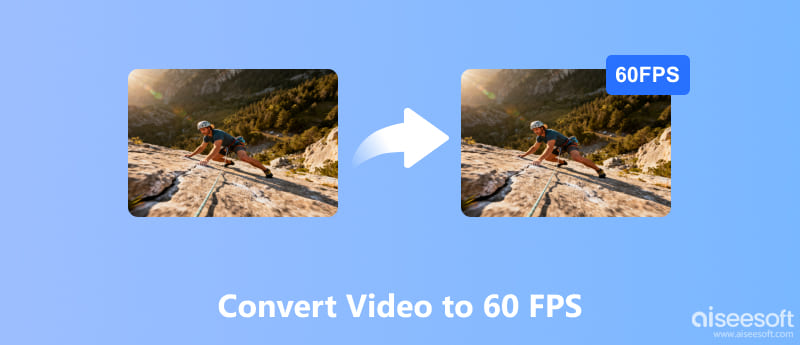
Desktop software provides the most control and the smoothest results when converting videos. Whether you’re on Windows or Mac, you can easily convert 30 FPS video to 60 FPS with reliable tools. Here, we’ll examine three popular options: Aiseesoft VidHex, SmoothVideo Project, and Freemake Video Converter, to help you choose the best fit for your needs.
If you're in the market for a robust but user-friendly tool to perform frame rate conversions, Aiseesoft VidHex is one of the premier options you can choose from. It is built to conduct not just smooth frame rate upgrades, but also high-quality enhancements to the video, which is great if you want to convert video to 4K 60 FPS for a softer and sharper viewing experience. The cool thing is, VidHex can even push beyond 60 FPS and go all the way up to 100 FPS, which is ideal for gamers or creators who want ultra-fluid motion.

117,311Downloads
100% Secure. No Ads.
100% Secure. No Ads.
Steps to Convert Video Using Aiseesoft VidHex
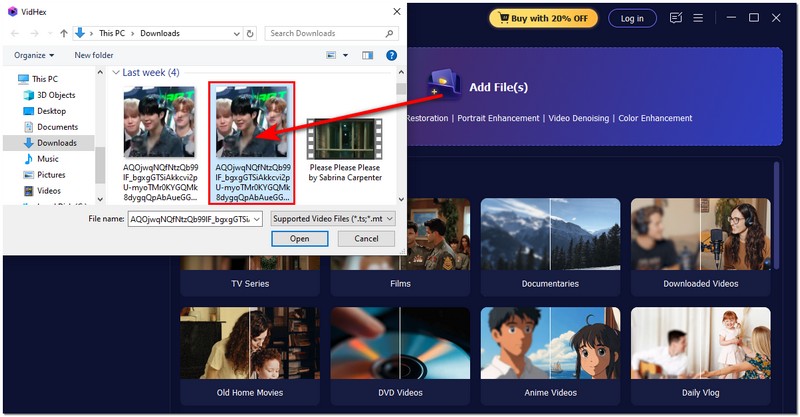
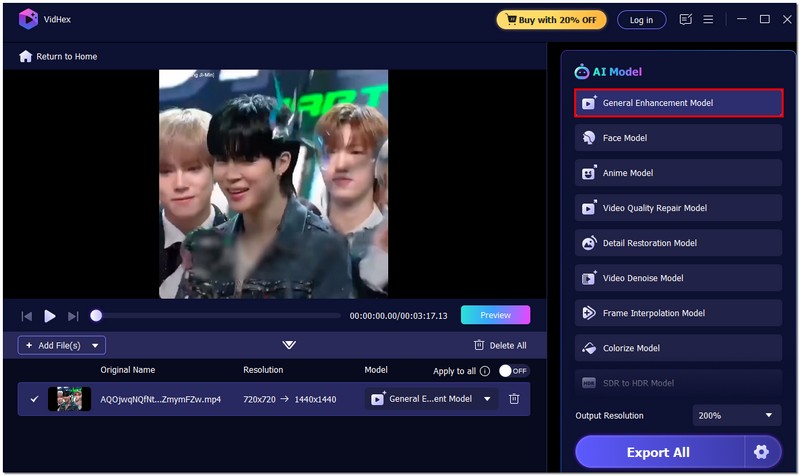
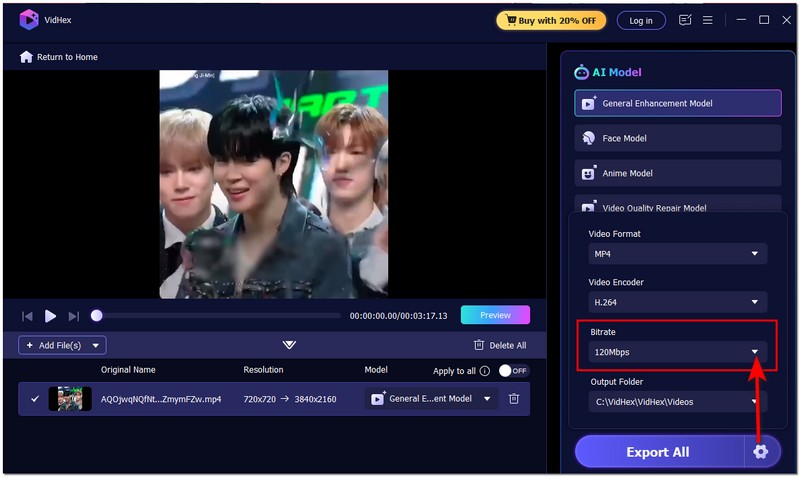
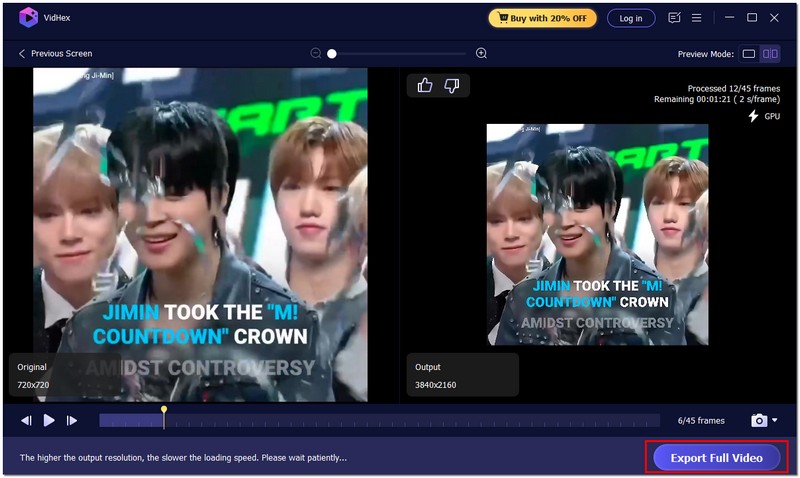
Why Choose Aiseesoft VidHex?
What makes VidHex stand out is its ability to go beyond just frame rate conversion. It’s not only about speed and smoothness, but also about enhancing the overall look of your videos. If you want high-quality outputs without needing high-quality software, this is a very solid option. Additionally, being able to output 100 FPS means it is future-proof for creators seeking the best possible quality.
If you have a technical skill set and enjoy modifying video settings, consider the SmoothVideo Project (SVP). It's not exactly a normal converter. SVP not only converts frame rate. In fact, SVP generates intermediate frames using motion interpolation. Therefore, your video will look smoother and more fluid, as if you were watching it on a display with a high refresh rate.
Steps to Use the SmoothVideo Project
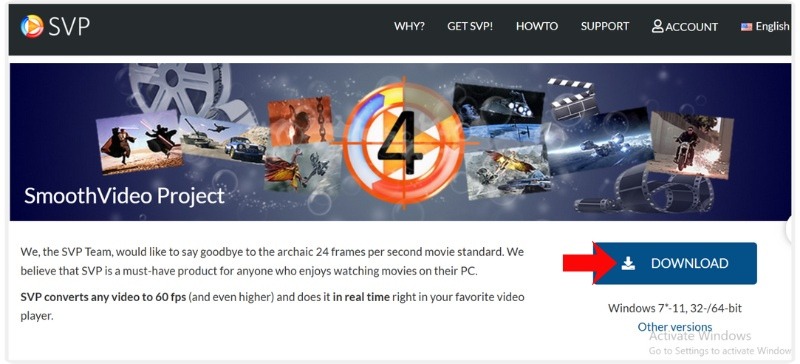
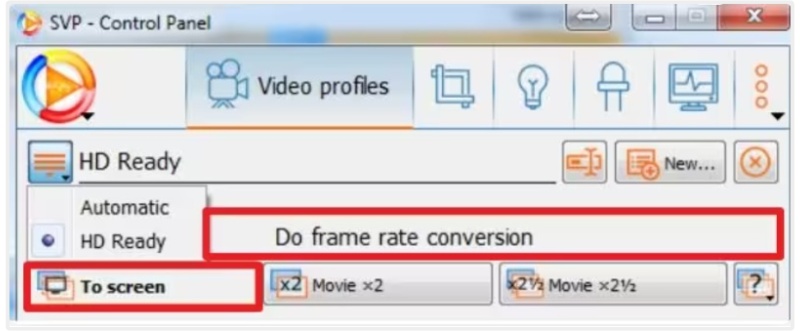

SVP is ideal if you like a more technical approach and want ultimate smoothness, particularly when it comes to movies or anime. However, it can be less beginner-friendly, may require additional time to process, and necessitate some initial setup. Nevertheless, it is quite flexible. For instance, it can be used to convert 60 FPS video to 30 FPS in order to conserve space or to ensure device compatibility.
Freemake Video Converter is a good choice if you're searching for something easy to use, uncomplicated, and suitable for beginners. Unlike more advanced tools, it focuses on making video conversion easy without overwhelming you with tons of technical settings. It’s perfect if you just want a reliable way how to convert 30 FPS video to 60 FPS quickly and without fuss.
Steps to Use Freemake Video Converter
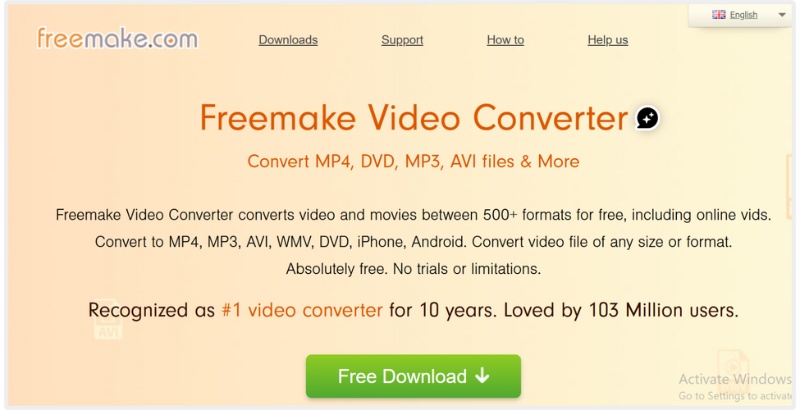
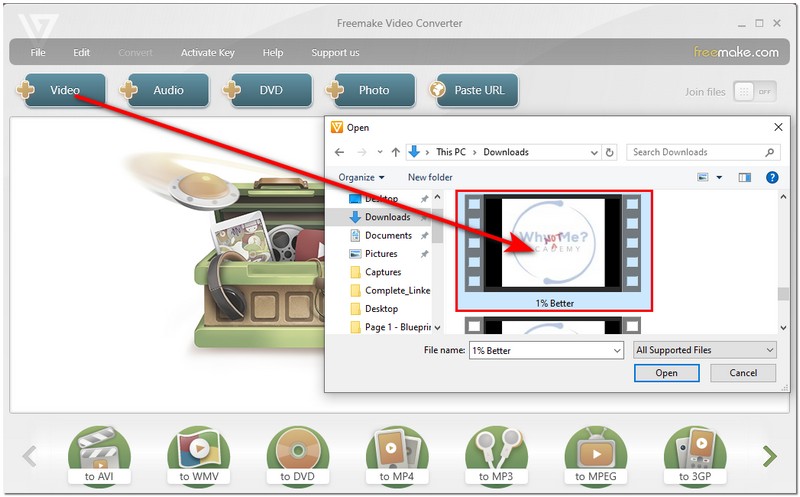
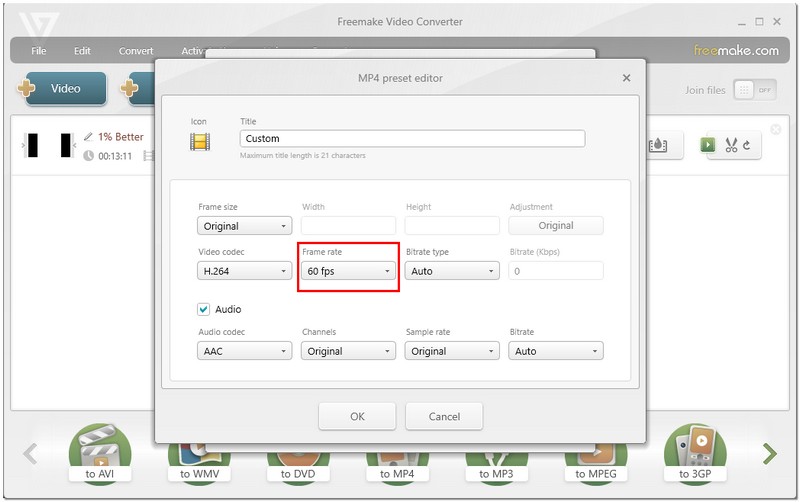
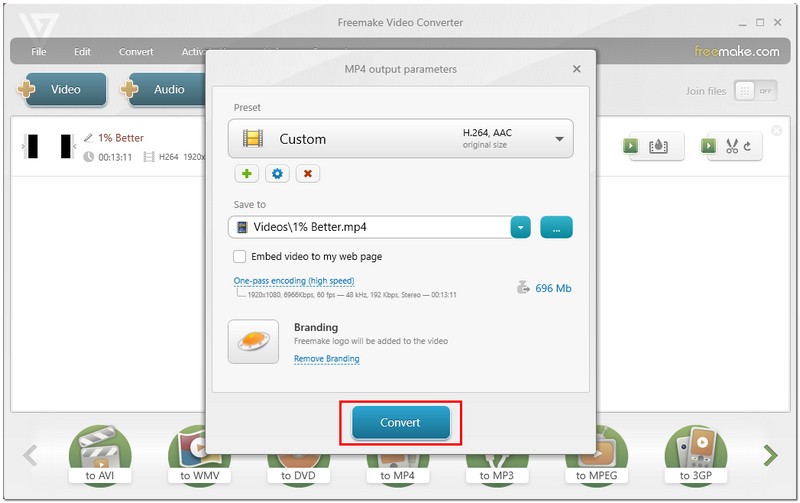
Freemake Video Converter is a user-friendly application that enables you to convert a 30 FPS video to a 60 FPS video. It effectively accomplishes speedy conversions and supports a wide range of file formats. However, the free version will add watermarks, lacks some advanced features, is not ideal for Mac users, and is not suitable for very high frame rates. That being said, Freemake Video Converter is an appropriate option for occasional use.
Extended Reading:
Online tools are often the fastest choice for users who prefer not to install software. Many tools allow you to convert 30 FPS to 60 FPS video in your browser with a simple click. Let’s take a look at three popular and available options: VEED.io, Media.io, and Online-Convert, and compare their functionality and pricing.
VEED.io is an excellent option if you prefer to do things quickly and easily online, without needing to download anything, to enhance the smoothness of your video. VEED.io is a video conversion tool that you can use in your web browser, making it incredibly convenient if you're looking to convert video to 60 FPS while on the go. There's no technical setup required, and you simply upload, modify, and export.
Steps to Use VEED.io

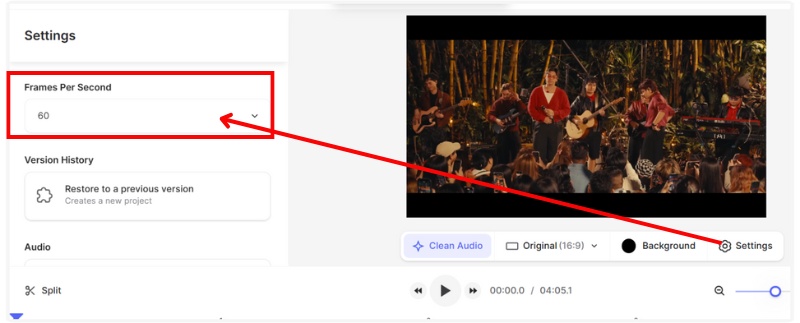
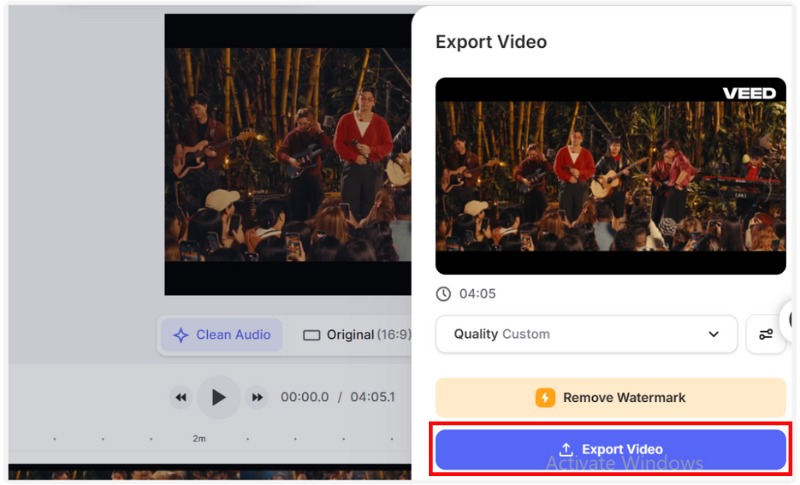
VEED.io is a convenient choice, since it works directly in your browser and is beginner-friendly. It’s perfect for quick tasks and supports various formats, but the free version has limitations, including watermarks and file size restrictions. Although it's excellent for basic use, it may not be the best choice for large or high-quality projects, as it also requires a steady internet connection.
Another excellent choice online is Media.io’s AI Video FPS Converter. What sets it apart from other advanced web converter options is that this tool utilizes AI to create smoother transitions between frames, resulting in a fluid and more natural look for your video. Being a web tool, there is nothing to install. You simply have to upload and set your desired frame rate to convert. This makes it a simple yet powerful way to convert video to 60 FPS.
Steps to Convert the Video to 60 FPS using Media.io FPS Converter
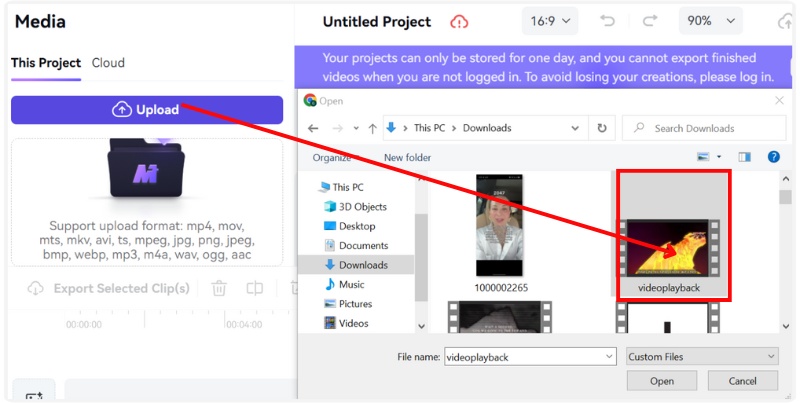
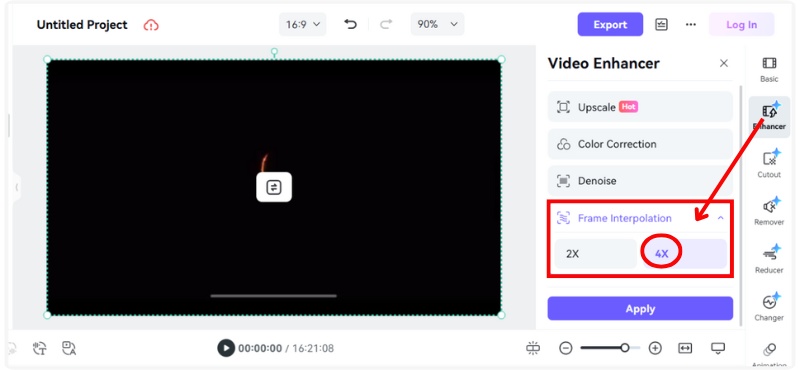
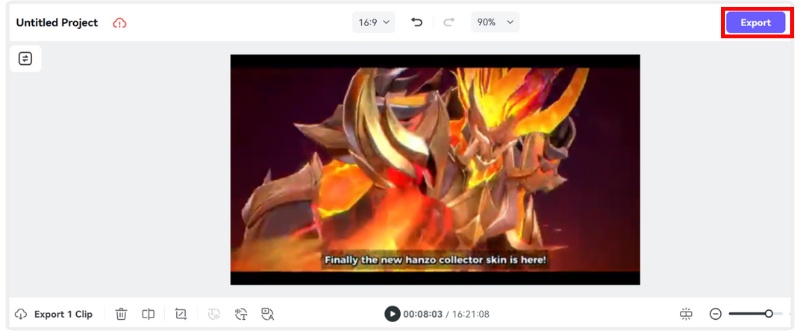
Media.io AI Video FPS Converter is excellent for its AI interpolation, which delivers smooth, natural results, and it’s easy to use on any device. However, the free version limits video length and processing speed, and it may struggle with very large files.
Online-Convert is a flexible online tool that lets you convert videos to 60 FPS directly from your browser. It is an excellent choice for users looking for a straightforward and user-friendly experience because there is no software to install. It enables you to choose from a wide range of formats, and you can upload the files not only from your computer, but also from cloud storage and URLs. With customizable options such as resolution, bitrate, and audio adjustments, Online-Convert offers a flexible solution for anyone seeking to enhance video playback quality.
Here are the steps to convert a video to 60 FPS in Online Convert:
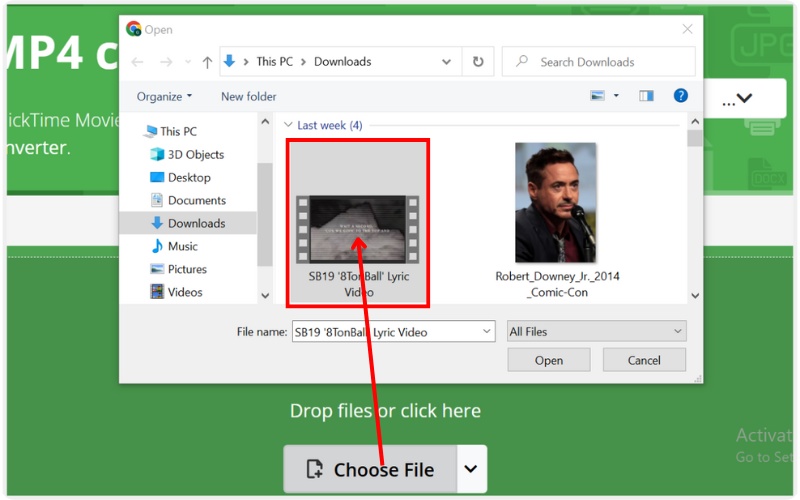
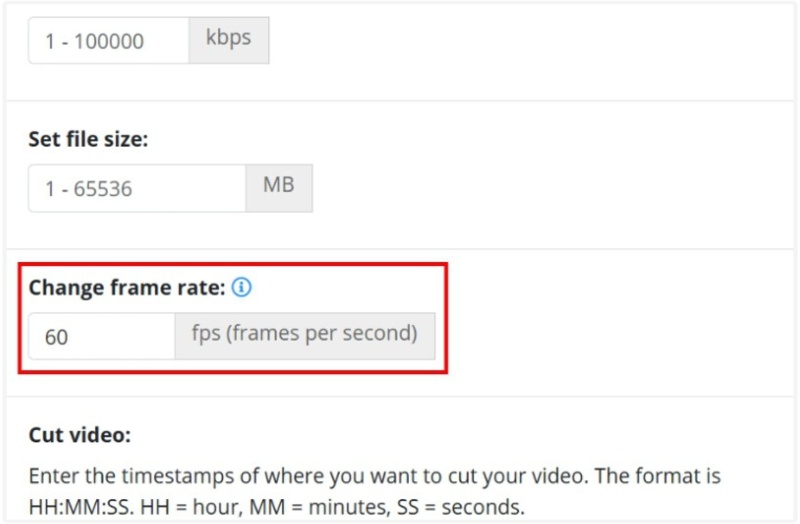
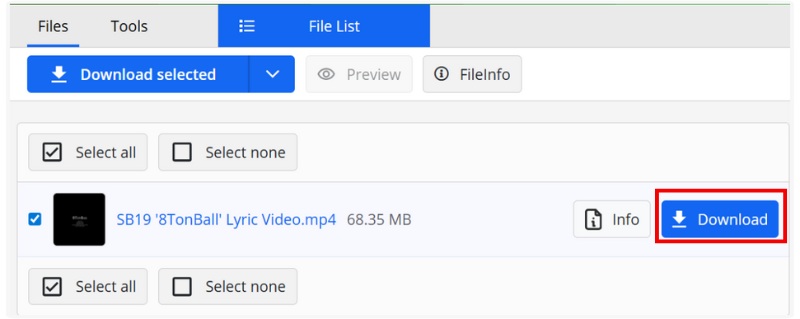
Online-Convert is great for its wide format support, multiple upload sources, and customizable settings. However, the conversion speed depends heavily on your internet connection, and larger video files may take longer to process.
Does 60 FPS result in larger video file sizes?
Yes, because frame interpolation means more frames are being processed per second, the file size usually increases compared to 30 FPS.
Which is better? Online tools or desktop software?
Online video fps converters are convenient for quick tasks, while desktop software offers more control, speed, and reliability for large or multiple files.
Does YouTube support 60 FPS videos?
Yes, YouTube fully supports 60 FPS uploads, which is why many gamers and vloggers use this frame rate.
Conclusion
Understanding how to convert 30 FPS video to 60 FPS is really not that difficult. There are powerful desktop programs or quick online options to choose from, depending on your situation. The most important thing is to pick the option that works best for you. Desktop software gives you more control and higher quality, whereas online converters are better suited for quick convenience. Regardless, both will result in smoother, more polished videos in just a few steps.

VidHex is an AI-powered video enhancer that upscales, denoises, colorizes stabilizes, and improves video quality in 1 click.
100% Secure. No Ads.
100% Secure. No Ads.