Internet users had a problem not long ago because the images weren't showing up in the Word document they downloaded on other devices. Without the help of a special tool, you couldn't solve the problem. Also, you can't use the image as a website logo. If you want to solve the problem, then changing the format of Word to PNG is one way.
The solutions we present below will help you change the format by converting and taking a screenshot of the images in your word. Later, we will give you step-by-step instructions on how to do it with the best solutions you can use for free.
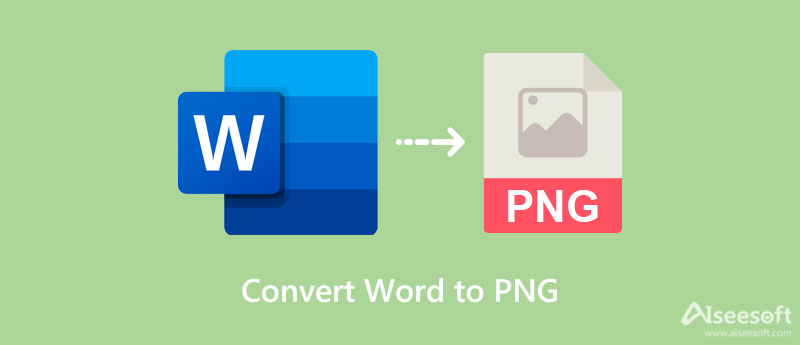
Aiseesoft Free JPG Word Converter Online is the best solution to convert Word to PNG in less than a second. With it, you wouldn't risk a data loss or quality loss when you use this web converter. Despite being a web converter, the converting process it provides is amazingly fast compared to the software you can use or download on the market. Pro or new users can handle using this because of how simple its user interface is built.
Moreover, you might be wondering how this tool will export the image into a PNG when the name of it says JPG, and later you will find out. So, if you want to know how the tool works on converting and its efficiency, keep reading the tutorial we added below.
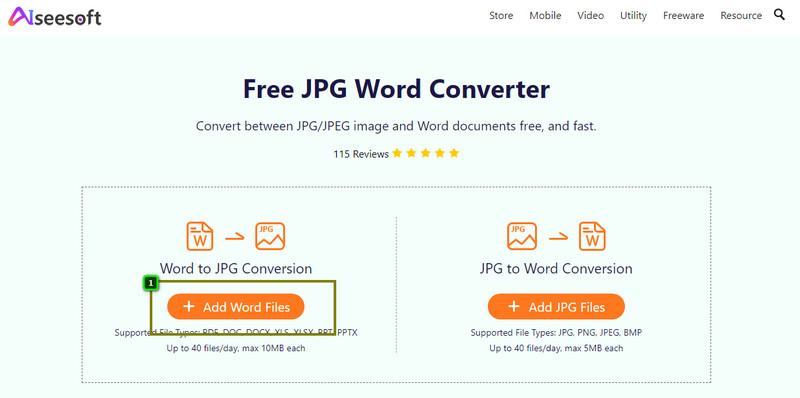
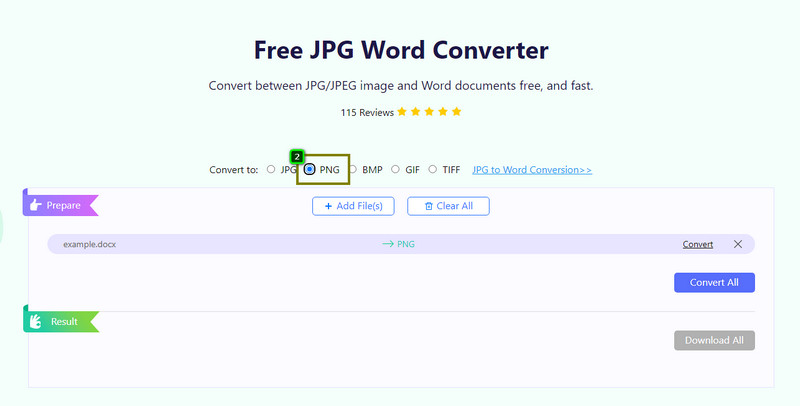
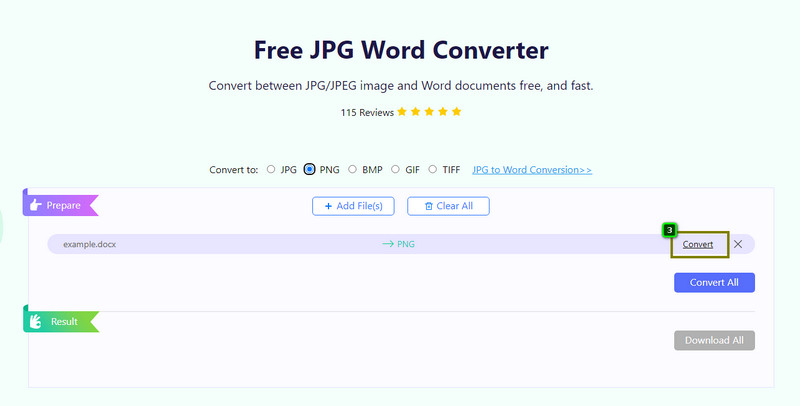
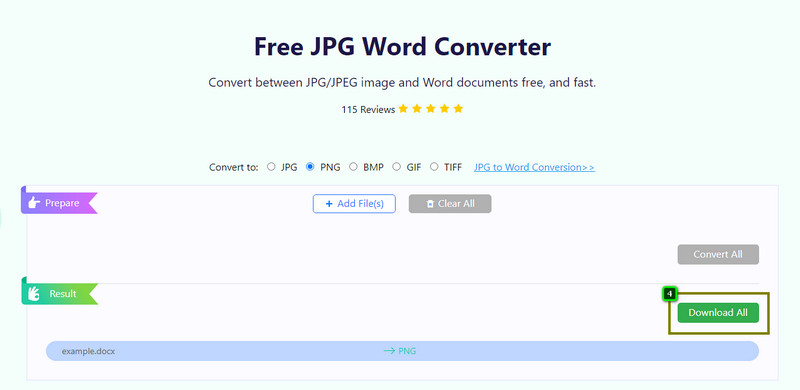
If you don't like to convert Word into PNG online free because you are afraid of quality loss, then use the Aiseesoft Screen Recorder. Why? It is the best screen recorder you can download on your desktop. Also, it can capture several images on your Word file without having trouble processing it, like converting. However, this software isn't available on the web, which means you will need to download it on your desktop to try and use it. You can click the download button we add below to have the screen recorder on your desktop directly. The following steps will teach you how to save the format to PNG.
100% Secure. No Ads.
100% Secure. No Ads.
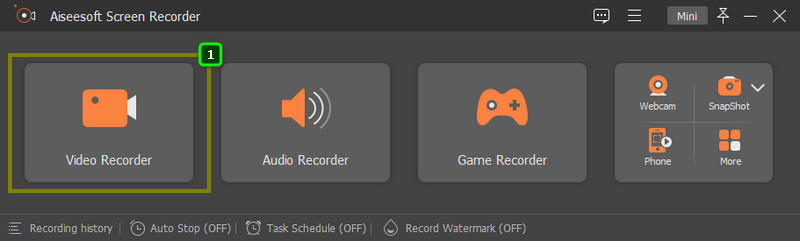
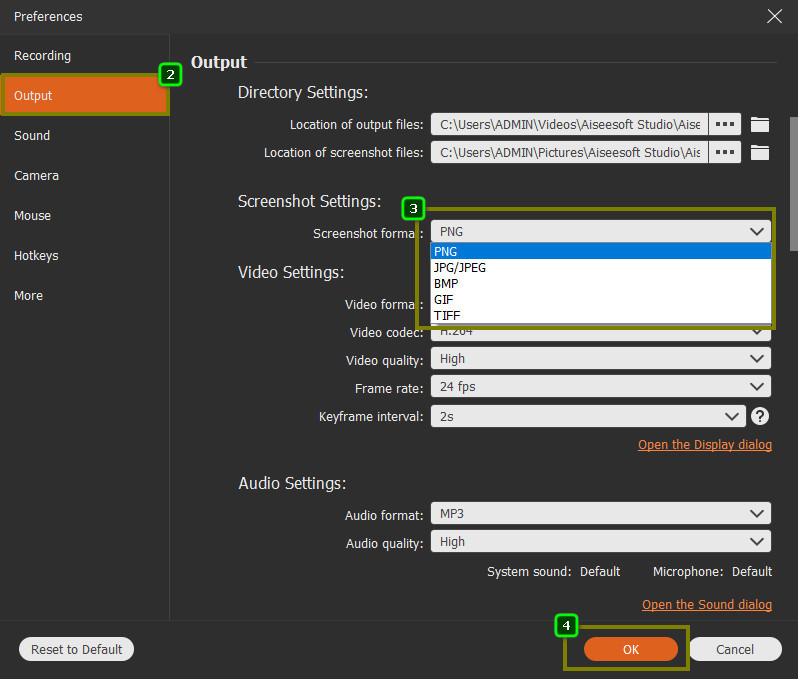
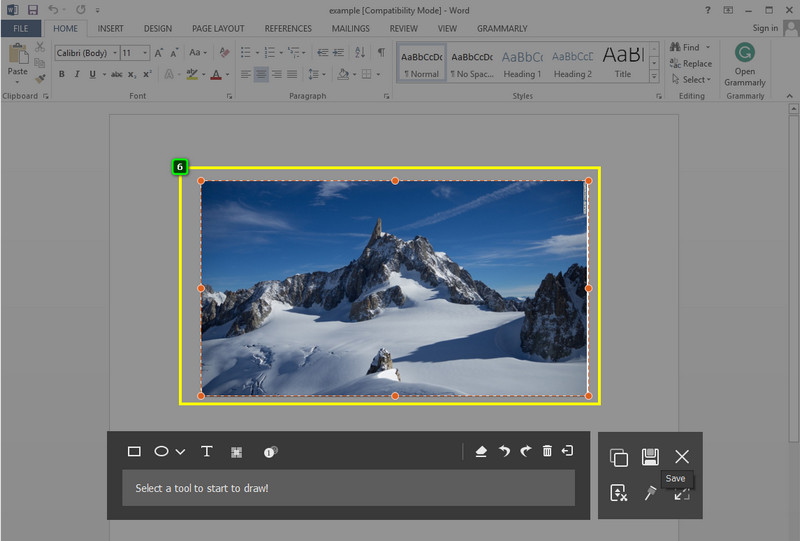
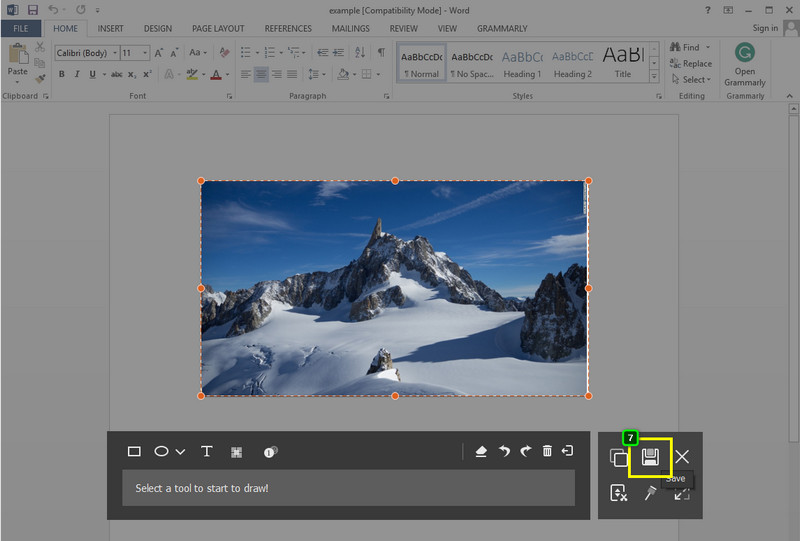
Furhter Reading:
Can I edit the Word image on Paint?
Paint can't read the file in Word because your upload format isn't supported here. So, if you want to edit the image on Paint, you better change the format supported by the said graphic editor, like PNG and JPEG. You can convert your word image into a PNG or JPG with the help of the tool we enlist here.
Can I add encryption to the Word image?
Yes, you can. With the help of the Aiseesoft Free JPG Word Converter Online, you can add encryption to the image you have to secure it. After loading up the website, click Add JPG Files to upload the image file you want to be encrypted. After uploading the image, add the password you want on the document by typing it on the upper right part of the tool; you can show the password to see if it is correct. Click Convert, then Download to have the image encrypted.
Will the size of Word Image remain after converting into PNG?
The Word file size will remain after converting the format into PNG. It indicates that no data has been removed, and your image's quality will remain the same as on the Word file. So, you can enjoy the PNG image even though the format isn't Word.
Can I change the Word file to JPG?
With the step we add on Aiseesoft Free JPG Word Converter Online, you can change the output format to JPG instead of PNG. Follow the indicated steps here, and on step 3, change the output format to JPG; proceed to the succeeding steps to download the image into the said format.
Conclusion
That is all the information you need to change Word to PNG to make it compatible with all-around devices and use it as an image for the website. Even though you are inexperienced in converting the said format, you can still manage to do it with the tutorial we added to this article. No matter what you use, you can still achieve the PNG format, by converting and taking a snap with a tool. What's more? This software is free to use and we can assure you that both are safe to perform the task. Are you having second though on using the said software? You can leave a comment below and discuss it with us so that we can help you handle this problem with the team!

Aiseesoft Screen Recorder is the best screen recording software to capture any activity like online videos, webcam calls, game on Windows/Mac.
100% Secure. No Ads.
100% Secure. No Ads.