How to delete WhatsApp chat?
While the daily usage of WhatsApp, you may frequently have the need to delete a message on WhatsApp. For instance, when you manage various WhatsApp chats, you like to remove some unnecessary ones. Or you send a wrong message in WhatsApp to someone, and you are eager to unsend it.
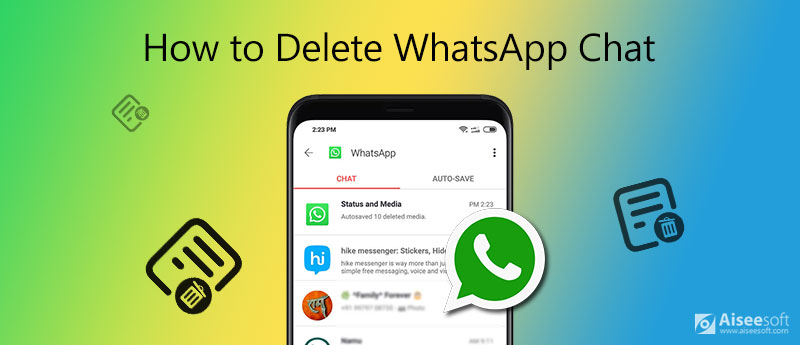
This post shares 3 simple and effective ways to help you delete WhatsApp chat. Whether you want to delete a WhatsApp message for everyone, or simply delete messages from WhatsApp, you can easily find what you need.
First, we will tell you the common way to delete messages on WhatsApp. You can take the 3 guides below to delete an individual WhatsApp chat, a group chat or remove all chats at once.
Regret deleting WhatsApp messages? Just recover WhatsApp chats now.
When you want to delete a message on WhatsApp, you can swipe left on the chat you want to delete and then tap More and choose the Delete Chat option. After that, you can simply tap Delete Chat to confirm your operation.
Alternatively, you can tap Edit in the top right corner and then choose the specific WhatsApp chat you want to delete. Then you can tap Delete and then Delete Chat to delete message in WhatsApp.
If you want to erase a WhatsApp ground chat, you should first exit the group. You can take the similar steps to delete a group chat on WhatsApp. Just swipe left on the group chat and then choose Delete Group.
When you want to quickly remove all messages from WhatsApp, you should go to the WhatsApp Settings. Tap Chat and then choose the Delete All Chats option. During this step, you are required to enter your phone number. After that, you can tap Delete All Chats to confirm the deleting operation.
WhatsApp is not the only one instant messaging app, you can try other WhatsApp messenger alternatives.
In the earlier WhatsApp version, you can't unsend a wrong message if you sent it. But now, a new feature called Delete for everyone is introduced by WhatsApp. With this feature, you can delete WhatsApp messages from receiver's phone.
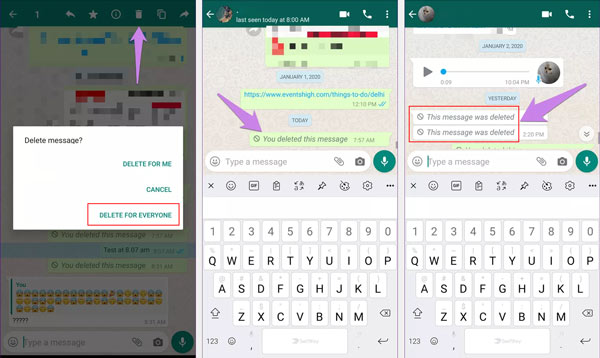
Delete for everyone feature allows you to delete the message you've sent to an individual or group chat. But you should know that, you can only request to Delete for Everyone about an hour after you sent the wrong message.
For some reasons, you need to delete WhatsApp and all its attached messages. However, if you only deleted them manually, you can still restore lots of WhatsApp data through cloud or other solutions. Are you looking for a way to permanently delete WhatsApp messages ?
Here we strongly recommend the powerful WhatsApp deleting software, FoneEraser for you to remove all WhatsApp messages, chats and other data on iPhone/iPad thoroughly.

Downloads
FoneEraser - Delete WhatsApp Chat
100% Secure. No Ads.
100% Secure. No Ads.

To make sure your computer quickly recognizes your device, here you need to tap Trust this computer on screen.


Within just a few clicks, you can handily delete all old messages and chats on WhatsApp. Meanwhile, it will erase other iOS data and various settings.
How to enable Disappearing messages feature in WhatsApp ?
WhatsApp brings a self-destruct mode for chats to automatically wipe WhatsApp messages after a week. You can go to the group or private chat under the Chats tab, tap the recipient or group's name to enter the profile page, and then you can turn on the Disappearing messages with ease.
How to back up WhatsApp messages to iCloud?
To back up your WhatsApp chats from iPhone to iCloud, you can go to Settings app and turn on the iCloud Drive feature. Then back to the WhatsApp app, choose Settings > Chats > Chat Backup > Back Up Now to back up WhatsApp files to iCloud.
How to back up WhatsApp chat to Google Drive?
If you are an Android user and want to back up WhatsApp data to Google Drive, you can open WhatsApp and tap Settings in the top right corner, and then tap Chats > Chat backup > Backup to Google Drive to create a WhatsApp backup file on Google Drive.
We have mainly talked about how to delete WhatsApp chat in this post. We shared 3 useful methods to help you delete messages on WhatsApp. If you still have any questions about WhatsApp, you can leave us a message in the comment.

The most powerful utility ever, allowing users to erase all iPhone content like contacts, messages, photos, videos, notes, etc. and settings permanently and thoroughly.
100% Secure. No Ads.
100% Secure. No Ads.