If you want to get rid of WhatsApp due to iPhone memory issues, privacy problems or other personal reasons, you might want to eradicate all the data attached to the account and completely delete WhatsApp account from your iPhone.
In this post, we'll tell you what happens and what you should do before deleting WhatsApp account, and share you with the step-by-step guide to delete WhatsApp account on your iPhone.
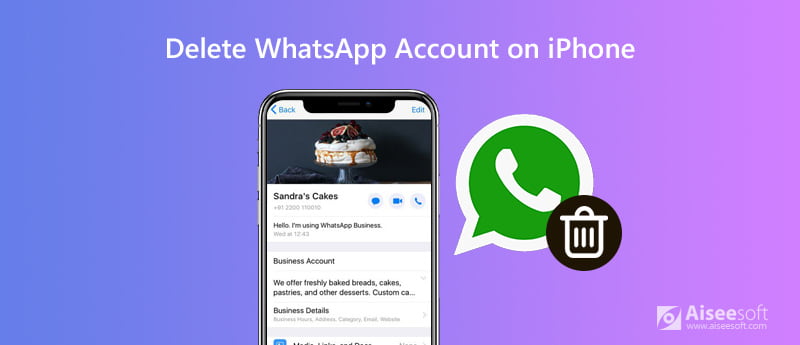
When you delete your WhatsApp account, the following things may happen:
Besides, it's equally necessary to know that you can reactivate your account using the same mobile phone number. This means that you should consider creating a backup of your chats in case you want to reactivate WhatsApp in the future.
Once you delete your WhatsApp account, all of the messages will be removed from its servers. So, before you begin, make sure if you need to backup important messages on your account. Even though you want to get WhatsApp account back in the future, you can restore the important messages from the backup to your account.
Here we recommend you to use Aiseesoft iOS Data Backup and Restore. It can help you backup the messages on WhatsApp account. You can follow the steps below to backup the WhatsApp messages.
Step 1. Download Aiseesoft iOS Data Backup and Restore
Free download and install this iPhone data backup & restore tool to the computer. After launching it, choose iOS Data Backup and Restore.
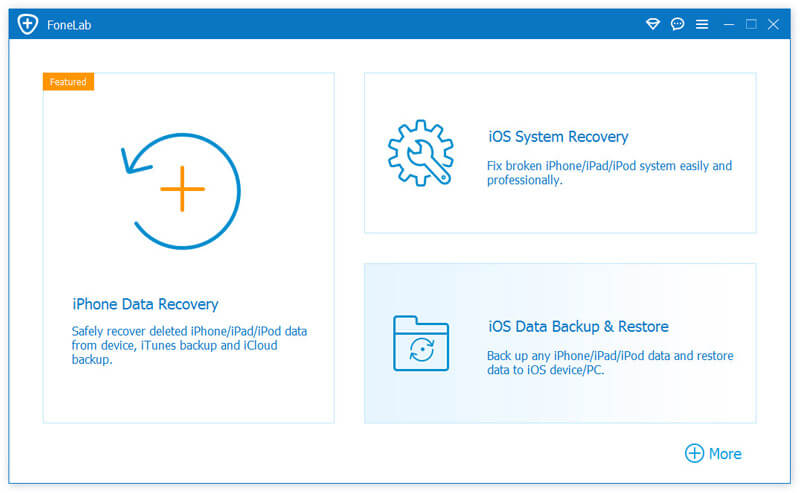
100% Secure. No Ads.
100% Secure. No Ads.
Step 2. Select backup mode
Connect your iPhone to the computer with the USB cable and choose iOS Data Backup.
Then, select Standard backup or Encrypted backup to backup your WhatsApp message history. Encrypted backup will require you to set the password to protect your private information.
Click Start to proceed to the next step.

Step 3. Backup WhatsApp message history to computer
Here, you need to check the option of WhatsApp & Attachments under the data type of Message & Contacts. Click Next to start to backup WhatsApp message history to the computer. For deleted ones, you can use another feature – iPhone Data Recovery to recover deleted WhatsApp messages.
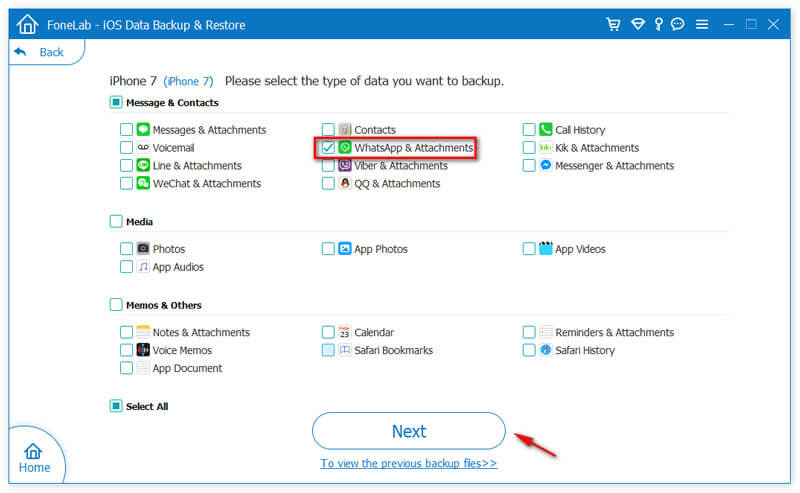
That's all for backing up your messages on WhatsApp. This tool can also help you restore your iPhone data from backup.
You can directly delete WhatsApp account within WhatsApp. Follow the instructions as below to delete WhatsApp account.
Step 1. Open WhatsApp on your iPhone.
Step 2. Go to Settings > Account > Delete My Account.
Step 3. Enter your phone number in full international format.
Step 4. Tap Delete my account.
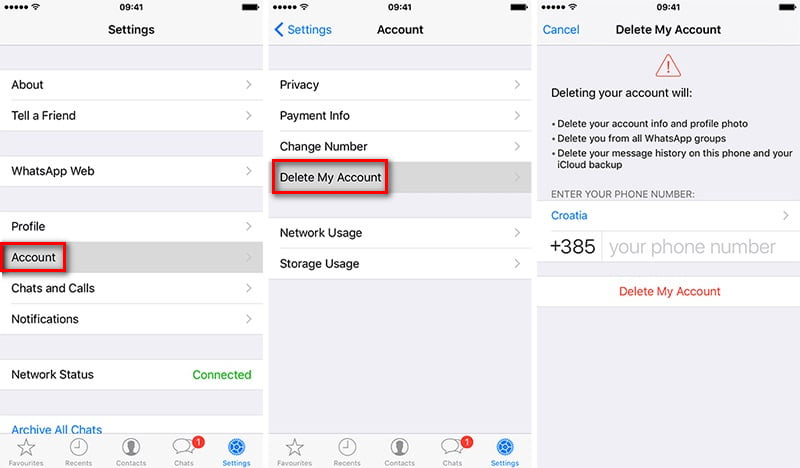
Here are some details about deleting your WhatsApp account, according to WhatsApp website.
After deleting your WhatsApp account:
If you want to get your account back in the future, you're still able to reactivate it using the same mobile phone number. Follow the steps to reactivate your account.
Step 1. Launch WhatsApp app on your iPhone.
Step 2. Follow the on-screen prompts to enter your iPhone number to register with WhatsApp.
Step 3. You will receive a six-digit verification code via SMS to verify and reactivate your phone number.
Step 4. Enter the verification code to reactivate your deleted WhatsApp account on your iPhone, then sign in to your WhatsApp account again.
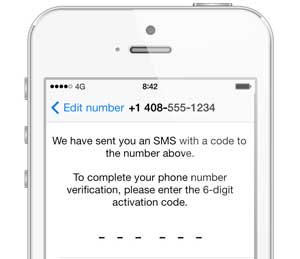
To permanently erase all of your chat history, images, and other data from WhatsApp, you need to use an iPhone erasing tool to help you clean up your iPhone. Aiseesoft FoneEraser is the best choice to free up your iPhone storage. FoneEraser will not only remove all data attached to WhatsApp account, but also erase all iPhone contents and settings permanently.

Downloads
100% Secure. No Ads.
100% Secure. No Ads.
Step 1. Launch FoneEraser on your computer. Connect your iPhone and computer with a USB cable. Your iPhone will be automatically detected in a few seconds.
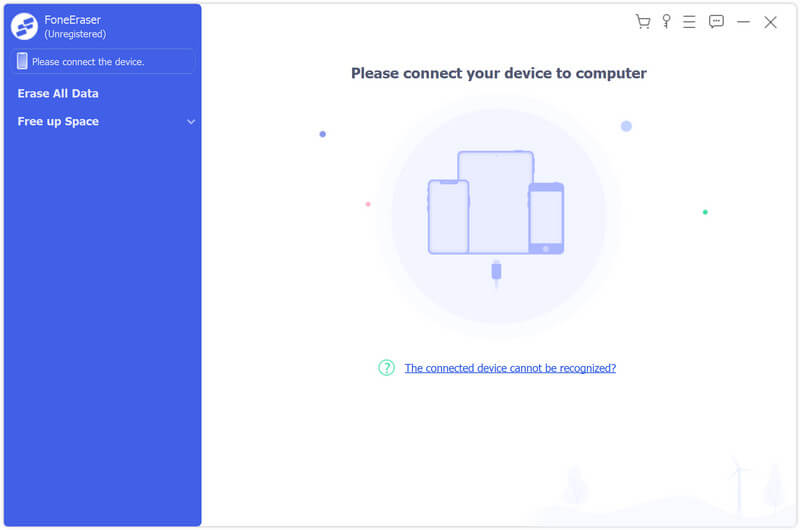
Step 2. Choose the erasing mode from Low Level, Medium Level or High Level. The higher the erasing mode you choose, the clearer your iPhone will be.

Step 3. After choosing the erasing mode, you can click Start button and confirm the deletion to erase WhatsApp data and other content on your iPhone.

FoneEraser is the best iOS data eraser supporting to permanently delete WhatsApp data and give you the reliable protection for your privacy.
What happens if you delete your WhatsApp account?
Deleting your WhatsApp account will delete your account from WhatsApp, erase your message history, delete you from all of your WhatsApp groups, and delete your Google Drive backup.
Can I reactivate my WhatsApp account after deleting it?
WhatsApp will get it deactivated and within 30 days the account gets deleted permanently. If you wish to reactivate it on your other Android/iOS device, you got to reactivate within that 30 days' timeframe.
Is there some way to go invisible on WhatsApp?
You can turn OFF notification sounds for WhatsApp, disable notification lights for WhatsApp notifications, or force stop WhatsApp to make sure that you get no messages from WhatsApp.
Conclusion
Now, you can delete WhatsApp account on your iPhone, and also know how to reactivate the account in the future. If you want to thoroughly delete WhatsApp account and its data, FoneEraser is definitely worth a try. If you have other better solutions, don't hesitate to leave your comment below.

The most powerful utility ever, allowing users to erase all iPhone content like contacts, messages, photos, videos, notes, etc. and settings permanently and thoroughly.
100% Secure. No Ads.
100% Secure. No Ads.