As a photo and video sharing social networking platform, Instagram has gained increasingly popularity among young people. Sharing photos on this platform means that you have posted your personal life public. Stalkers may secretly see what you are posting, which brought potential risk to your privacy.
For security consideration, you may want to delete Instagram account. Perhaps, you are just tired of sharing posts to the public and want to shut down the account. Anyway, we provide you solutions to delete your Instagram account permanently on iPhone. You can also follow our steps to deactivate your Instagram account temporary.
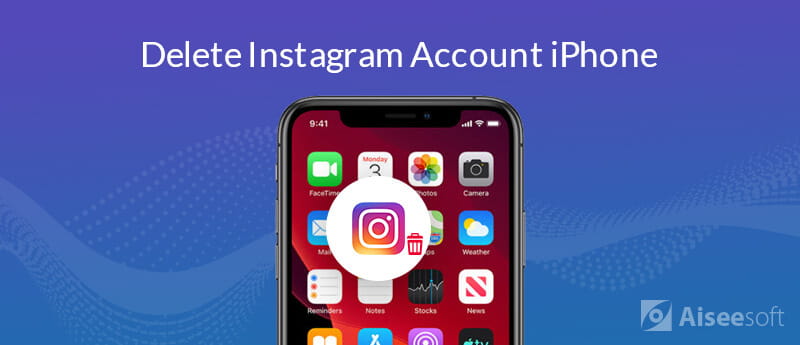
If you are tired of using Instagram, you can delete it permanently on your iPhone. Deleting Instagram account may as difficult as you think about. If you have installed Instagram app on iPhone, you can follow the step-by-step guide to delete it on your iPhone.
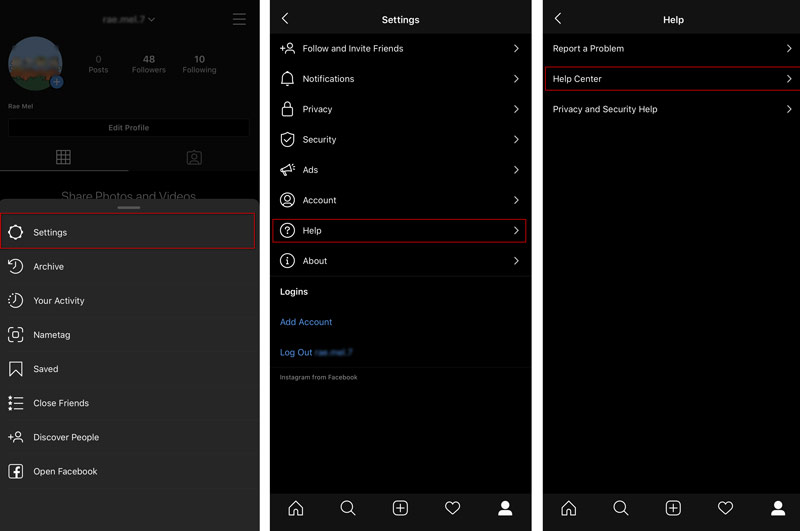
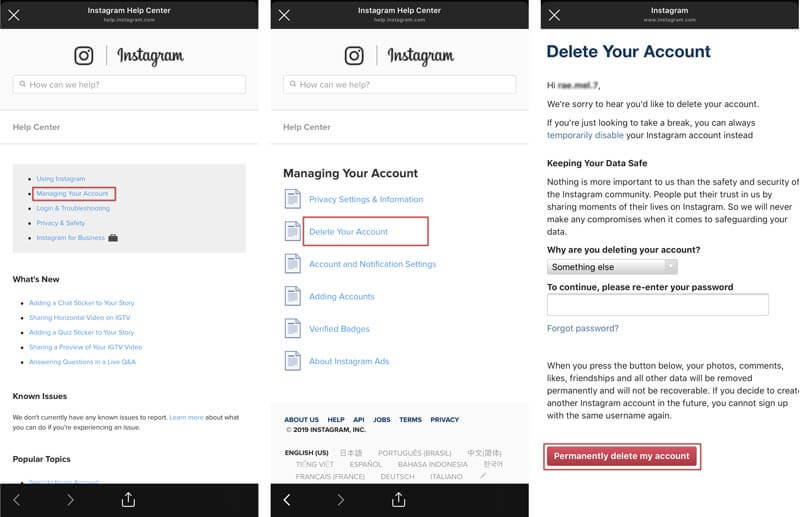
After that, your Instagram account will be permanently deleted, and all content related to it will be cleared. If you want to save Instagram videos and photos, you need to preserve them in advance.
When you delete your Instagram account, everything on Instagram like profile, photos, videos, comments, likes and followers will also be removed. If you just want to leave for a moment or turn it off for a short period, you can deactivate Instagram account temporarily instead. You can follow the steps to disable Instagram account for a while.
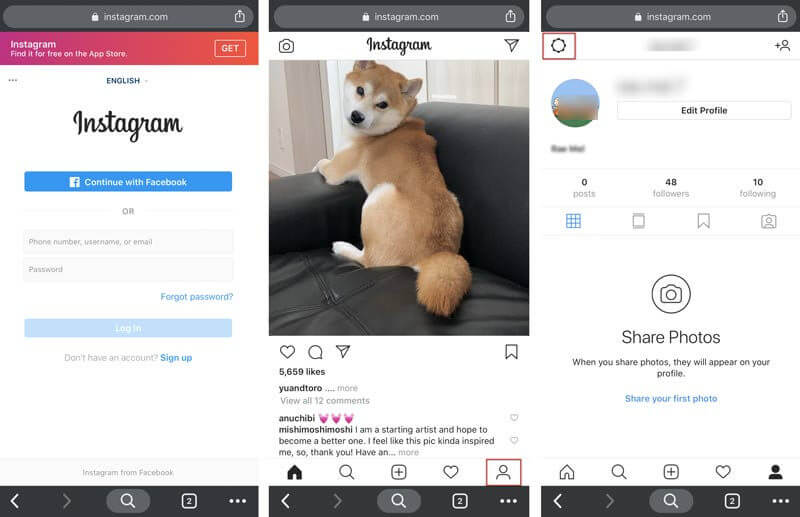
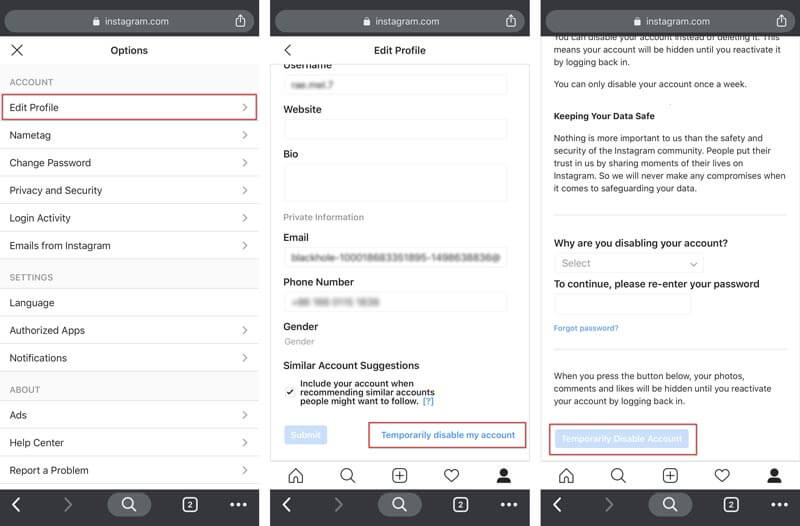
Note: Once you delete the Instagram account, all posted photos, videos, comments and more will be hidden until you re-activate it. Also, you can't disable Instagram account in the Instagram app on iPhone.
After deleting your Instagram account, you may want to delete Instagram data that stores on your iPhone. You'll need a data clearing program to free up Instagram data from iPhone. Aiseesoft iPhone Cleaner is the powerful utility to erase all iPhone content and settings including Instagram data permanently and thoroughly.

Downloads
100% Secure. No Ads.
100% Secure. No Ads.



1. How do I know if my Instagram is deleted?
You can search for your username on Instagram to check if your account is deleted. If there's a User Not Found error, then your account should be deleted.
2. How long can I deactivate my Instagram?
Before deleting your Instagram account directly, you can temporarily disable your account to hide it. You will have 90 days to rethink whether you want to reactivate the account or completely remove it.
3. Why did Instagram delete my account for no reason?
That is because you might violate one or more of Instagram's Community Guidelines. If you didn't do such things, you can contact Instagram support by phone at 1-650-543-4800 or via Instagram's online Help Center.
Conclusion
After reading the article, you can delete Instagram account on iPhone permanently and temporarily. That is much depends on if you want to keep the Instagram account. What's more, we also introduced the powerful FoneEraser to delete Instagram data on your iPhone. If you have any better solutions, please don't hesitate to leave a comment.
Instagram Troubleshooting
How to Fix Instagram Videos Not Playing [5 Solutions] Fix Instagram Couldn't Refresh Feed Instagram Video Won't Upload Instagram Keeps Crashing on iPhone Delete Instagram Account Recover Deleted Instagram Messages Freely Recover Deleted Instagram Photos
The most powerful utility ever, allowing users to erase all iPhone content like contacts, messages, photos, videos, notes, etc. and settings permanently and thoroughly.
100% Secure. No Ads.
100% Secure. No Ads.