HEIC is a proprietary container for Apple devices, and it is most commonly used on Apple devices for containing a compressed image. With its advanced power in compression, users most likely use this more than the JPG or PNG, for it can save space. Yet, other devices, such as Windows, became reluctant to activate the support natively for HEIC since it is proprietary. In that case, Windows users are having trouble viewing the photos in HEIC format since it is not supported by default. At this time, there are different solutions on how to fix HEIC photo compatibility, and you can learn how to do it by reading the solutions added.
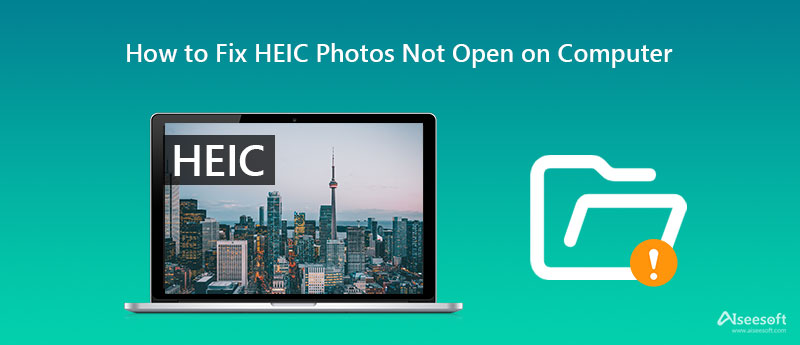
Until now, HEIC isn't widely supported by different OS other than Apple devices so you can convert the HEIC into a compatible format such as JPEG and PNG with the Aiseesoft HEIC Converter. It is a professional and convenient solution to convert the HEIC file into the most compatible format, such as JPEG and PNG. Despite having competitors on the market, this converter stands out for its speed in converting multiple HEIC files into a selected output.
Plus, this converter has a well-built interface that could allow its users to enjoy converting without having trouble. It is considered an easy fix to HEIC, doesn't it believe? In that case, read the following detailed instruction and perform them to solve the compatibility problem of HEIC instantly.
Steps on How to Use Aiseesoft HEIC Converter:
100% Secure. No Ads.
100% Secure. No Ads.
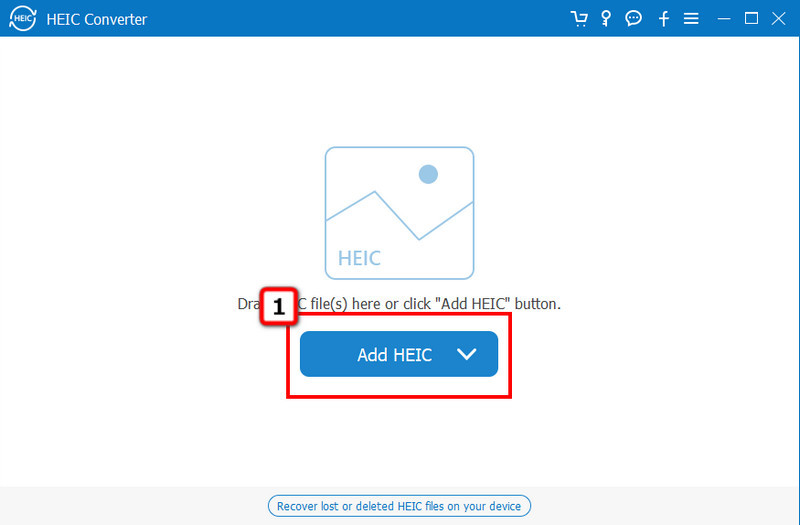
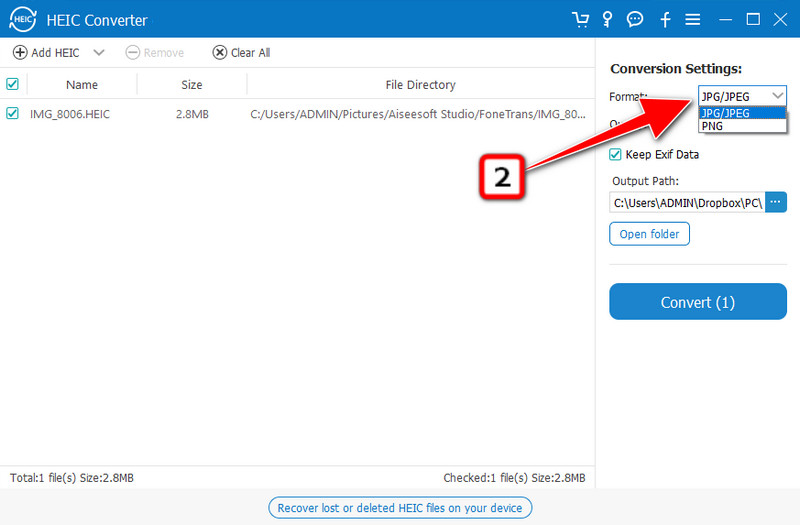
Optional. Since HEIC can contain metadata, you can also keep the metadata to its converted version by activating the Keep EXIF Data.
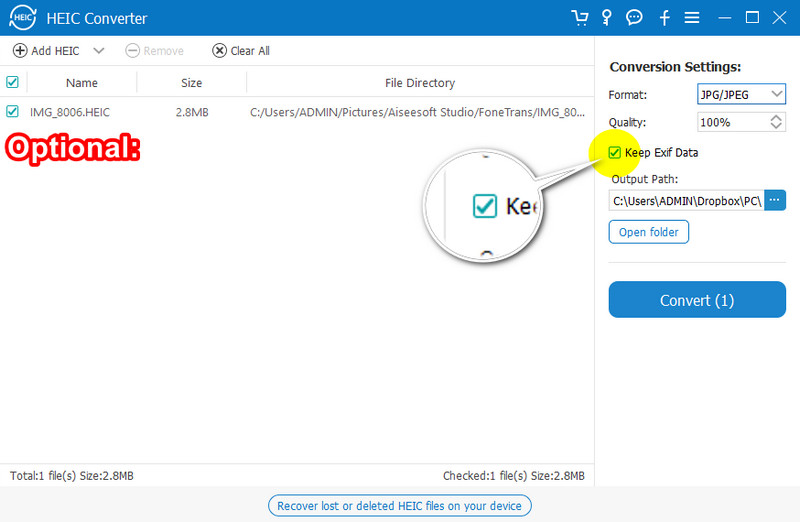
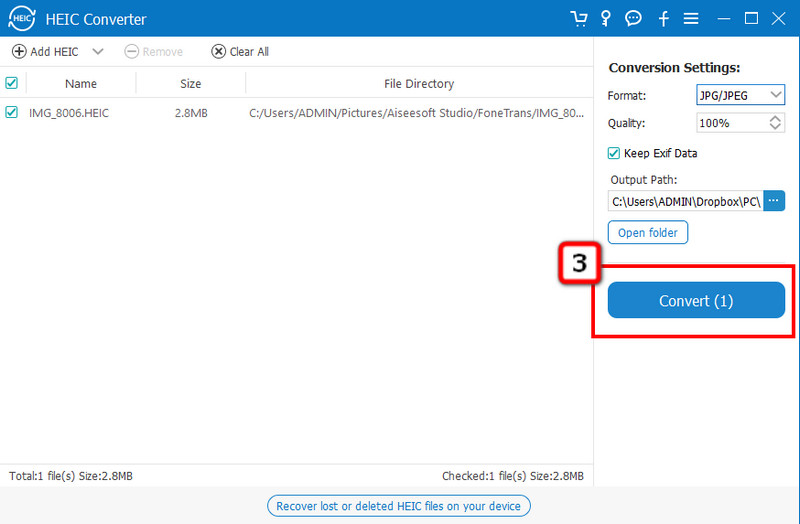
Microsoft Photos is a default image viewer on Windows that needs an additional HEIF Image Extension to view the HEIC. It has a simple interface so everyone can easily view their HEIC files on their Windows. Downloading isn't necessary to use this app since it is pre-installed on different Windows computers. Yet, this is the only software that needs a third-party app to open the HEIC file natively. So, if you want to know how to fix HEIC, you can follow the indicated steps.
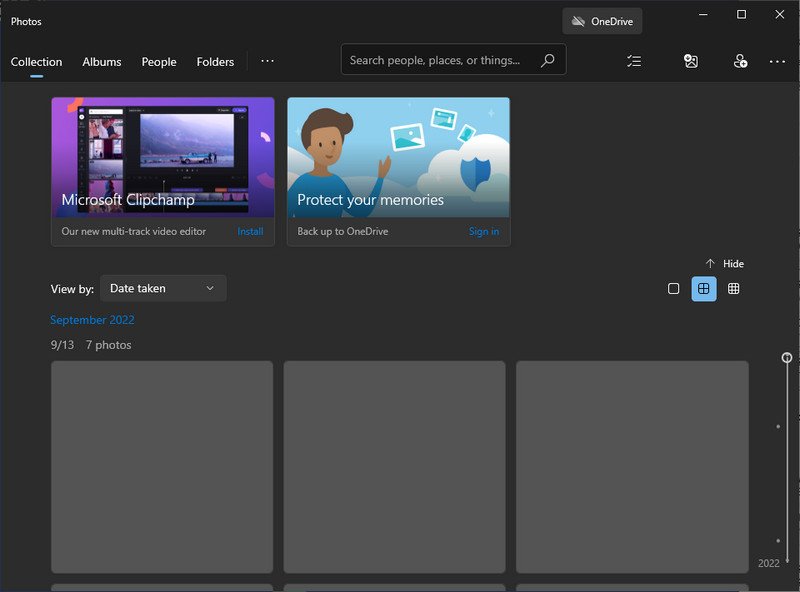
Steps on How to Use Microsoft Photos:
XnView allows its Windows users to view the HEIC file by giving them simplified plugin software. Here, you can instantly have a quick preview of a single HEIC or view them as a batch in a slideshow with effects. Besides previewing a HEIC file, you can also manage and resize photos based on your preference and look at the image's EXIF, IPTC, and XMP metadata. Despite being a reliable HEIC viewer, its GUI needs an update to make it look organized and better. Nevertheless, here are the steps on how to fix HEIC compatibility so that you can view it on Windows easily.
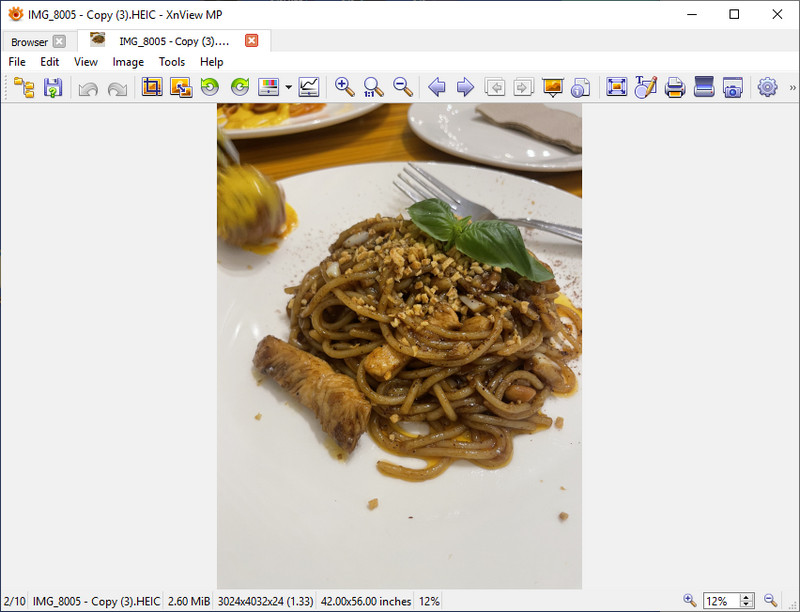
Steps on How to Use XnView:
Apowersoft Photo Viewer is a dedicated image viewer to preview images that cannot be opened by default. It is a free application to download on Windows, and its overall build is intuitive, which makes this app easier to use. Plus, this app can instantly view JPG, PNG, and BMP without the need to download additional codecs to load the image. Due to its wide range of uncommonly supported formats, it became the first choice for many, yet there are times that it fails to load up the HEIC file. Despite having drawbacks, it is still functional, and you can use it by following the steps below.
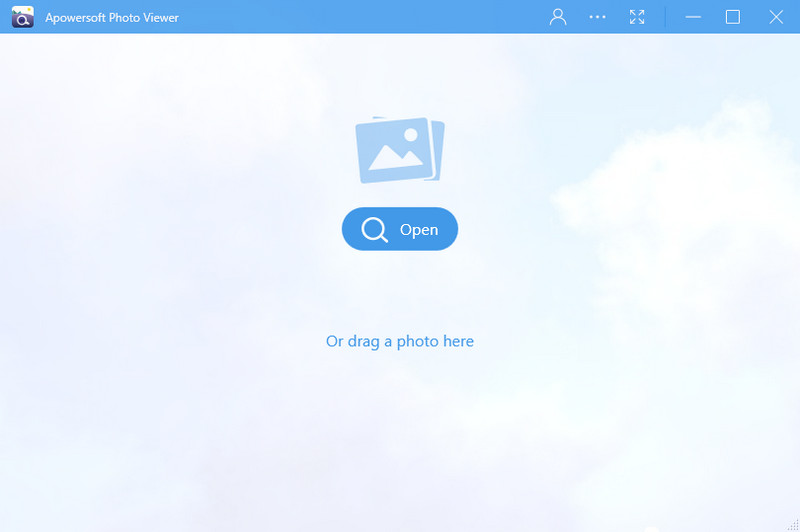
Steps on How to Use Apowersoft Photo Viewer:
What is the HEIC format?
HEIC format, called High-Efficiency Image Container, uses the same coding as HEVC that can contain image data in a smaller file size than another alternative format. Due to its effectiveness in making the file size smaller while retaining high-quality color data, Apple Inc. embraces this new format and sets it as default on iOS 11, macOS X 10.13, or higher.
Can I convert HEICs to PDF?
Yes, it is possible to convert HEIC to PDF with the help of a dedicated image converter. Yet, only a few converters support converting the HEIC file into a PDF. If you want to convert the HEIC into a PDF file, you will need a converter at your hand, either online or offline.
After converting HEIC to JPG, does the file become bigger?
Since JPG still uses the old lossy compression, the file size will increase after converting the HEIC into a JPEG or JPG. Yet, the quality intact on HEIC will be preserved in JPEG, as this format is the best for digital photography. There are different ways of converting HEIC to JPEG; however, selecting the right tool is challenging for many.
Conclusion
Indeed, learning how to fix HEIC is easy, and there are two ways to do it introduced in this article: by converting or using a HEIC viewer. With all that, you can boldly open HEIC without trouble on your computer, even though the OS isn't Mac.

Aiseesoft HEIC Converter is the professional software to convert iPhone/iPad/iPod photos from HEIC to JPG/PNG on Windows/Mac without compressing image quality.
100% Secure. No Ads.
100% Secure. No Ads.