As the native photo format on Apple devices, HEIC is not accessible on Android phone or tablet due to lack of codec. It cannot be denied that HEIC has a lot of benefits, but the compatibility is a big problem. Therefore, you need a way to open HEIC files on your Android phone, which may be sent from your friends or downloaded online. That is also the subject of this guide.

The best way to open HEIC files on Android is to convert them to JPG or PNG with Aiseesoft HEIC Converter. So, you do not need extra photo viewers or apps to view and manage your images on your phone.

Downloads
Aiseesoft HEIC Converter – HEIC Converter for Android
100% Secure. No Ads.
100% Secure. No Ads.



A part of email services has built in the ability to open HEIC on Android or other devices. Gmail, for example, lets you transfer HEIC from iOS and open on Android without computer.
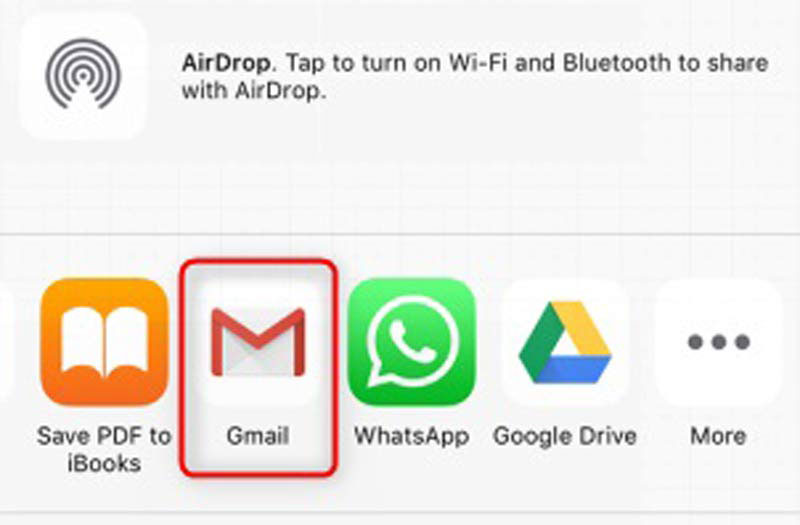
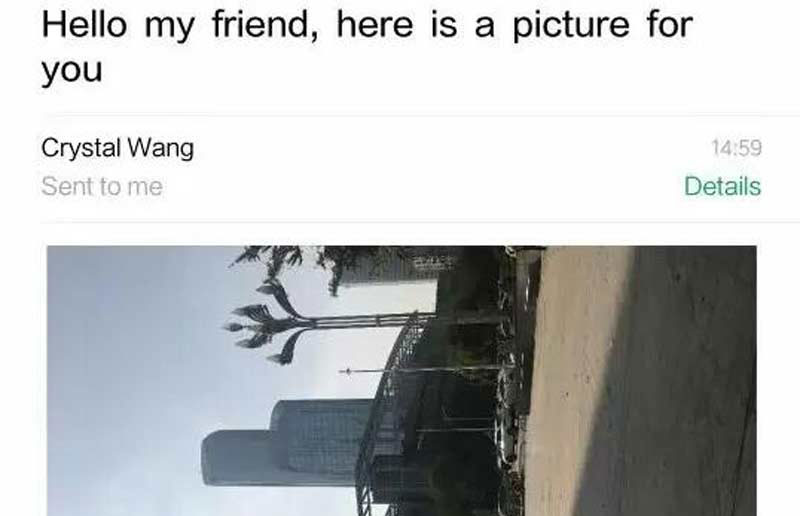
Note: Gmail only allows you to send attachments up to 25MB per mail. Moreover, the images will be rotated.
Similar to email, there are also some cloud services have added the codec for HEIC, such as Dropbox and OneDrive. You can back up HEIC images to Dropbox and open them on Android easily.
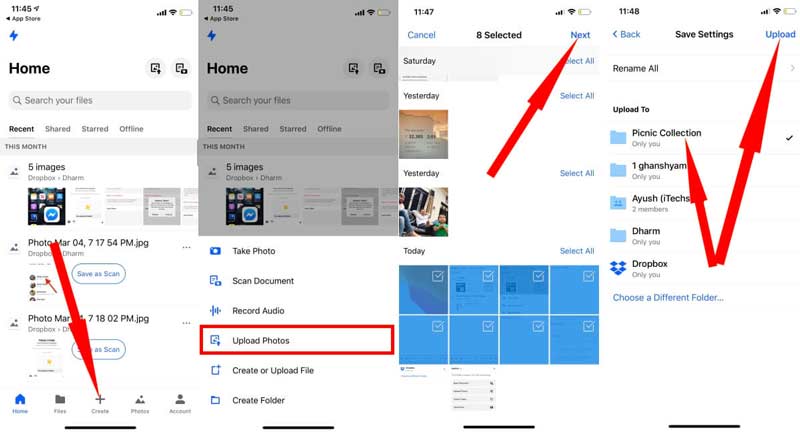
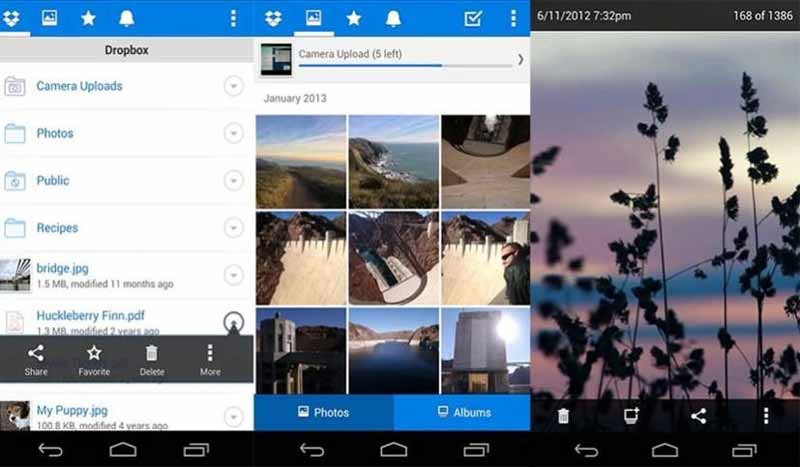
Note: Gmail only allows you to send attachments up to 25MB per mail. Moreover, the images will be rotated.
What apps open HEIC on Android?
There are a lot of apps for Android devices, but only a very small group of them is able to open HEIC on Android, like Dropbox, Snapseed, etc.
Why are my photos downloading as HEIC?
Firstly, the photos may be posted online in HEIC natively. Then you can only save them as HEIC. Another reason why photos download as HEIC is the setting. If you choose the photo format as HEIC, it will be downloaded accordingly.
Can Android phone open HEIC directly?
Google's Android Pie, also be simply called Android P, was officially released on August 6 in 2018. It has added the support for HEIC images. In another word, you can open HEIC on Android P directly.
Conclusion
This guide has shared you three ways to open HEIC images on Android phone or tablet. Gmail is an easy way to view HEIC images occasionally. Dropbox is another way to view your pictures saved in HEIC on Android. However, both methods must work with a network. Alternatively, you can convert HEIC for Android with Aiseesoft HEIC Converter. More questions? Please leave a message below the post.
Heic Converter
What Is HEIC HEIC Viewer Open and View HEIC File Open HEIC Images on Android HEIC vs JPEG HEIC to PNG Converter HEIC to JPEG Online Converters Best Free Heic Converter iMazing HEIC Converter Review Apowersoft HEIC Converter Review Convert HEIC to PDF Convert HEIC to PNG Convert HEIC to JPG on iPhone Convert HEIC to JPG with Google Drive Convert HEIC to JPG Online Convert HEIC to JPG
Aiseesoft HEIC Converter is the professional software to convert iPhone/iPad/iPod photos from HEIC to JPG/PNG on Windows/Mac without compressing image quality.
100% Secure. No Ads.
100% Secure. No Ads.