Find My Friends service on iPhone can be useful when you cannot find your phone or in an emergency. But sometimes you may not want to be tracked for privacy concerns and wonder how to turn off Find My Friends. There are plenty of ways to achieve this goal. In this article, you will learn how to freeze locations on Find My Friends and fake your location on computers. Move forward to see the detailed steps of these methods.
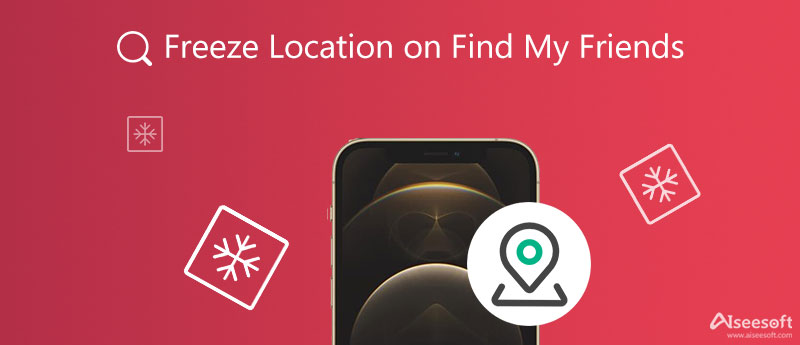
If you are afraid of leaking your current positions through Find My Friends, you should learn how to freeze location on Find My Friends. This will stop the application from sharing your location and avoid your parents from finding where you are. The following content offers you 4 useful methods of how to turn off Find My Friends to freeze your location.
This may not be the most efficient way to freeze your location, but it is the easiest and quickest way to make Find My Friends not updating location. There will be no Wi-Fi connection on your iPhone, hence no one can track your position and the app will stop at your previous latest location.
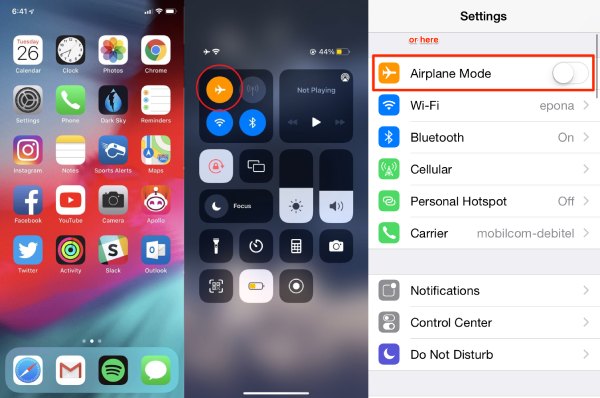
Stop Find My Friends from sharing your location is another method to hide your current position and your next move will not leak to others. Here is how you can do it.
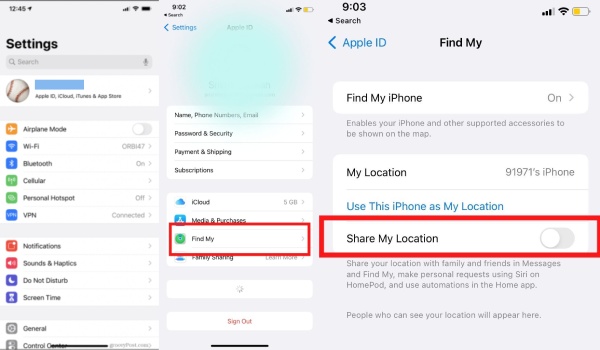
Remember to remove the members in the list of the app to completely freeze locations on Find My Friends.
How to freeze location on Find My Friends app can be super easy if you have another iOS device like iPhone or iPad. You can use the same Apple ID to log in on both devices. And these Apple devices are associated with each other. Hence, you can make your position stay frozen instead of updating along your movement. Others from your family share list cannot see your real location then.
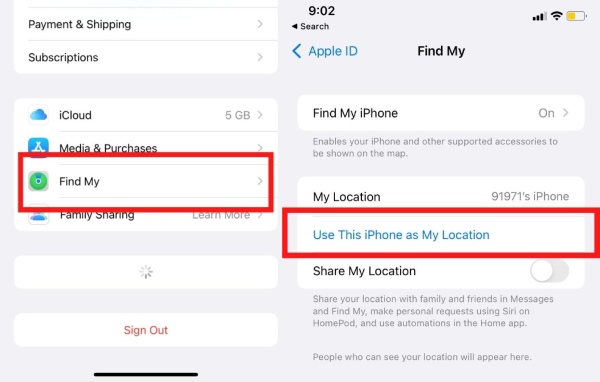
This is the final method to help you quickly hide your real-time location and stop the Find My Friends app to read your position. Just follow the steps below.
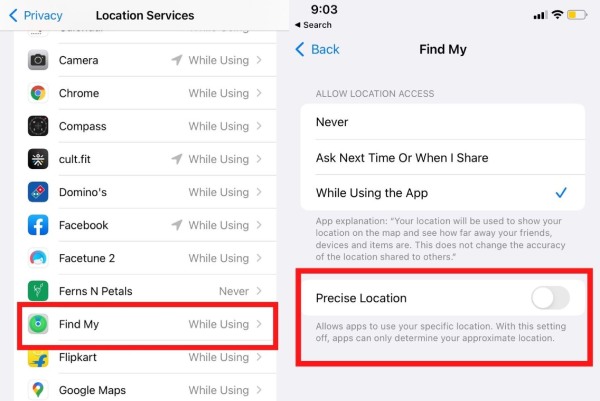
Is there any other method to let the Find My Friends not update location and deceive others? Sure, you can still hide your true position by faking your location on Find My Friends via the Aiseesoft AnyCoord – the best location charger you can find on the market. You can easily change or fake your location to a virtual one within one click on your computer. Meanwhile, it also offers many natural modes for you to choose from and other practical features that may impress you.

Downloads
Aiseesoft AnyCoord – Best Location Changer for iOS
100% Secure. No Ads.
100% Secure. No Ads.



How to turn off Find My Friends without informing others?
If you turn off the tracking function or just disable the precise location on Find My Friends, other family members in your share group will surely know. To entirely avoid letting them know, you can delete the app once and for all; it will not track your position anymore.
Will others know that I fake the location?
Validating the correctness of one's location is very hard. Even if someone tries to verify your location, it requires complex and hard work. Hence, normally, others cannot tell if you are faking your location.
Can my iPhone be tracked after turning off the Find My Friends?
Once you turn off the Find My Friends, your friends, and family members will not know where exactly where you are. However, if you install other software that has a tracking function, your phone's position will still be tracked. You can go to the Location Service in the Settings app to tap Never to disable.
Conclusion
All in all, from this article, you can learn some quick ways of how to freeze location on Find My Friends, which will help you protect your privacy and avoid leaking the real-time positions to unknown people. By the way, you can also use the AnyCoord to fake the location, so others will not even know that you have played a trick on your positions. Now, you can try these methods or download the software to better guard your location.

Aiseesoft AnyCoord can help you hide, fake, or change your GPS location to any other place with ease. You can even plan a moving route if needed.
100% Secure. No Ads.
100% Secure. No Ads.