Can you set an animated GIF as wallpaper? Yes, of course. Whether you need to use GIF wallpapers for Windows, Mac, Android, or iOS, you should learn more about the requirements for the GIF files and make an animated GIF beforehand. Moreover, you should know how to make a GIF as the wallpaper for different platforms, such as Windows, Mac, Android, and iOS from the article.
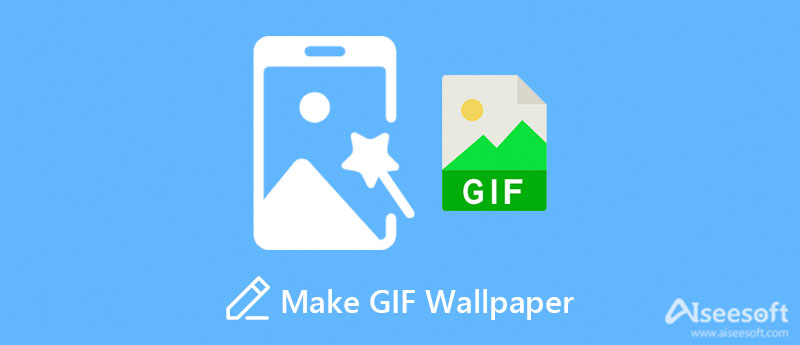
When you need to make an animated GIF as wallpaper, you have to convert a video to an animated GIF, make photos and videos into a GIF file, and even resize the GIF to the desired file. Aiseesoft Video Converter Ultimate is the all-in-one GIF wallpaper maker to get the desired wallpaper. You can create versatile GIFs from images easily. There is a GIF converter that enables you to adjust the different parameters, such as output size, apply loop animation, and more.

Downloads
Best GIF Maker - Aiseesoft Video Converter Ultimate
100% Secure. No Ads.
100% Secure. No Ads.


When you need to combine videos and photos into wallpaper GIF files, you can choose the MV option and create the desired files accordingly. After that, you can save it in GIF format. You can even loop GIF with this powerful video editor.
When you want to make GIF wallpapers for Windows, you should install a 3rd party to manage your wallpapers in different ways, such as BioniX Desktop Wallpaper Changer. It enables you to determine how frequently the wallpaper will change in both GIFs and AVI videos.
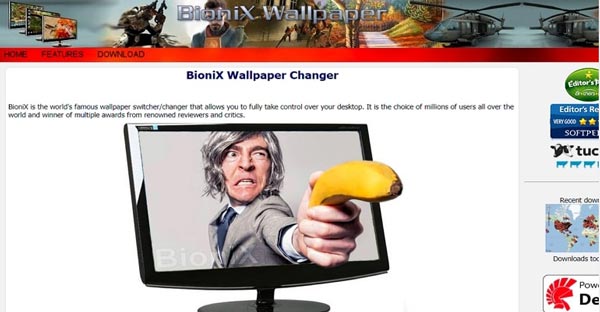
It is difficult to make GIF wallpapers for Mac. AnimatedGIF is a work-around to set animated GIFs as wallpapers on Macs, which worked as a screensaver previously. Just download the program from GitHub and set the animated GIF backgrounds on your Mac computer.
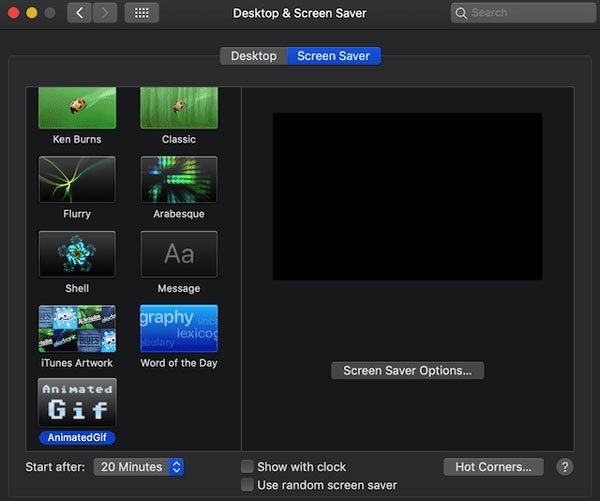
GIF Live Wallpaper is another popular method to make GIF wallpapers for Android. It enables you to set a GIF as your wallpaper and/or lock screen. Moreover, you can move and resize the image any way you like before setting it as the animated wallpaper.
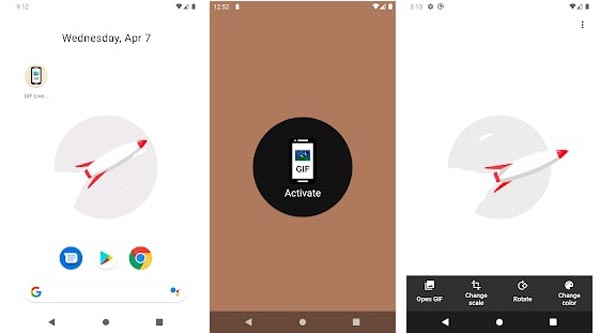
How about making GIF wallpapers for iPhone or iPad, especially when you need to choose the Live Photos you have taken? Once you have transferred the GIF files into your iOS device, you can follow the steps to use it as the animated wallpaper.
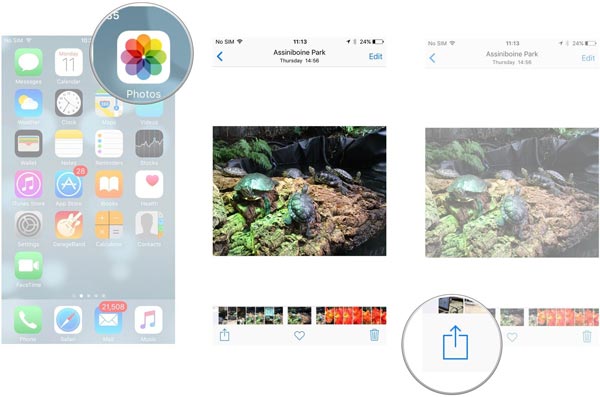
Why is the animation stuck when making a GIF as wallpaper?
Keep in mind that animation-GIFs always use more RAM and CPU power than other formats. Thus, no matter the program that you select, you will notice that your CPU is working overtime. Avoid setting animation GIFs as wallpaper for old computers.
Where can I download GIF wallpapers online?
Giphy is one of the most frequently used sites to download GIF wallpapers. You can also get them from Tenor, Alphr, and more other websites. Even if you have downloaded them from the above website, you should also loop animation and more before making a GIF as your wallpaper.
Can I set the Live Photos as GIF wallpaper?
Yes. You can either use the Live Photos as the animated wallpaper on Mac and iPhone, or set them as the wallpaper of Windows and Android after converting the GIF files into video formats. But it should be difficult to set the Live Photos with the desired effects.
Conclusion
When you need to make a GIF as your wallpaper, you can learn more details from the ultimate guide. Just learn more details about how to design and make beautiful wallpapers from photos and videos with the professional GIF maker from the article.

Video Converter Ultimate is excellent video converter, editor and enhancer to convert, enhance and edit videos and music in 1000 formats and more.
100% Secure. No Ads.
100% Secure. No Ads.