You often need to calculate the distance between 2 or more points on the map. For instance, you want to measure the distance between 2 cities. Almost all map apps can help you measure mileage in a straight line. So you may wonder, how to measure distance on Google Maps?
The location services of Google Maps on your Android phone, iPhone, iPad, or computer allow you to easily determine the distance between two points. This post will guide you to map distance measuring on Google Maps. What's more, we share another easy way to help you measure the distance between 2 or more addresses.
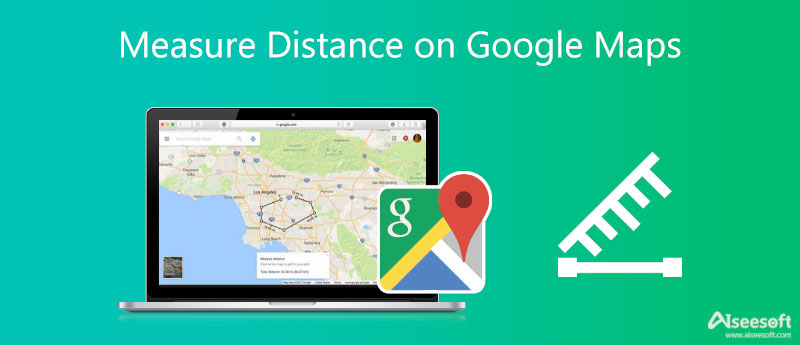
Google Maps is compatible with iPhone, iPad, Android phone, Windows PC, and Mac. You can use the Google Maps app or its web version on different devices. It can show you real-time GPS navigation, traffic, transit information, nearby local businesses, and more. You can easily figure out your location, get driving directions, and measure the distance between two pinned locations. This part will show you how to use Google Maps to calculate distance on portable iOS/Android devices and computers separately.
You can use similar steps to measure distance on Google Maps, whether you are using an iPhone or Android phone. So here we take the iPhone as an example to show you how to make the map distance measuring.
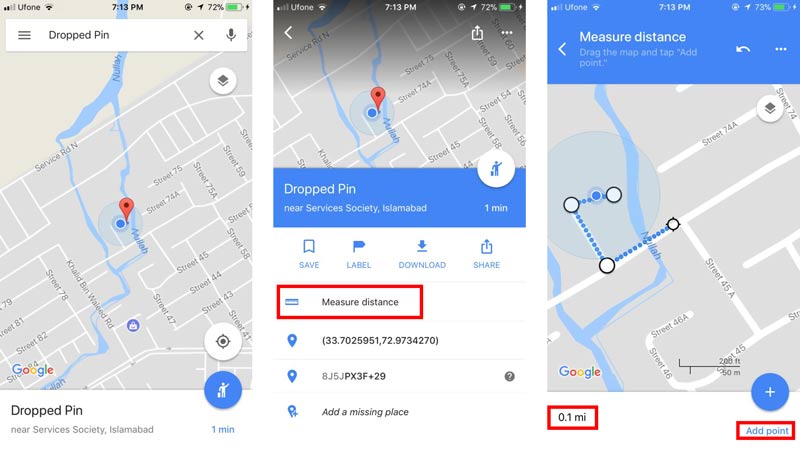
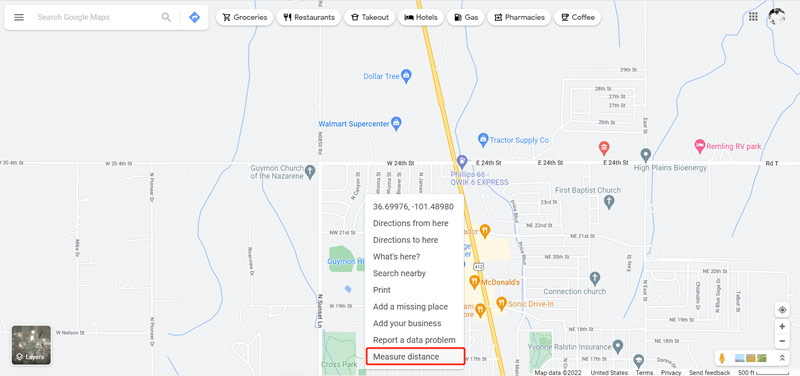
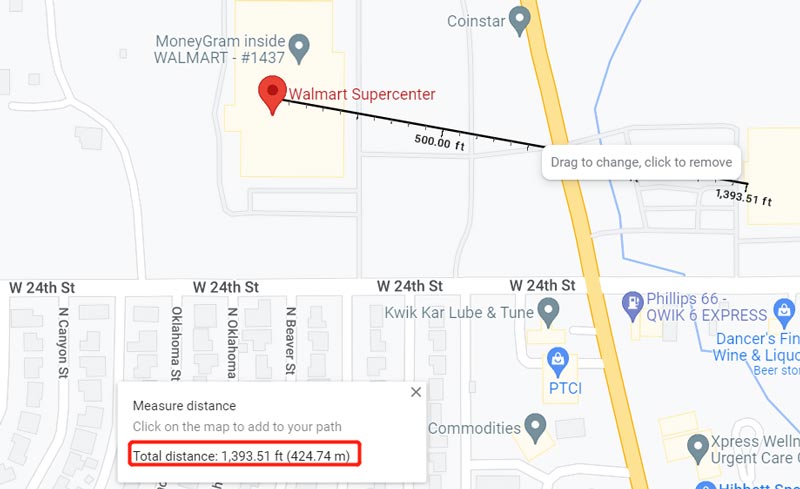
When you want to accurately measure distance between two addresses, you can also rely on the easy-to-use AnyCoord. It is mainly designed for changing your GPS location to any other position to stop sharing your location with others on Facebook, Twitter, Instagram, and more, or to play games and use apps. You can free download it on your Windows 11/01/8/7 PC or Mac to calculate distance with ease.

Downloads
AnyCoord - Measure Distance on Map
100% Secure. No Ads.
100% Secure. No Ads.


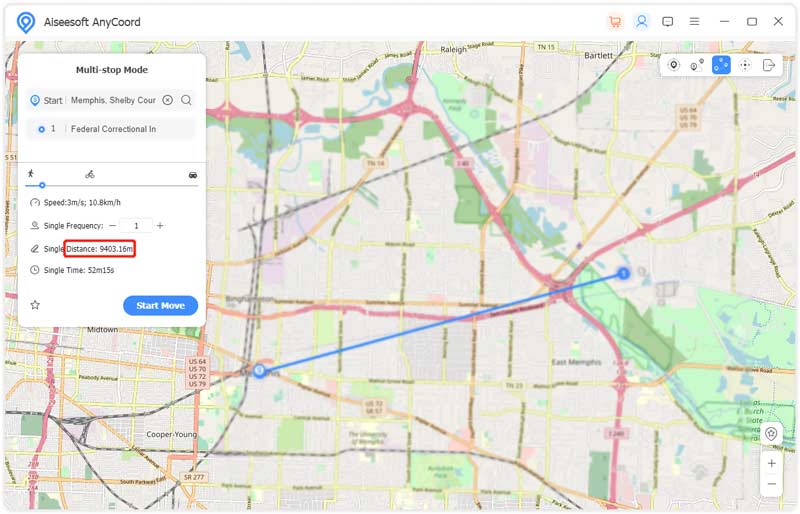
When you need to change or fake your current iPhone location and prevent others from tracking your real-time address, or you want to switch to a virtual location for playing games and using applications, you can also rely on it.
Can I measure the distance between two addresses in Find My?
No. The Find My app is specially designed to help locate your Apple devices. It is not a map app for measuring distance or opening two addresses.
How to measure distance on iPhone using Apple Maps?
Open the Apple Maps app, enter and search for the destination location, and choose your target location from the search results. Apple Maps will automatically measure the distance and show it to you. You can also use its Dropped Pin feature to easily calculate the distance between two points.
Can you measure the distance between two zip codes?
There are many ZIP code distance calculators offered on the market that can help you measure the distance between two addresses through zip codes with ease. You can also measure distance through zip codes using Excel.
Conclusion
This post has mainly talked about how to measure distance on Google Maps. You can follow the related guide, whether you want to calculate the distance between two addresses on a computer or directly on your portable iOS/Android device.

Aiseesoft AnyCoord can help you hide, fake, or change your GPS location to any other place with ease. You can even plan a moving route if needed.
100% Secure. No Ads.
100% Secure. No Ads.