Nowadays, so many places need accounts that so many passwords always surround people that it's really common to forget or remember them. When you need to use your iPad, have you ever forgotten your password so much that you can't unlock the screen?
As we all know, if you repeatedly enter the wrong password more than a certain number of times, the device will be automatically locked. You may feel anxious about not being able to use your device properly. Maybe you can find a solution in this article. We will provide 4 ways to help you fix how to open iPad without password. Read on and explore with us!
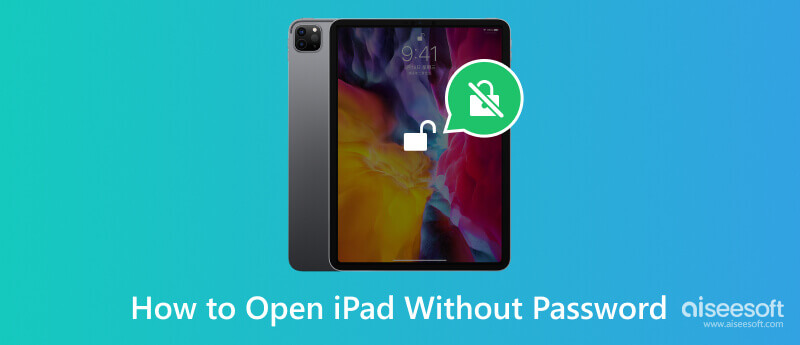
Screen passwords can protect your privacy somewhat, but forgetting them happens occasionally. Aiseesoft iPhone Unlocker will be your best helper if you want to open iPad without a password. This tool enables you to recover and remove Screen Time passcode from 4-digit, 6-digit, Touch ID, and Face ID easily without data loss. After removing the lost passcode, you can change a new one to activate your iPad. This tool is easy to use, and each step comes with detailed instructions to guide you, so you don't have to be afraid of not being able to operate it smoothly. Download and install it on your computer and try it out!
100% Secure. No Ads.
100% Secure. No Ads.
Here are the detailed steps for you to follow with.
100% Secure. No Ads.
100% Secure. No Ads.

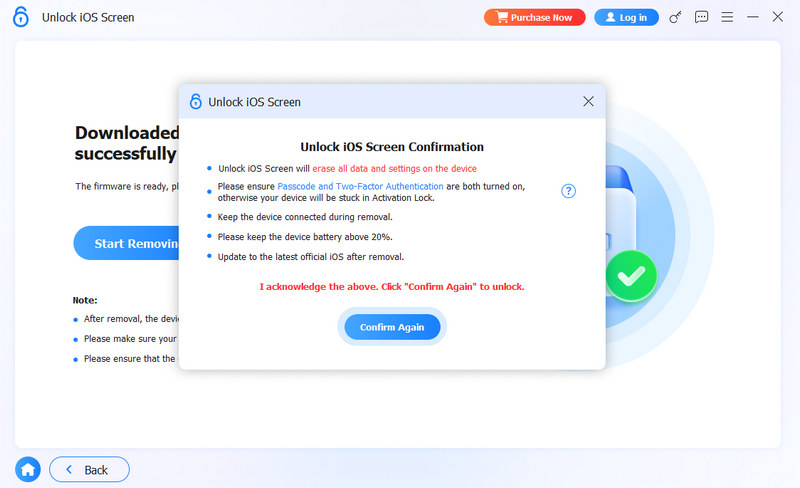
In addition to using the best unlocker, several other methods are available to you. We will list 4 more general methods to ensure you can unlock your iPad without a passcode. You can choose to unlock your iPad via iTunes, iCloud, or Recovery Mode, and to ensure that you can apply these methods smoothly, we provide detailed step-by-step instructions for each of these tools. Let's look at the kind of situation that best applies to you.
If you have not synced your iPad with iTunes earlier, this method will be used. You can use iPad Recovery Mode to open your locked device, and your passcode will be erased. But compared to other methods, the detailed steps of this kind are more complicated. But you don't have to worry. We will provide you with detailed instructions.
Here is the step-by-step guide to help you.
Enable iTunes on your computer, and open it. Connect your iPad to the computer via a lighting USB cable.
If your device has the Home button, press and hold the Home and Sleep/Wake buttons simultaneously until Connect to iTunes appears on the screen.
If your device does not have the Home button, press the Volume Up button and the Volume Down button. Finally, press and hold the Sleep/Wake button until Connect to iTunes appears on the screen.
Turn to the interface of iTunes, click Restore, and your iPad will be restored as a new device.
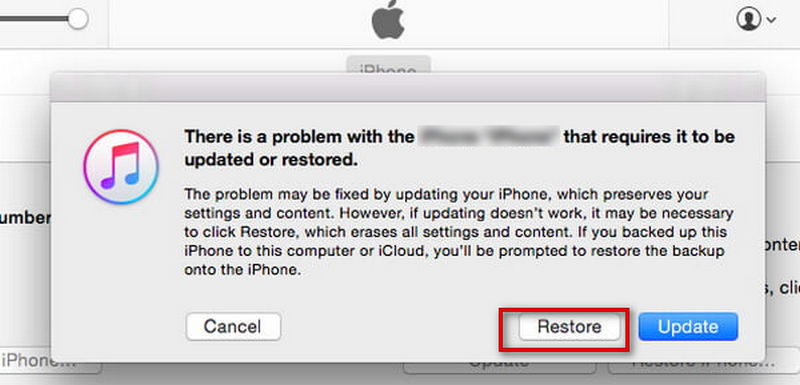
Now, you can open your iPad without the passcode and set a new one for use. But this method will also erase the files on your iPad, so it's best to back them up to another device first.
If you have ever synced your device with iTunes, this method will suit you well; if not, this method will be useless for you. iTunes will restore your iPad to factory settings so that you can remove the passcode to the original state.
You can follow the below steps to unlock your iPad without the passcode.
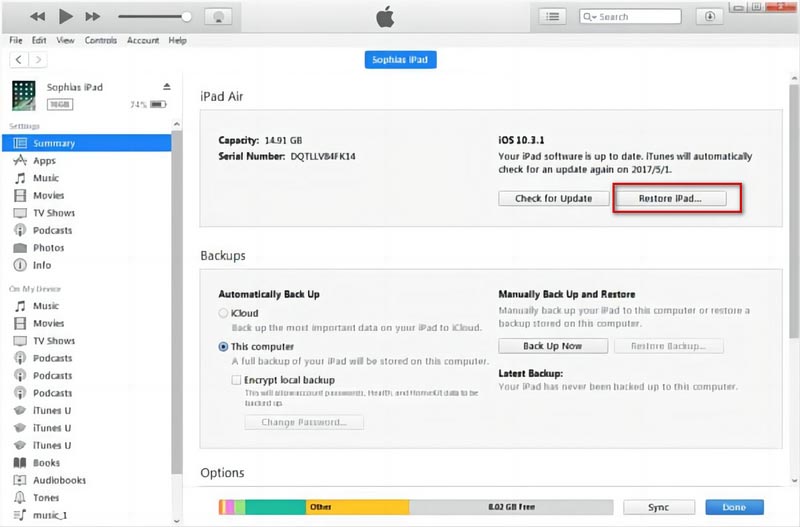
Also, you need to back up your files in advance to prevent data loss.
Apple's Find My iPad feature is another choice if you want to open an iPad but forgot the passcode. You can reset your password by operating on iCloud's website. This method is very simple. Here are the detailed operation steps.
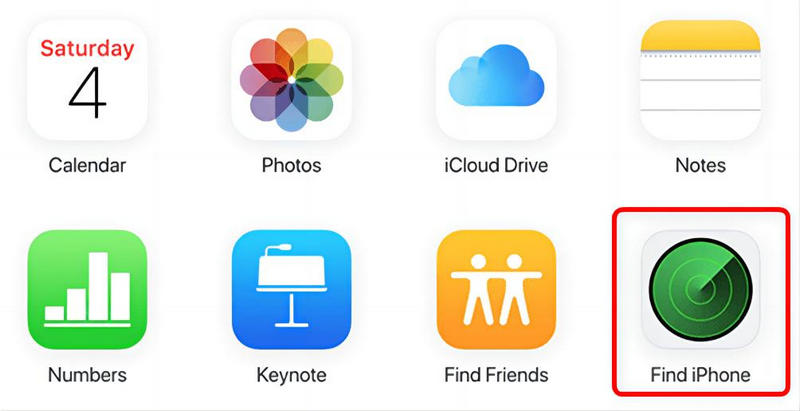
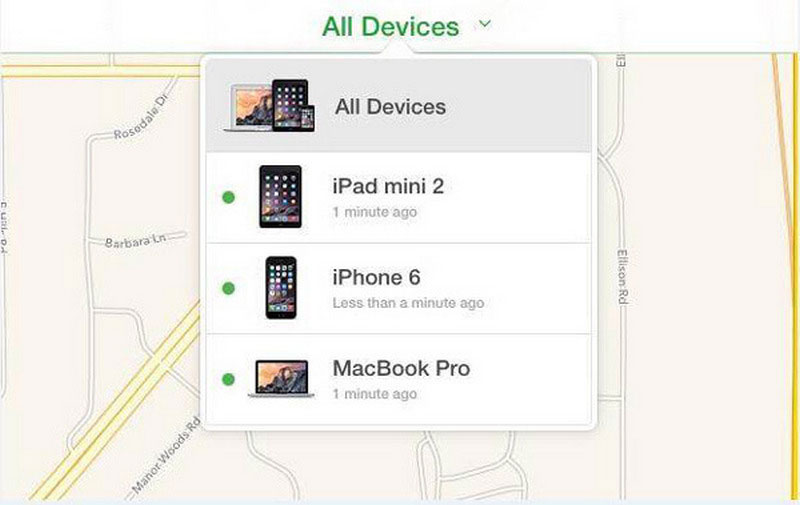
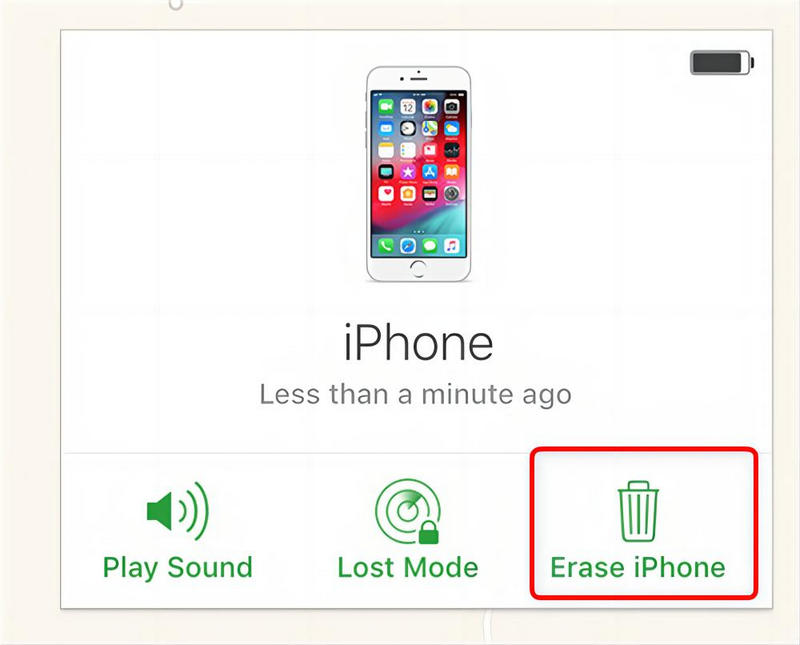
Now you can unlock your iPad without the passcode.
Can I open my iPad if I break its screen?
Of course, you can. Even if your iPad screen is not working properly, there are many ways for you to choose. You can use our tools or connect your iPad to another device to manipulate it. You can also unlock your iPad without a password through iTunes or iCloud, but there is a risk of losing the data and files, so you better back up your iPad first.
How many times can you try to unlock an iPad?
You have six chances to try to enter the correct password. However, if you repeatedly enter the wrong password six times, you will be locked out of your device. Now, you can choose tools or Apps to help you unlock your device and reset your password.
How long can an Apple device be disabled?
If you enter the wrong password six times in a row, your iPad will be locked for 1 minute; seven times will cause your device to be locked for 5 minutes; eight times will result in a 15-minute lockout; and ten times will result in a one-hour lockout. The more errors you make, the longer you will be locked out.
Conclusion
This article discusses how to unlock an iPad if you forget your password. Four solutions, including the best helper, are provided. By now, you should have found the kind of method that works best for you. We hope our content is helpful to you!
iOS Unlock Tips
Unlock iOS Screen
Bypass iOS Activation Lock
Recover iOS Data

To fix iPhone screen locked, wiping password function can help you a lot. And you also can clear Apple ID or Screen Time password easily.
100% Secure. No Ads.
100% Secure. No Ads.