"The touch screen on my iPad Air 2 seems not work well, and I want to have it repaired in the restore. Before that, my wife suggests me backing up my iPad, just in case of losing data on iPad. I have almost 50 G data in it. Can I back up my iPad to my iCloud or computer? Which one is better?" – The question is from Apple discussion
"Oh, my iPad mini always reminds me of the full storage (I get a 16 G for my iPad mini) when I want to take photos. I know I have to extract files for freeing up. But those files are important for me. So I decide to backup my iPad, but I am totally black of iPad backup. How do I backup my iPad?" – The question is from Google plus communities

Apple has created more portable pleasure for most of you. When you complain the inconvenience brought by its products, you have to admit that you will be in its products. Among, iPad is one of must-have Apple product. iPad gets its reputation as an entertainment for watching movies, simple office tasking, and more. However, with limited storage on your iPad, you have to delete some files for freeing up. But before that, you may want to back up data on iPad to keep your data for a future use. Sometimes, some incidents in life, like an accidental deletion or sudden drop water may cause your iPad to lose data on it. At this point, you may regret not backing up iPad. No matter what reasons that prompt you to make backup for your iPad, you will face a problem, how to make a backup for an iPad?
iCloud is the cloud storage provided by Apple. You do not need to prepare a flash disk to store your iPad backup data. Also, you are not required to find a location for your iPad backup on your Mac or computer. But one problem is that iCloud storage is limited to keep your iPad backup. It only gives free 5 GB of backing up iPad to iCloud, and for more 50 GB, you need to pay $100 per year. How to do iPad backup to iCloud? Read the following guide.
1 On Your iPad, tab "Settings" > "iCloud" > Sign in your iCloud account.
2 Make sure "Contacts", "Photos", "Mail", "Calendars", "Reminders", "Safari" and "Notes" are ON, then click "Backup" to slide it "ON", and hit "Back Up Now" to create backup from iPad to iCloud.
If you only want to back up some data like photos, and contacts, then you can just slide "Photos" and "Contacts" ON.
iCloud backup is compatible with all your iPad device (iPad mini, iPad mini 2, iPad mini 3, iPad mini 4, iPad Air, iPad Air 2 and iPad Pro). When you back up iPad to iCloud, you need to make your iPad connect WLAN. And after making iPad backup to iCloud, you could log in www.icloud.com to view the backup data. For the detailed iCloud backup data and location, you could refer to iCloud backup.
There are some pros and cons about backing up iPad to iCloud:
While iCloud backs up iPad to internet storage, iTunes backs up iPad to PC. Backing up iPad to iTunes lets you find your iPad music files on your Mac. Only if you install iTunes app on your Windows computer or Mac, you will be capable of backing up iPad on iTunes to your computer with one USB cable.
1 Download, install and launch the latest iTunes on your PC.
2 Plug your iPad with USB cable to your PC, and wait seconds for iTunes detecting your iPad.
3 Find your iPad icon on iTunes, click it to view all data on your iPad. Find "Backups" on the right window, you will be given three options to back up your iPad to iTunes from "Automatically Back Up", "iCloud", "This computer" and "Encrypted iPad backup", choose "This computer" and click "Back Up Now". It will take some time to make backup from iPad to this computer. If you need in future, you could also restore iPad from backup on iTunes by clicking "Restore Backup".
When you sync iPad to iTunes, you could find your music file on your local disk (The location is defaulted by iTunes) on PC, but other backup data will be stored in one library file, and you cannot open it for viewing them.
A summary of pros and cons about backing up iPad to iTunes:
If your iPad is not backing up to iCloud without WLAN, or without iTunes on your computer or Mac, how do you back up your iPad? The answers is to find an iPad backup app. Aiseesoft iPad Backup Helper is the exact one that could help you back up iPad to PC or Mac, and you could manage your iPad file on Mac or Windows 10 computer easily. Before you make backup for your iPad, you need to download this software to have a try.
1 Run iPad Backup Helper
After downloading iPad Backp, install this program and launch it on your computer. Kindly note that, it has Windows and Mac version, you need to download and install the correct version on your device.
2 Choose file type for backup
Plug your iPad to PC with USB cable, and wait seconds for this program to detect your iPad, and load your iPad files in the interface of this program.
3 Back up iPad
In the interface of this program, you will find all your iPad file type appear on the left category, click one file type to see the details showing on the right side. Click "Photos" > Select photos > "Export to" > "Export to PC" to copy photos from iPad to PC.
If you want to back up iPad files to your PC, then you could repeat the above three steps to make it by clicking "Media", "Photos", "Books", "Contacts" and "SMS". Then find a location to save your iPad backup. After that, you could easily move your iPad backup to other external drive as you like.
If you want to extract all iPad file to computer for backup, just click "Toolkit" > "To Folder" to back up all iPad data to PC at one time.
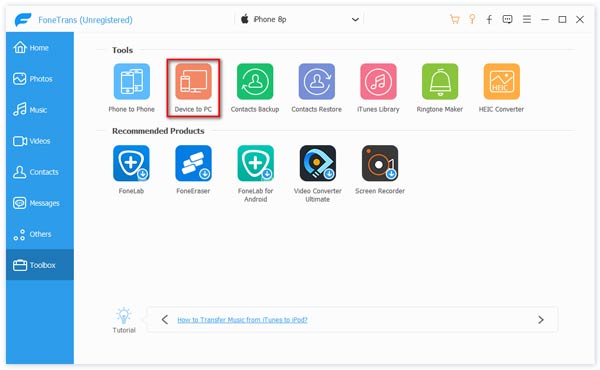
This iPad backup tools also enables you to copy music, movies and books from iPad to iTunes. When you choose the media files, click "Export to" > "Export to iTunes" to transfer your favorite movies from iPad to iTunes.
If you want to give up iPad and turn to iPhone, then you could also transfer photos, music, contacts, etc. from iPad to iPhone. Connect your iPhone and iPad to PC at the same time, after choosing the iPad files that you want to back up, click "Export to" > "Export to XX (your iPhone name)" to sync iPad to iPhone. In this way, you could transfer your iPad music to iPhone easily.
For backing iPad to iPod or another iPad, it shares the same operation.
A brief conclusion of this way of making iPad backup: