According to a recent survey, Mac users are more likely to access the internet using the built-in Safari. It makes sense when you consider the browser is not only free to use but also expandable with plugins and extensions. The problem is that too many plugins may slow down your browser and performance. To help you optimize the internet experience, this guide tells you how to delete Safari plugins on Mac correctly.
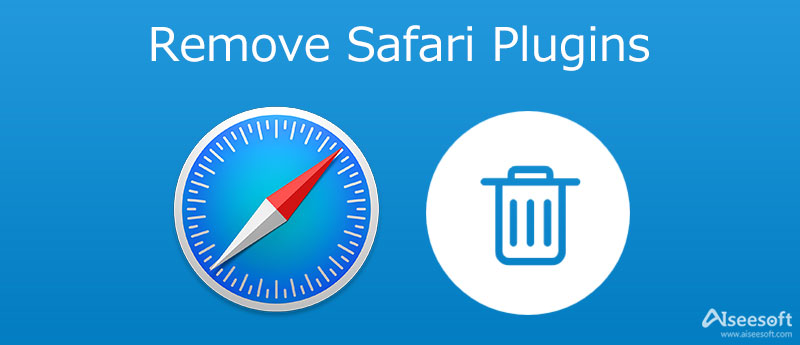
Most Safari plugins are friendly and can be deleted easily, but some of them work like viruses. It means that you cannot get rid of them using the common solution. Aiseesoft Mac Cleaner, on the other hand, can help you resolve this problem quickly.

161,522 Downloads
Aiseesoft Mac Cleaner – Best Safari Plugins Remover
100% Secure. No Ads.
Run the best Safar plugins cleaner after you install it on your Mac computer. You can see three options in the home interface, Status, Cleaner, and Toolkit. Choose Toolkit to move on.

Now, you will be presented with several options. Click the Uninstall option, and hit the Scan button to begin looking for plugins and extensions on your hard disk. When scanning is done, click the View button.

Scroll down to find the unwanted plugins, and check the box next to each of them. If you cannot find it, search for the name with the Search box at the top right side. After selection, click the Clean button at the bottom right corner to delete the Safari plugins.

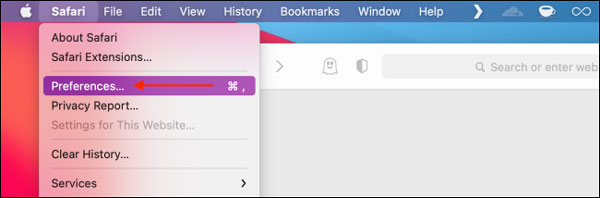
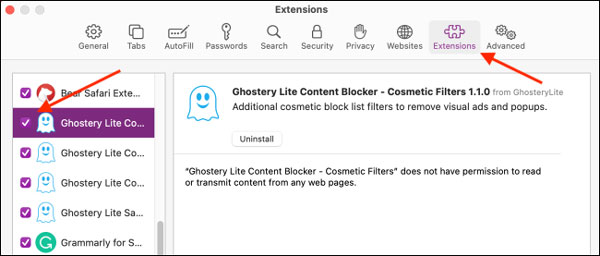
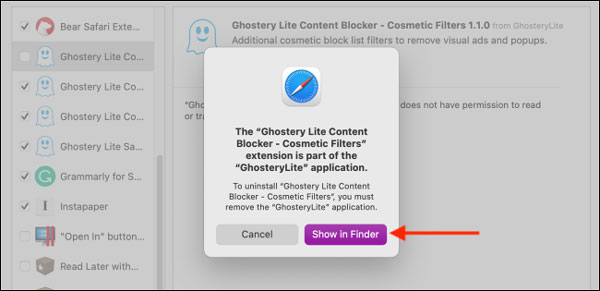
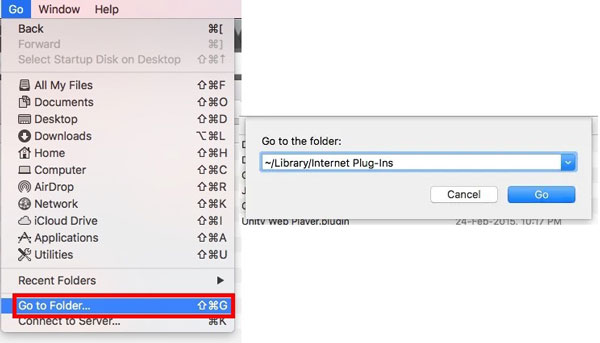
If the directory shows nothing, try /Library/Internet Plug-Ins/ instead.
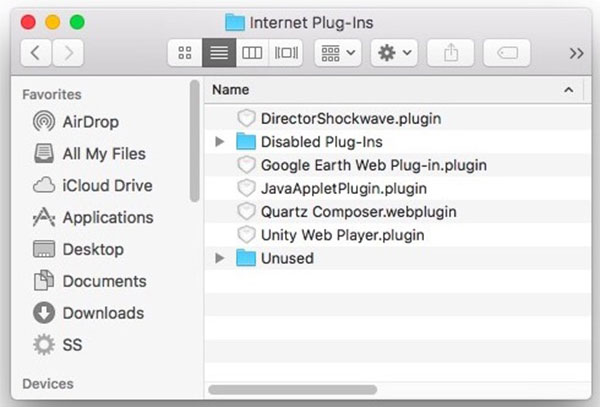
Further Reading
Question 1. Where do I find plugins in Safari?
To view your plugins in your browser, go to the Help menu, and choose Installed Plug-ins. If you want to manage or delete your plugins, go to the Safari menu, select Preferences, and choose Security or Extensions.
Question 2. How to uninstall the Adobe Flash extension from Safari?
You can uninstall the Flash extension from Safari since the browser has added the HTML5 support. Go to the Preferences dialog, and switch to the Extensions tab. Search for the Flash extension and click Uninstall.
Question 3. Why I cannot delete Safari plugins?
Some viruses pretend to be plugins. Once you install it on your browser, you cannot get rid of it without a powerful tool.
Conclusion
This guide has talked about how to delete plugins from Safari on Mac. Firstly, you can manually uninstall the unwanted plugins on the Preferences dialog in your browser. If the built-in uninstall feature is not available to your plugins, Aiseesoft Mac Cleaner is a great tool to get rid of unneeded plugins. More importantly, this tool is pretty easy to use and does not require any technical skill. More questions involved? Please write them down below this post.

Mac Cleaner is a professional Mac management tool to remove junk files, clutter, large/old files, delete duplicate files and monitor your Mac performance.
100% Secure. No Ads.