If your contacts on Samsung Galaxy S23 are deleted accidentally or lost after factory reset, just read this post to help you recover the deleted or lost contacts on Samsung Galaxy S23 Ultra/S22/A54/S9/S8/S7 Edge/S7/S6/S6 Edge/S5/S4/S3, Note 8/7/5/4/3/3, etc., and whether you get backup or not.

Lately, I clear my Samsung Galaxy S22 for a better operation, but accidentally, I deleted my contacts. In addition, I even have not a backup. Oh my god, how do I retrieve my contacts on my Samsung Galaxy? - Richard
I factory reset my Samsung Galaxy S8 to factory reset, because it always went black. Before doing that, I had contacts backed up in Samsung account and Google account, but the important ones were in the Samsung account. Is it possible for me to retrieve the contacts that were synced to Google account? – Mini
No matter what situation you are suffering from like Richard or Mini, this page will help you find back the deleted contacts on Samsung phone easily.
In one word, whether your Samsung phone is restored to factory settings, or you accidentally deleted contacts without backup, you could still recover contacts on Samsung by following the steps as below.
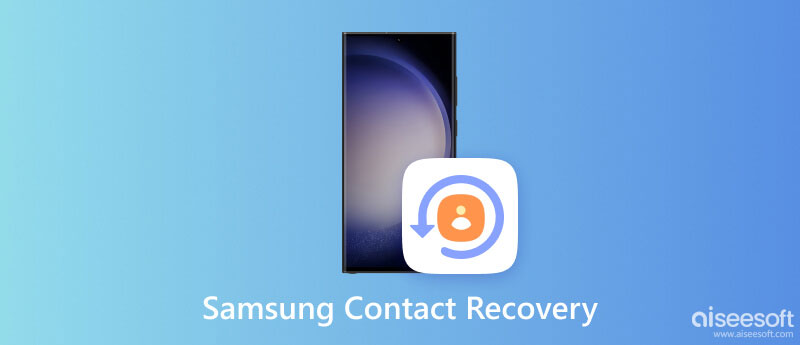
In this situation, you may accidentally delete one/multiple/all contacts on your Samsung phone, and what's worse, you did not make any backup. Do not panic, get a Samsung contacts recovery tool is enough.
Actually, deleted data are not erased instantly when being deleted. Why so?
Whether you store contacts in external memory or internal memory, deleted content are still there somewhere but invisible and inaccessible until new data are writing in your device. Because phone stores data in the place named as SQLite. The contacts on your phone always stay in "Allocated". When you deleted the contacts, then the deleted items will go to Unallocated from Allocated on the database. When new data are deleted, the new data will take up Unallocated, and the originally deleted contacts will be gone away forever.
So, for accessing the deleted contacts, you need to do two things:
1. Do not operate your phone, like picking adding new contact, deleting new data, etc.
2. Get a Samsung contact recovery tool to scan and restore the deleted contacts from Unallocated.
As mentioned above, for restoring the deleted contacts, you need a Samsung contact recovery program to help you. Aiseesoft Android Data Recovery is the exact tool. As the best Android data recovery software, it helps you restore your deleted or lost contacts from Samsung devices easily and quickly. Apart from retrieving contacts on Samsung, you also can use it to get your any lost data back, including audio, music, videos, photos, documents, text messages, call logs, etc. Besides, it enables you to back up your Samsung data just in case.

Downloads
FoneLab - Android Data Recovery
100% Secure. No Ads.
100% Secure. No Ads.
Retrieve deleted contacts from Samsung phone (in good working and root)
If your Samsung phone is in good working, and you want to recover the deleted contacts, then you come to the right place here.
After downloading the Samsung contact recovery tool, install and launch it on your computer. Click Android Data Recovery. Connect your Samsung phone with computer via USB cable. Wait a moment, and the software will recognize your phone automatically.

You should ensure the USB debugging mode open, so that you can manage your phone on computer. Follow here to open USB debugging mode.

After detecting your software, it will pop up a window for you to select data type for recovering. Here, you can checkmark Contact.

In this step, this program will root your phone automatically for scanning the deleted contacts. If your Samsung phone fails to root, then you have to root your phone manually.
After scanning your Samsung, all the deleted/lost/existing files will be list on the left column. Choose Contact and both deleted/lost and existing contacts will show in the maintain window. You are allowed to only display the deleted/lost contacts and select the ones you want to recover.
Next, click Recover to retrieve contacts from your Samsung device to computer as CSV, HTML and VCF.

Recover lost contacts from Samsung phone (broken/password-forgotten, etc. without root)
If you lost your contacts because you cannot operate your Samsung phone like password-forgotten, black screen, phone screen is damaged, etc. then you could still use FoneLab for Android to do you a favor.



Click Contacts to view the contacts in details. Then checkmark the contacts that you want to recover, click Recover to extract the contacts from your Samsung phone to computer.

This step enables you to recover the lost contacts from some Samsung phone, not all Samsung phones. Check the supported fixed Android devices here.
Samsung users will be given the option to create Samsung account to backup data from phone to cloud. If you owned a Samsung account and backup contacts to cloud, then you just do as the following steps.
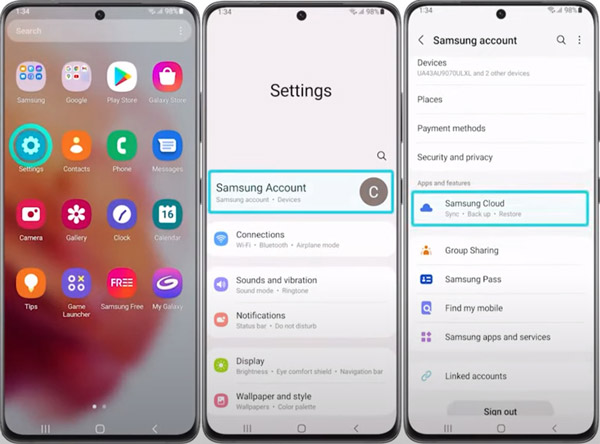
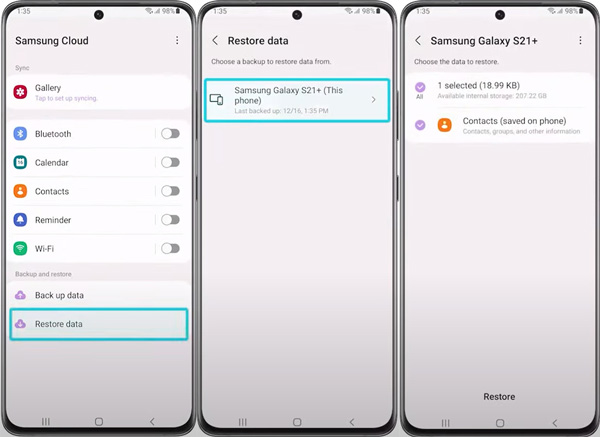
For using this way to get back the deleted contacts, you must make sure that you have synced your contacts to Google account.
Now, let's read the steps one by one:
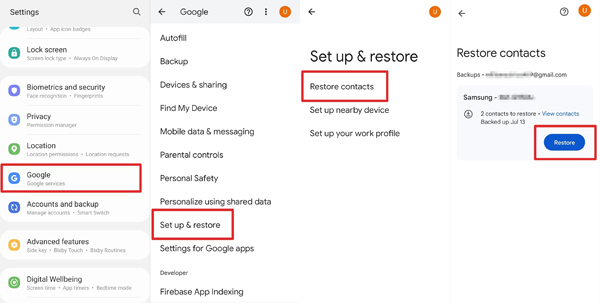
If you prefer to export contacts from your Google account, you can follow these steps:
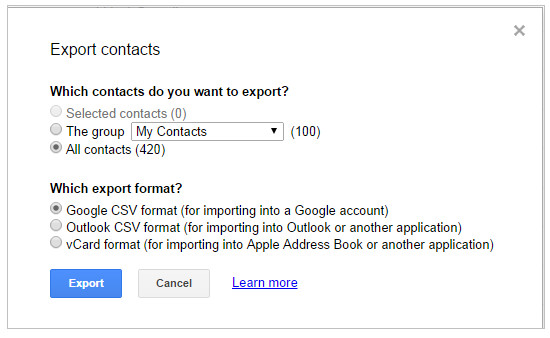
If you backed up Samsung contacts to your Windows or Mac computer before, you can use Smart Switch to restore deleted or lost contacts.
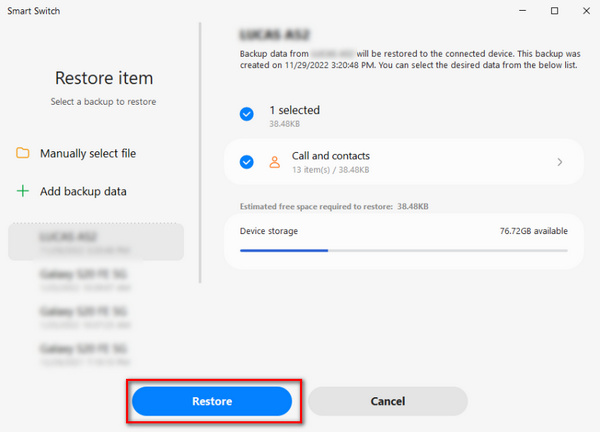
Why did I lose my contacts on my Samsung?
If you enable the Automatically back up & sync device contacts on your Samsung, your contacts on the device will be moved to your Google Account automatically. Hence, some contacts may disappear if your contacts are shown by phone instead of All Contacts.
Where did all my contacts go?
If you configured settings mistakenly, some of your contacts disappear may because you only set your contacts to display from the SIM card.
Why did my phone erase my contacts?
Your Android phone erased your contacts may because the Contacts app is configured incorrectly, the Android software upgrading has glitch, etc.
Conclusion
Contacts deletion or lose is the terrible thing that every user has to admit, however, this page solves this problem by providing users 4 ways to recover contacts on Samsung, even your Samsung phone is password-forgotten, screen crashed, etc.
Honestly, for avoiding any data loss, you had better make a frequent Samsung backup. Learn here to get to know how to backup Samsung photos.

The best iPhone data recovery software ever, allowing users to safely recover lost iPhone/iPad/iPod data from iOS device, iTunes/iCloud backup.
100% Secure. No Ads.
100% Secure. No Ads.