Communication has become an integral part of our daily socialization, and providing the appropriate tone through text messages can be a real challenge. With the emergence of emojis, you can now add some expression to your texts, but is there an even better way to make your messages stand out? How about adding a GIF?
In this article, we will show you how to send a GIF on an iPhone and Android to make your text more engaging and clear. The statistics show that GIFs have become a popular form of visual communication, with 500 million GIFs being shared daily. They provide a fun and effective way to convey emotions and messages, elevating your texting game to a new level.
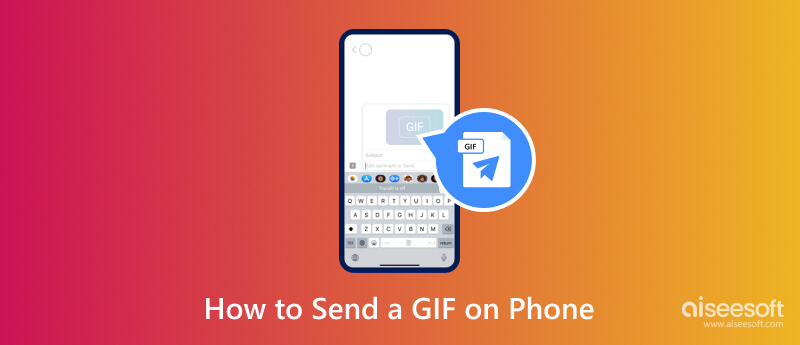
iMessage is the best Apple instant messaging service that users can use to deliver messages, images, videos, and other multimedia content to other Apple users. The messaging app can be accessed on your iPhone, iPads, Mac, and even the latest Apple Watch. Compared to traditional SMS, iMessage offers encrypted messages, multimedia sharing, read receipts, group chats, and integration with Apple Ecosystem. How to text a GIF on an iPhone using iMessage? Well, these are the steps for you.
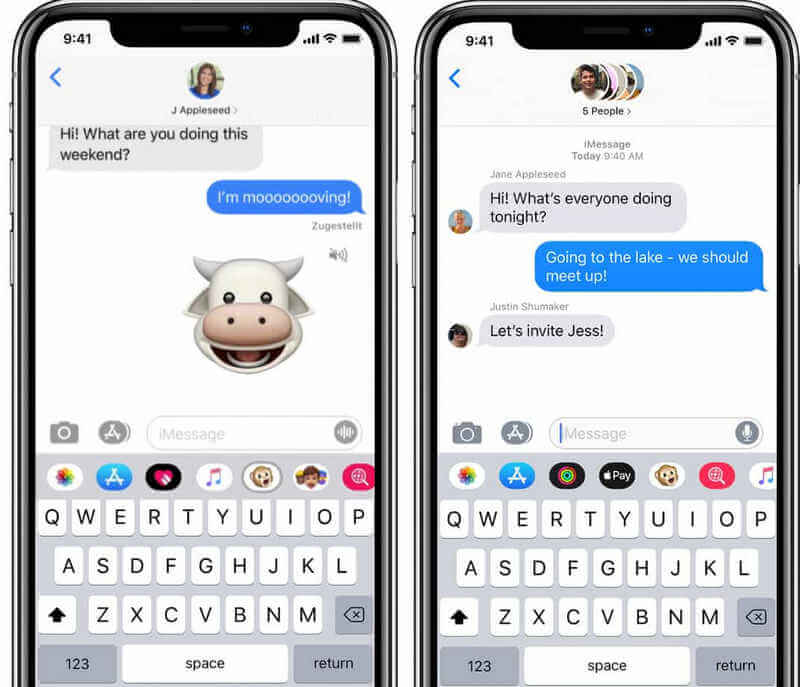
Android has a default messaging app, simply Messages; it is a versatile and user-friendly application designed to facilitate text messaging and multimedia communication. If your go-to on iOS is iMessage, it is the go-to for Android because it allows users to engage in a one-on-one conversation or group messages and supports SMS and MMS. How to text a GIF on Android? Follow the succeeding steps below.
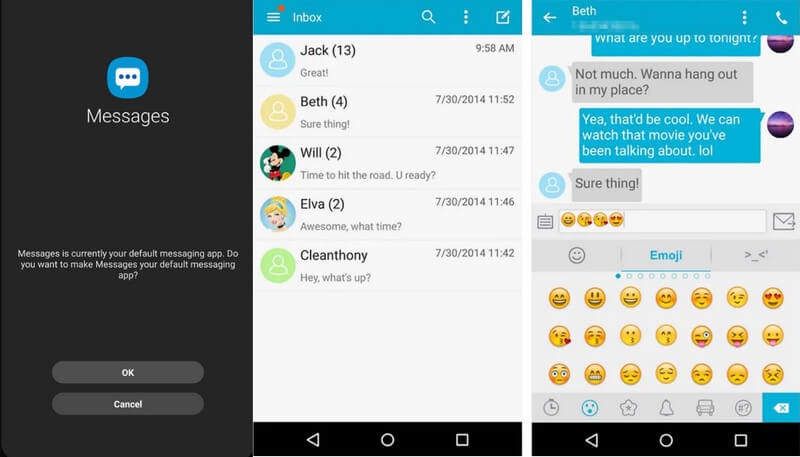
How to send GIFs on Messenger? The popular messaging app created by Facebook offers you a newer and fun way to express yourself in conversations. So, if you are wondering how to do it, follow the tutorial we added below.
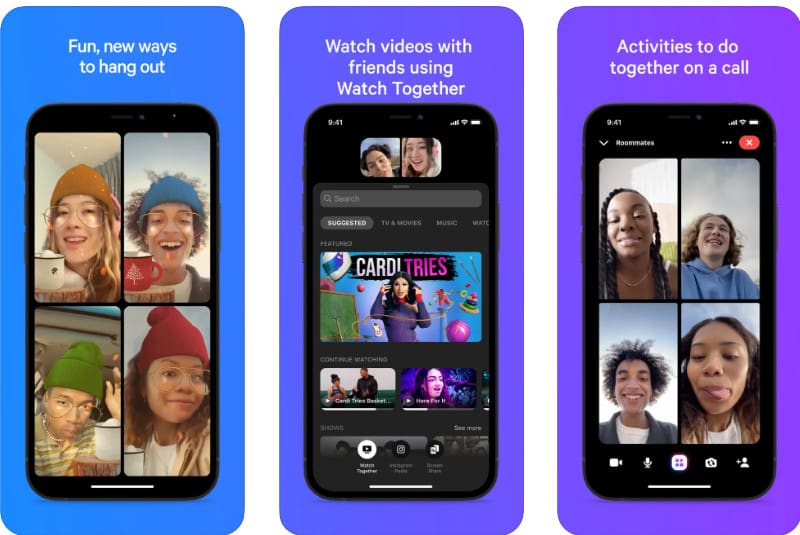
Aiseesoft Video Converter Ultimate is a versatile multimedia software that provides several functions, including video conversion and the ability to create GIFs. With its user-friendly interface, creating GIFs is a straightforward process, allowing users to learn to generate GIFs from photos and videos quickly. So, if you want to try this app, you can follow the steps below and share the picture-perfect GIFs with others.
100% Secure. No Ads.
100% Secure. No Ads.
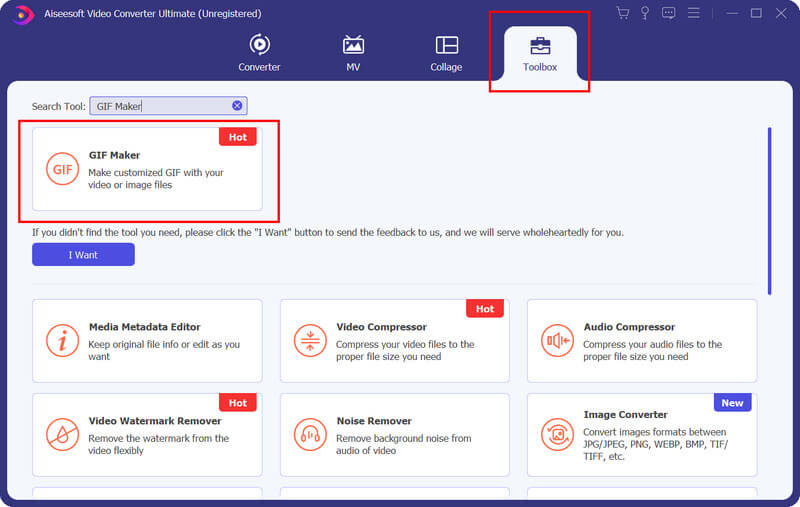
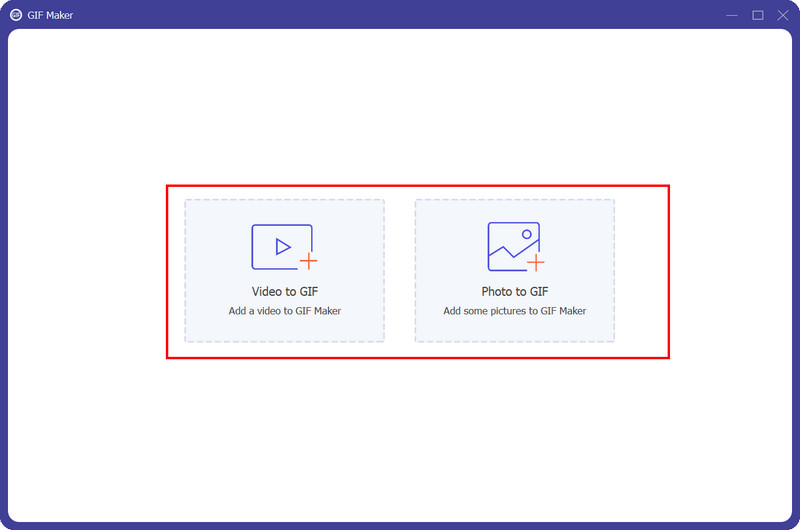
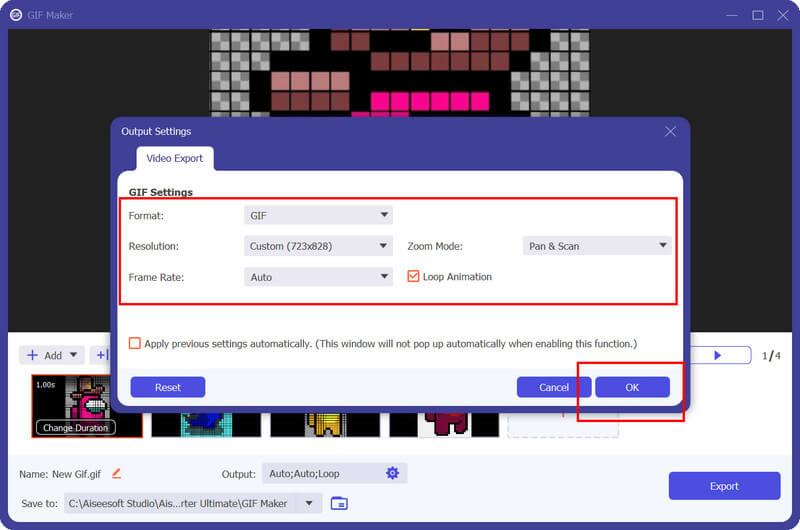
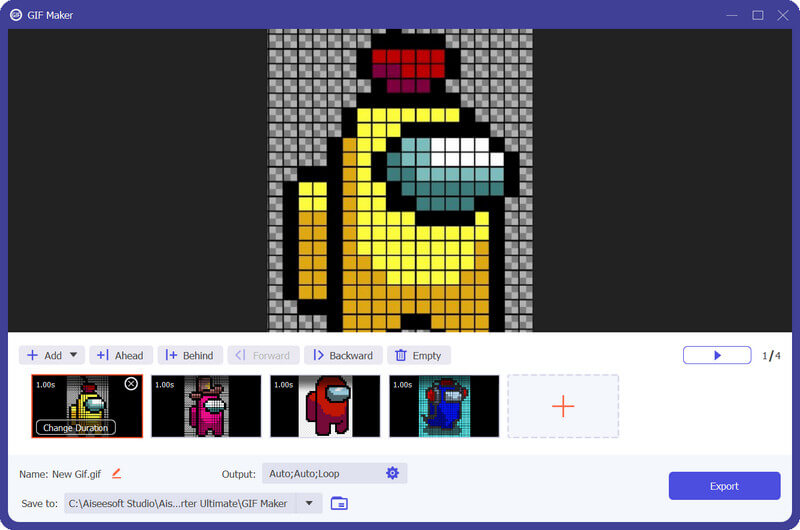
Why can't I send a GIF in a text message?
Generally, there are two reasons why you are not allowed to share or send GIFs in a text message: the messaging app limitation and the large file size.
Where did my GIF keyboard go on the iPhone?
You may have disabled the GIF keyboard on your iPhone, and the way to use the GIF again is by activating it. Go to Settings, choose General, and tap Keyboard. Tap the Add New Keyboard from the available option, and choose the GIF or Emoji & GIF Keyboards. Then, restart the device, and you can now use it again.
How to do a GIF on an iPhone?
There are various ways you can create a GIF from Photos on an iPhone, and one of them is by downloading a third-party software that allows you to create one, like GIPHY and Aiseesoft Video Converter Ultimate.
Can I save the GIF that I received in text messages?
Yes, you can usually save GIFs you have received in text messages to your gallery or camera roll. To do so, you can tap and hold the GIF, and you will have the option to save it on your device.
Are there any limitations on GIF size for text messages?
There are limitations on GIFs when sending via text messages. Some messaging apps and carriers impose file size limits on MMS, including the GIF, so you will need to reduce GIF into a smaller file size.
Conclusion
Finally, you have found the best ways to send GIF text to others with our listed instructions. We hope we have guided you properly and that you can share this information with others needing it.

Video Converter Ultimate is excellent video converter, editor and enhancer to convert, enhance and edit videos and music in 1000 formats and more.
100% Secure. No Ads.
100% Secure. No Ads.