Since the development of texting animated GIFs, Facebook has become popular all the more. Indeed, this function diversified the subscribers' way to express their emotions, situation, and more. You must be curious as beginners: how to make an animated GIF for Facebook yourself? Well, you can follow this post that teaches the detailed steps. Please read carefully!
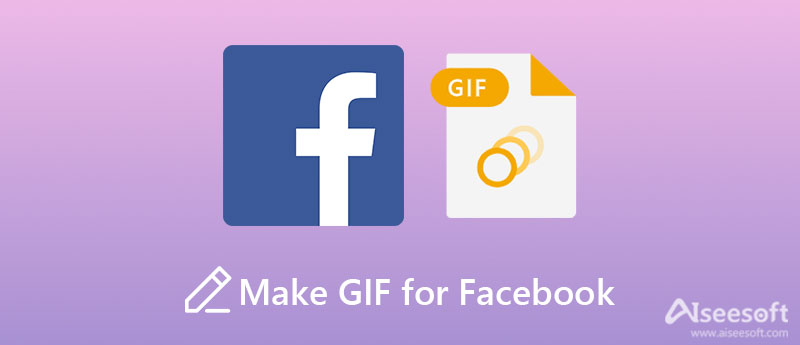
Developed by the same company like Instagram, BOOMERANG is specially designed to shoot a burst of photos, which you can use for making GIFs for your Facebook story. However, unlike other GIFs, this kind of GIF can play forward and backward automatically with no need for editing. As for its weakness, you can only use it on mobile devices like Android and iOS. But in general, this tool is quite useful to create and post your GIFs on Facebook.
Key features:
1. Play a GIF forward and backward instead of looping.
2. Make your GIFs more special and create a different style.
3. Allow you to share your GIFs directly to social media including Facebook.
4. Easy to operate with a clean and intuitive user interface.
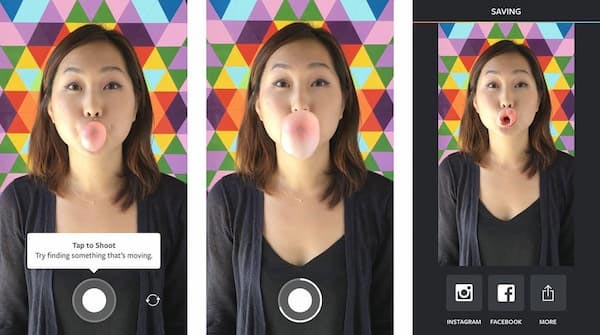
When you want to customize the effects of your GIFs before sharing them on your Facebook or other social media, you must choose a fancier version of GIF maker with multiple features. Aiseesoft Video Converter Ultimate could be the most worthy to mention. As a professional GIF Maker, it allows you to adjust the filters, brightness, contrast, saturation, and more to create GIFs from images. You can choose to add your watermarks or remove the original watermark as you wish. Besides, you can also customize the output size and the frame rate so that you can make high-quality GIFs and post them on your Facebook.

Downloads
Best GIF Maker - Aiseesoft Video Converter Ultimate
100% Secure. No Ads.
100% Secure. No Ads.


1. Can I make my GIFs within the Facebook app?
No. You can't make your GIFs in the Facebook app anymore now. Facebook did develop the function of making GIFs with its built-in camera ever. But they phased this feature out in recent years because it is not competitive compared with other similar apps.
2. Is there a time limit for the GIFs posted on Facebook?
Yes. There will be a time limit on the GIFs you posted on your Facebook. And the duration depends on different apps that everyone uses to make their GIFs. But generally, the duration shouldn't be too long or too short, because it will influence both the receiver's feeling and the GIFs' size.
3. How to post my GIFs on my Facebook page?
Open the status box in the profile of your Facebook. Then click the GIF icon to look for the GIF you want to add from your GIF library. When you have decided and chosen which GIF to add, the GIF will attach to your Facebook post. When the post-finish, just click the Share icon to post your GIFs on your Facebook page.
Conclusion
This article introduces to us the best two ways to make animated GIFs for Facebook. If you like your GIFs to play forward and backward automatically, you can use the BOOMERANG app by Instagram. However, you can use some fancy functions during the process, and you have to operate it on your mobile devices. Therefore, to create GIFs with wonderful quality and edit them like looping GIFs, the all-in-one tool Aiseesoft Video Converter Ultimate should always be your first choice. Just try it, and you can leave a comment or contact us if you have any questions about this tool.

Video Converter Ultimate is excellent video converter, editor and enhancer to convert, enhance and edit videos and music in 1000 formats and more.
100% Secure. No Ads.
100% Secure. No Ads.