WhatsApp is a great communicating tool for sending messages and calling people. It has a Live Location feature that allows you to easily send real-time locations to your friends and family members. This WhatsApp location-sharing feature also helps to view the current and nearby places with ease. But how to share your location on WhatsApp?
You can use WhatsApp to share your current location, which is quite helpful while traveling. This post will guide you to send locations on WhatsApp.Whether you are using WhatsApp on an Android phone or iPhone, you can follow the steps to share your location on WhatsApp.
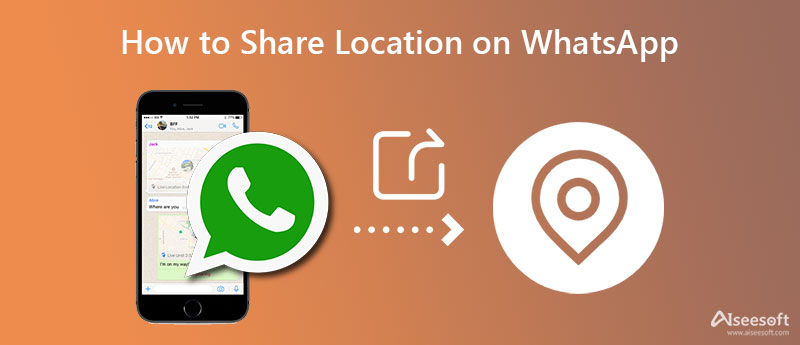
WhatsApp supports both iOS and Android devices. You can free install the app from App Store and Google Play Store to use it. So, this part would like to tell you how to send locations on WhatsApp on an iPhone.
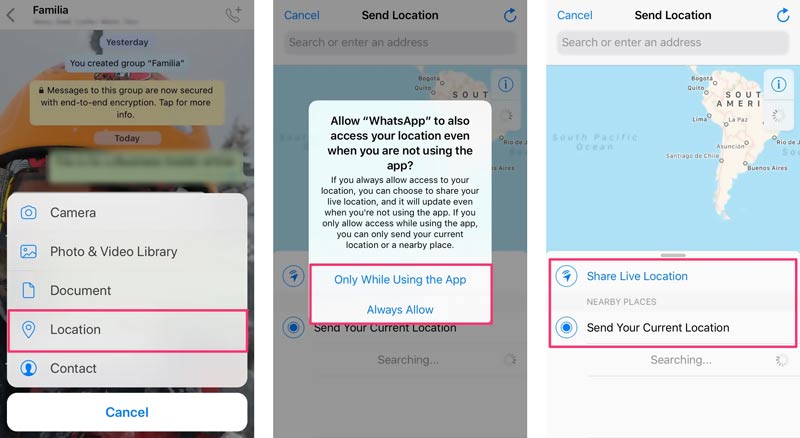
Note that when you want to let others know where you are through WhatsApp, you have to send your location in a conversion. Also, if you are a new WhatsApp user, you should allow the app to access location services on your iPhone when you see a notification asking for permission.
If you need to share your location on an Android phone through WhatsApp, you should ensure that you have enabled the location permissions for WhatsApp. If it is your first time opening the app, you will get a prompt to customize the settings.
Here you can go to the Settings app, choose Apps & notifications, Advanced, App permissions, and then Location. Scroll down to locate WhatsApp and make sure the Location feature is enabled. Also, you can select WhatsApp in the Apps & notifications interface and then turn on the Location feature. After that, you can follow the steps below to send locations on WhatsApp.
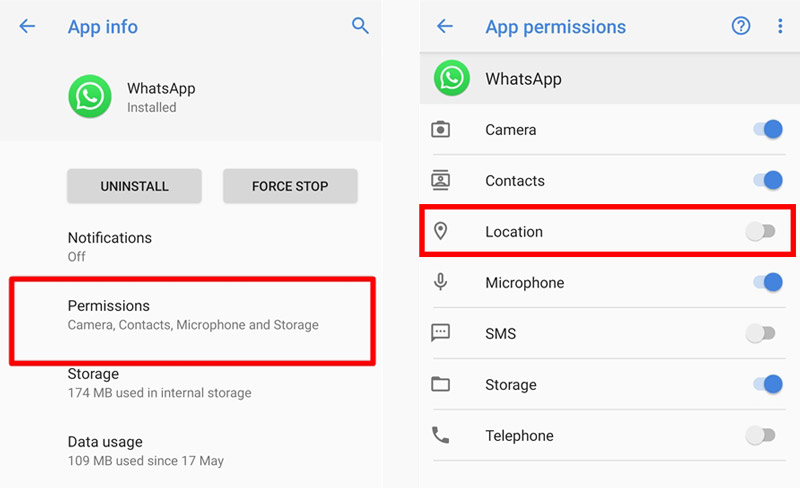
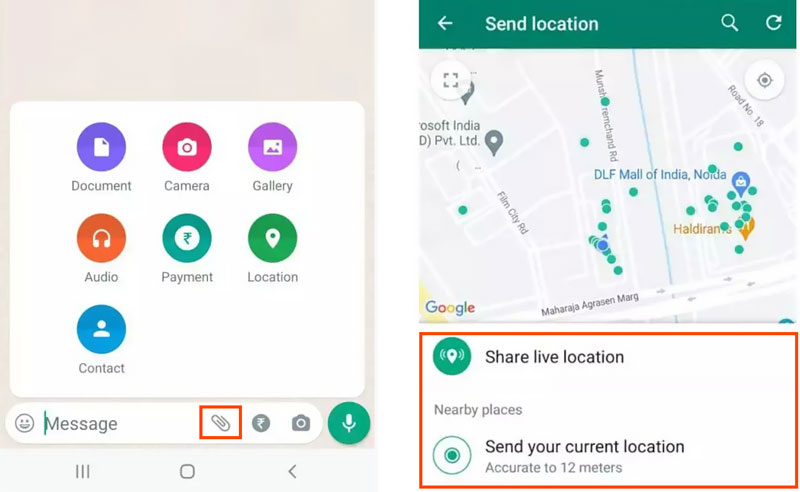
If you want to prevent someone from tracking your location through WhatsApp, you can choose to fake your WhatsApp location. To do that, you can rely on the easy-to-use GPS location changer, AnyCoord. It allows you to set virtual locations for protecting privacy, using social and dating apps, streaming, gaming, and more.

Downloads
AnyCoord - Fake Live Location in WhatsApp
100% Secure. No Ads.
100% Secure. No Ads.




How to disable location services for WhatsApp on iPhone?
When you want to turn off location services for WhatsApp, you can go to the Settings app, tap on the Privacy option, and then select Location Services. Now you can scroll down to find WhatsApp and set Never.
How do you send locations using the Messages app?
You can open the Message app and start a conversation. To share your location, you can tap your contact on the top screen and then choose Send My Current Location or Share My Location.
How to stop sharing my live location on WhatsApp?
If you do not want to share your live location in a specific WhatsApp chat or group, you need to open the individual or group chat, tap on Stop sharing, and then STOP to confirm your operation. To stop sharing your location in all chats and groups, you can go to the More option, select Settings, and then go to the Privacy option. Tap the Live Location and then choose Stop Sharing.
Conclusion
This post has mainly talked about how to share locations on WhatsApp. You can take the specific guide to send your WhatsApp locations on either an Android phone or an iPhone. If you still have any questions about WhatsApp location sharing, you can leave us a message.

Aiseesoft AnyCoord can help you hide, fake, or change your GPS location to any other place with ease. You can even plan a moving route if needed.
100% Secure. No Ads.
100% Secure. No Ads.