"I just got a new iPhone, and I prefer to chat with my friends using iMessage, but how to share my location on iMessage?" As the built-in message app, iMessage lets you send more than text, emojis, pictures, voice, and video. Users can also send locations and more information. If you are in a new city, visiting a great restaurant, or intend to share other locations using your iMessage on your iPhone, you can follow the guide below.
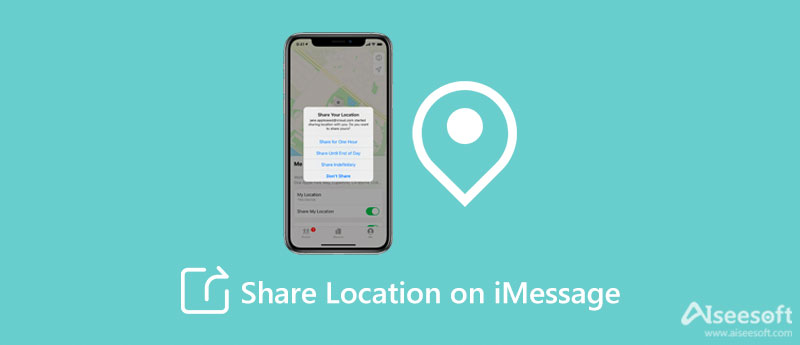
In fact, it has never been easier to share location on iMessage with your friends or family, but many users still do not understand how to do it. Here we demonstrate it in two ways.
Although iMessage is the preinstalled message app on iPhones, many users prefer Google Maps. Fortunately, you can share your location on iMessage using Google Maps.
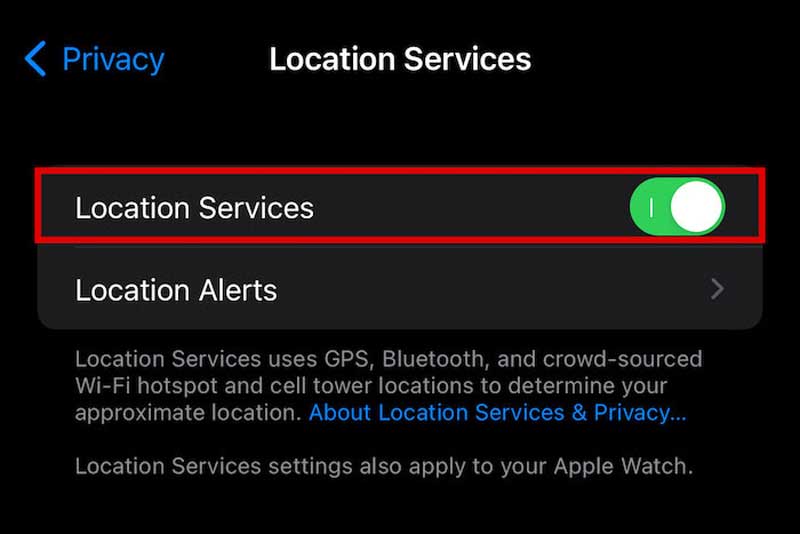
Tip: If you tap the Share your real-time location for 1 hour button, iMessage will share your live location.
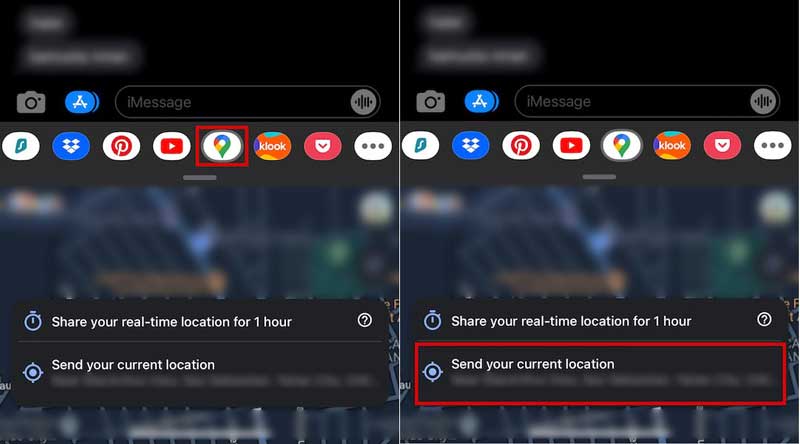
Apple Maps is the map service on iPhones. It enables you to send location on iMessage without accessing your Message app. That is convenient in some cases, such as when you are driving.
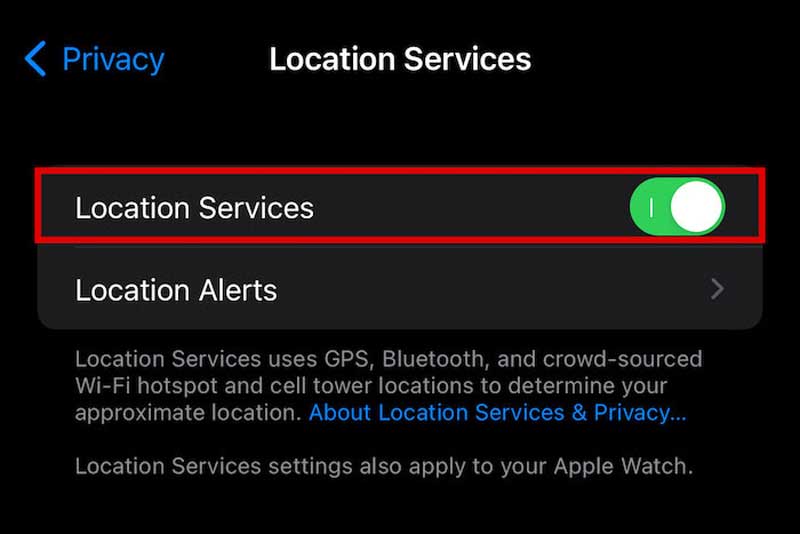
Either Google Maps or Apple Maps are using iOS location service to send locations on iMessage. It means that the recipient can only get your live or current location. If you want to fake your GPS location, you will need a powerful tool, such as Aiseesoft AnyCoord.

Downloads
Aiseesoft AnyCoord – Best Spoof Application
100% Secure. No Ads.
100% Secure. No Ads.
Launch the spoof application once you install it on your computer. Then plug your iPhone into the same machine using a Lightning cable when you need to share a fake location with iMessage. If prompted, tap Trust on your handset to confirm the connection. Click the Start button to enter the main interface, and hit the Modify Location button to move on.

Now, you should be presented with the map window and see your current location. There are two ways to create a fake location:
Type in an address in the box on the Modify Location dialog, and hit the Search icon to move to the fake location. Then click the Confirm Modify button to change the GPS location on your iPhone.
If you just want to make an imprecise fake location, click it on the map directly. Then the application will tell you the address and other information. Hit the Move to button on the pop-up dialog to confirm the change.
Now, turn to your iPhone, open your Messages app, create a chat or enter an existing conversation, and share your location on iMessage using Google Maps as usual. You will find that the fake location is sent to the contact.

Note: In addition to modifying location, the application also allows you to make fake routes in multiple ways.
Why I cannot send the location on iMessage?
Firstly, the person to that you sent the message should have an Apple device too. Moreover, iMessage must be enabled on the recipient's device. You should turn on the Location Services feature on your iPhone; otherwise, you cannot send locations with any services.
Can I trace the location of a sent message?
A message usually is sent to the server of the provider, and then went to the recipient's device. Therefore, you cannot trace the location without extra help. However, there are some tools, such as Locationtracker, that can help you track a message's location by phone number.
Can you get someone's location via iMessage?
Yes, you can share your location with somebody who you are talking to on the iMessage app. Of course, you can also get their whereabouts if they permit you to access them.
Conclusion
This guide has discussed how to send your location on iMessage properly. Google Maps is a built-in messaging app on your iPhone. You can share your current location easily. Plus, the Apple Maps app allows you to share your location via iMessage directly. To send a fake location through iMessage on iPhones, Aiseesoft AnyCoord is the best choice. It is not only easy to use, but also offers bonus features. If you have other problems about this topic, please write them down below this post.

Aiseesoft AnyCoord can help you hide, fake, or change your GPS location to any other place with ease. You can even plan a moving route if needed.
100% Secure. No Ads.
100% Secure. No Ads.