I caught a very cool clip of something that happened in a time interval of less than a second. However, I found that Vegas won't let me slower the video clip anymore. Can anybody show me how to slow motion in Sony Vegas 14?
Hi, I'm using Sony Vegas Pro 10, what I would like to do is to slow down certain parts of my video clip. How would be the best way to apply Sony Vegas Pro 10 slow motion?
Many people report failures or questions about slowing down video clips in Sony Vegas, and some raise the question that is there a Sony Vegas slow motion limit or not. Fortunately, you can solve the problem easily by reading the following solutions within several minutes.
Now, let's start the trip to slow down high frame video with Sony Vegas Pro here.
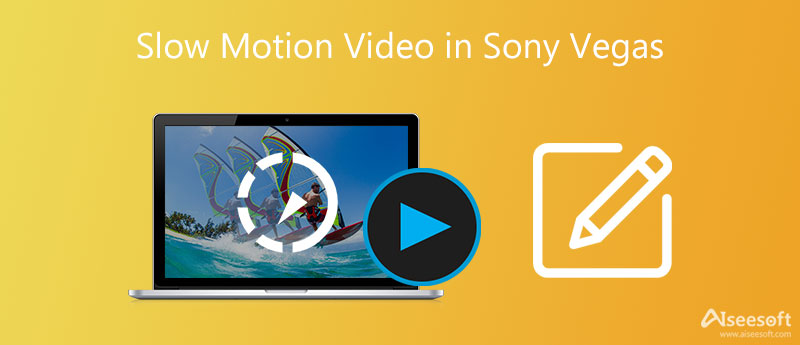
Here are 3 useful solutions for creating slow-motion videos in Sony Vegas. As a result, you can easily add time-lapse and other slow motion effects successfully.
Run Sony Vegas Pro on your Windows computer. Import your target video to its main interface. Later, right click on this video clip. Choose Properties to get a new popping-up window.
Find Playback option. Then you can set the specific frame rate in the fixed blank. Well, you can adjust other settings under the Video Event section as well. After that, click OK to apply slow motion effect in Sony Vegas.
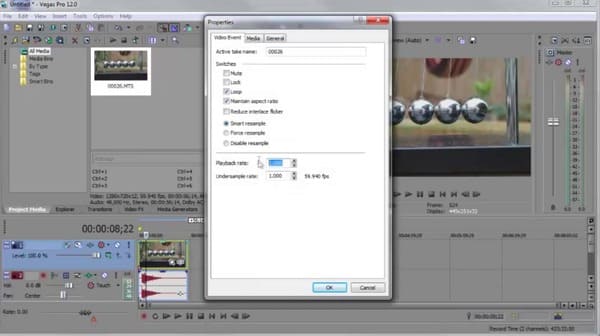
Note: Be aware that there are limitations for slowing down or speeding up video clips. You can speed up a video clip in Sony Vegas ProSony Vegas Pro up to four times. Consequently, the maximum slow motion speed is one fourth times.
Right click on the video clip you want to slow down. Then choose Insert/Remove Envelope from the drop-down menu. Click Velocity from the submenu. As a result, you can see a green line inside the selected video clip.
Now you can drag and drop the line to adjust velocity freely. In addition, you can double click the timeline. Then adjust anchor points and video speed manually. Furthermore, you can also right click over any point to apply video effects. For instance, you can get Smooth Fade, Sharp Fade and other fade modes from the popping-up menu.
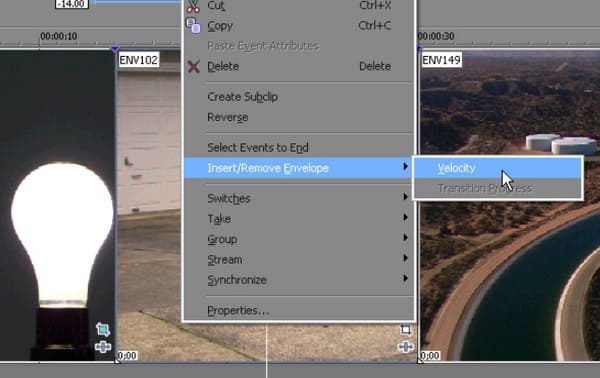
Note: You may not notice that the clip length will get varied automatically once you slow down the video. So do not forget to adjust other clip parts for balance.
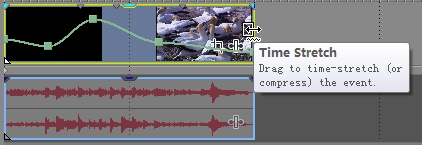
Note: After you have slowed down the video through playback frame rate, you can try this method to apply Sony Vegas slow motion lag effect, too. As a result, you can get more slow motion effects.
Actually, Aiseesoft Video Converter Ultimate also allows users to edit video and audio files with a real-time preview window, slow down, and speed up videos. You can get many powerful editing filters in easy ways.
Thus, this Sony Vegas alternative video editor is friendly to both beginners and professionals. If you want to customize video clips effortlessly in high quality, you should definitely not miss this video editing program.

Downloads
Aiseesoft Video Converter Ultimate
100% Secure. No Ads.
100% Secure. No Ads.
Steps to Easily Convert and Edit Videos in High Quality
Get Video Converter Ultimate free download. Launch this Sony Vegas alternative after the installation. Later, choose Add File on the top to import the video clip. Well, you can also drag and drop your target video from desktop to its main interface directly.

Choose Edit to access video editing tools in a new window. During this time, you can choose the certain option to enter its page, and there is a real-time preview window that shows your change instantly. Moreover, you can apply video editing effects in batch, too. So click Apply or Apply to All to save your change.

You also can use this software to slow down or speed up your video. Go to the Toolbox tab, and choose Video Speed Controller. Then you can add the video you would like to edit and select the speed you like. Later, click the Export button to get the result.

Choose Profile at the bottom to set the output video or audio format. Then click Settings besides to adjust profile settings and the output video quality if necessary. Moreover, you can combine several video clips together by clicking Merge into one file below. At last, click Convert to export the edited video.

Note: You can click Clip on the top toolbar to trim video into parts quickly.
Is Sony Vegas free?
No. Vegas Edit costs $10.39/month, Vegas Pro costs $15.99/month, and Vegas Post costs $23.00/month. But it has a 30-day free trial so that users can experience some functions.
Is Sony Vegas still a thing?
Yes. Sony sold vegas on 24 May 2016 to MAGIX. And nowadays, MAGIX still supports and develops Vegas.
Can Sony Vegas run on Mac?
No. Although Sony Vegas is well-known as a video-editing program, it is only available for Windows OS.
Conclusion
Well, that's all for how to apply Sony Vegas slow motion effect in 3 different ways, and you can also get an alternative video editor to get most Sony Vegas features in easy ways.
Feel free to contact us if you have any difficulty during Sony Vegas slowing down process, and you can also write down other good solutions in the comments below.

Video Converter Ultimate is excellent video converter, editor and enhancer to convert, enhance and edit videos and music in 1000 formats and more.
100% Secure. No Ads.
100% Secure. No Ads.