iMovie is the default video editor app for iPhone/iPad/Mac. With its powerful functions, you can also speed up videos on iMovie to add special effects, which will help you make your videos more interesting and attractive. So how to apply this magic effect? Whether you want to make time-lapse videos, speed up your sound, or just want faster playback, you can learn 3 efficient ways to speed up videos on iMovie for your iPhone/iPad/Mac in this article. Please keep reading and learn about the detailed steps.
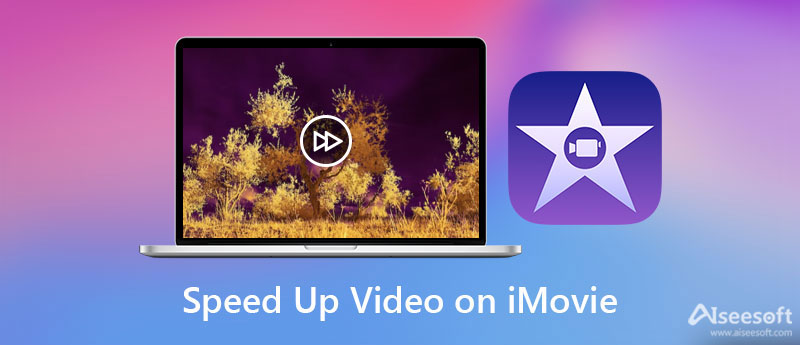
The usages of iMovie for iPhone and iPad devices are very similar. With simple taps, you can speed up videos on iMovie. Follow the next steps to learn more.
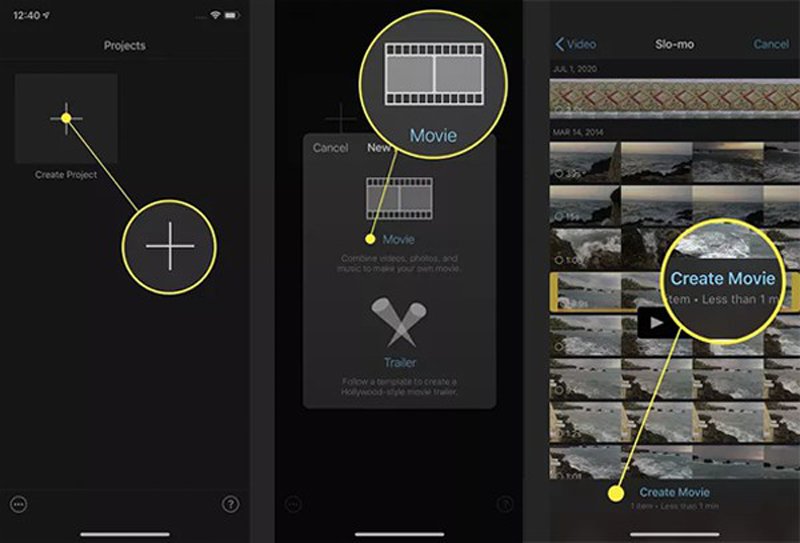
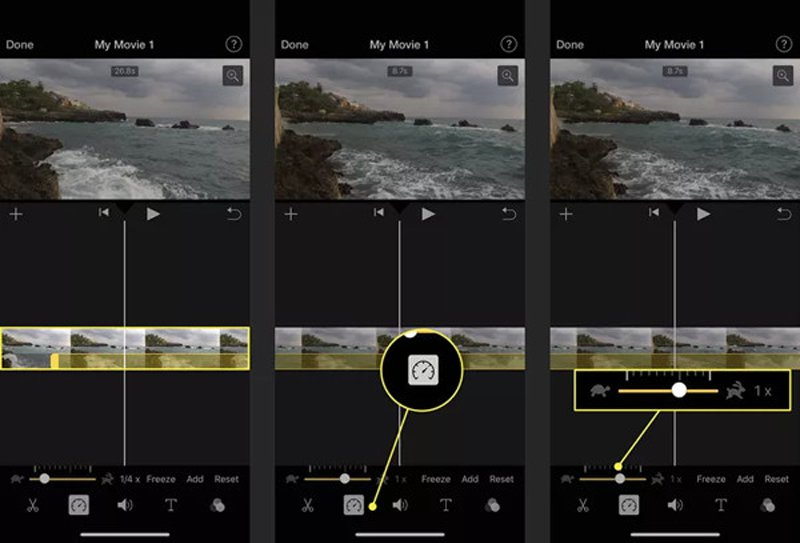
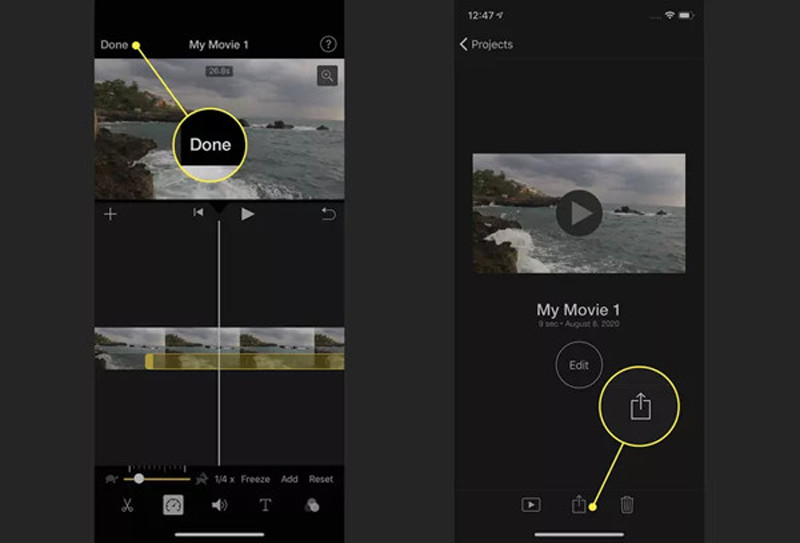
iMovie for Mac is relativity more difficult for beginners because of more features. And different versions of iMovie will lead to different steps to speed up videos on iMovie for Mac. Here you can learn the detailed steps for commonly-used iMovie 10 and steps to speed up videos such as MP4 on iMovie 11/9.
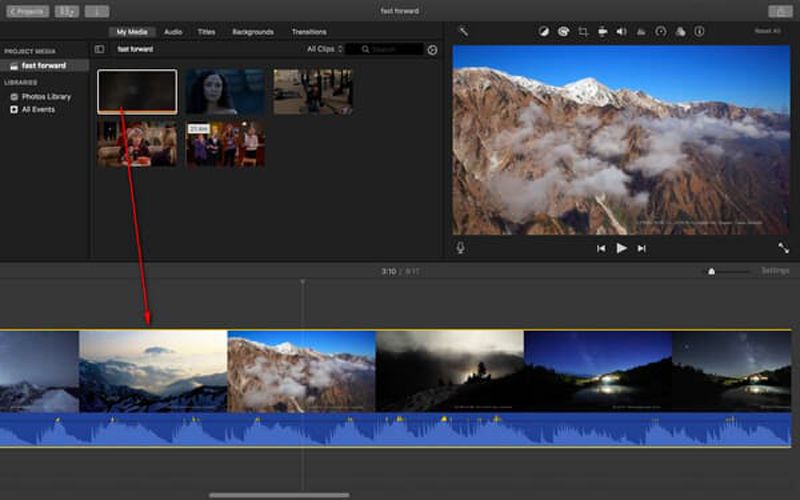
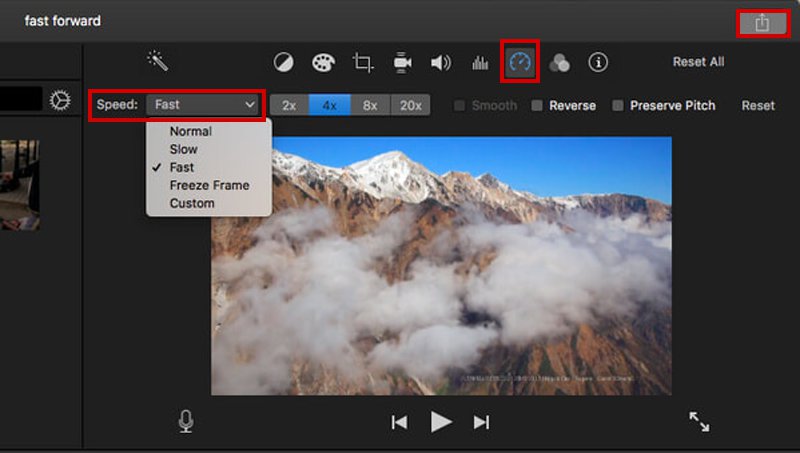
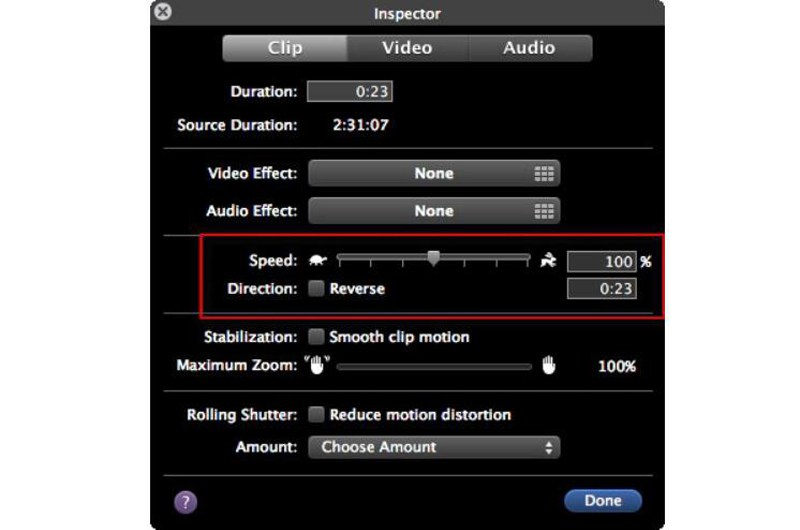
Since iMovie for iPhone/iPad only supports speeding up videos to the maximum of 2X speed, and iMovie for Mac is difficult to use. Here you can also learn about the professional speed controller - Aiseesoft Video Converter Ultimate to speed up videos easily without iMovie. With simple clicks, you can slow down or speed up videos on Windows/Mac with high quality.

Downloads
Aiseesoft Video Converter Ultimate – Best Speed Controller
100% Secure. No Ads.
100% Secure. No Ads.



1. How fast can I speed up videos on iMovie?
iMovie for iPhone/iPad and Mac support different speed rates. You can only speed up videos in iMovie on iPhone/iPad at 2X speed, but the iMovie for Mac enables you to accelerate videos to 20X faster speed.
2. Can I slow down videos in iMovie on iPhone/iPad?
Of course, you can. The speed controller function on iMovie supports slowing down and speeding up videos. You can slow down videos on iMovie from 0.1X to 1X.
3. How to speed up videos on iPhone without iMovie?
Besides speeding up videos in Movie on iPhone, you can use the Photos app to speed up slo-mo videos. You can find this function in the editing tool. Of course, you can also rely on third-party video editor apps to control the speed of videos.
Conclusion
Now you have learned how to speed up videos on iMovie for iPhone/iPad/Mac. You should pay attention to the iMovie version and find the right steps to follow. Maybe iMovie is a little difficult for beginners to use, so you can also download the easy-to-use speed controller- Aiseesoft Video Converter Ultimate to speed up videos on Windows/Mac. It also provides multiple additional functions to keep the high quality of videos. To know more, click to learn how to speed up online videos smoothly. If you have questions, please leave your comments below.

Video Converter Ultimate is excellent video converter, editor and enhancer to convert, enhance and edit videos and music in 1000 formats and more.
100% Secure. No Ads.
100% Secure. No Ads.