Mobile phones are equipped with GPS location services to offer associated information, entertainment, or security. Location services on your phone can help to find a lost device, get useful prompts, check/share real-time addresses, and more. However, some apps, ad companies, and even hackers may also access the geodata. Surely you don't want others to spy on your cell phone. This post tells you how to stop someone from tracking your phone in detail.
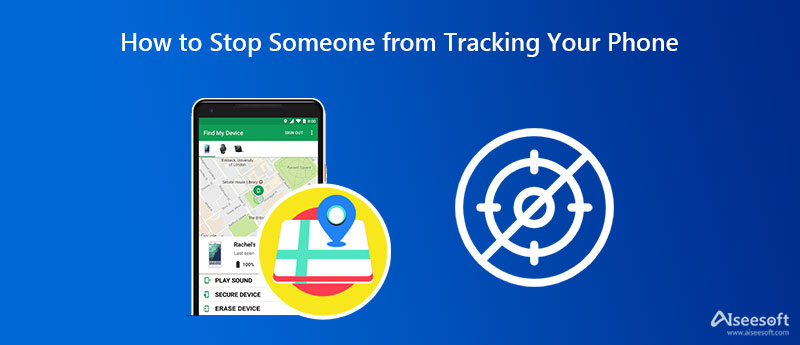
Many solutions can help you stop people from tracking your phone. For instance, you can choose to power off your phone, turn on Airplane mode, lock your SIM card, remove unfamiliar apps, clear browser history and cookies, and others. But these operations may also affect the normal working of your device. To effectively prevent others from spying on your cell phone, you can disable location services.
To turn off the location services on an iOS device like an iPhone or iPad, you can enter the Settings app, select Privacy, and then tap on Location Services. When you enter the main Location Services interface, you can choose to disable all location services or customize the permissions of some specific apps.
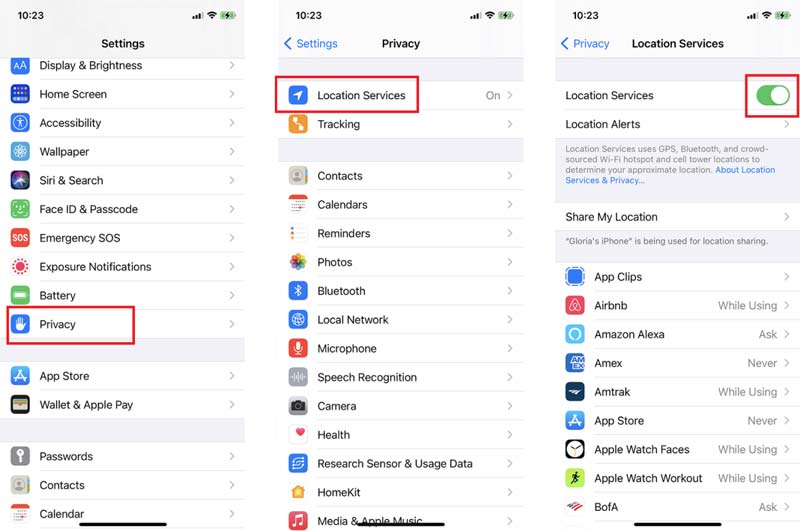
As an Android user, you should also go to the Settings app and find the Location option to adjust the location sharing. In some Android devices, you need to tap the Connections or Privacy tab to access the Location option. Similar to turning off location services on an iOS device, you can choose to shut down all location services or just prevent some apps from using your locations.
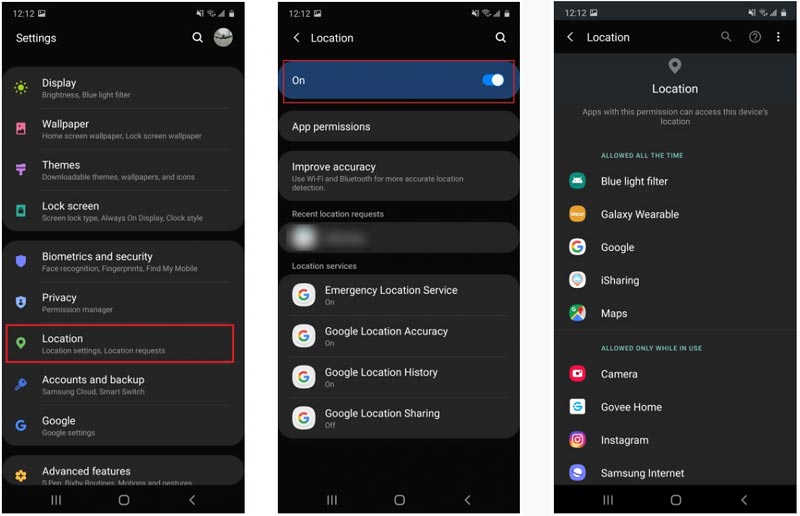
To effectively stop someone from tracking your location, you can also choose to set a fake location for your iPhone or Android phone. This part will guide you through setting fake locations on an iPhone and Android phone separately.
When you want to fake your real location on an iPhone or iPad, you can use the easy-to-use GPS location changer, AnyCoord. It is specially designed to change your iPhone location for different needs. It can help you change your current location to any place you like. With its help, you can prevent someone from spying on your cell phone.

Downloads
AnyCoord - Stop Someone from Tracking Your iPhone
100% Secure. No Ads.
100% Secure. No Ads.




As an Android user, you need to enable Mock Locations first and then set a fake location for your phone using a third-party location spoofer app. You can follow the steps below to stop someone from tracking your phone by setting fake locations.
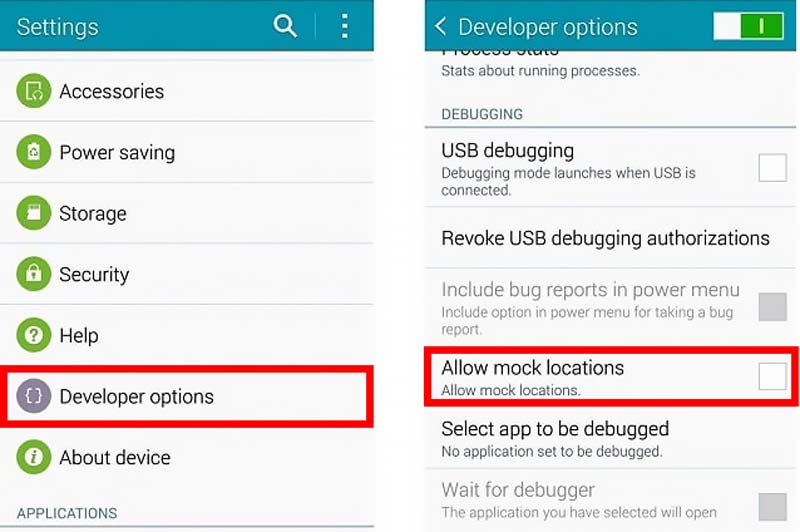

If you fail to set fake locations using the Fake GPS location app, you can open the Settings app, enter Developer Options, tap the Select mock location app option, and then select the Fake GPS location app there.
How to limit ad tracking on an iPhone?
To stop ad companies from spying on your iPhone and prompting ads, you can open the Settings app, tap Privacy, and then go to Location Services. Here you can access a System Services option. Tap on it and then disable the Location Based Ads.
How to delete all location history on an Android phone?
Go to the Settings app on your Android phone and choose the Location option. Scroll down to find the Google Location History and tap on it. Then you can drag the slider from the right to the left to turn off Location History. Here you can tap on the Pause button to confirm your operation. After that, you can choose Manage Activity and then tap the menu icon to display more options. Then you can tap on the Delete All Location History option to remove all location history from this Android phone.
Where to enable Do Not Track on Chrome?
Enter Chrome on your Android phone, tap the 3-dots More icon, and then choose Settings. Tap on the Privacy and Security option and then go to Do Not Track. Here you can turn the setting on or off based on your need.
Conclusion
This post has mainly talked about how to stop someone from tracking your phone. If you have any other methods to prevent being tracked, you can share them in the comment section below with other readers.

Aiseesoft AnyCoord can help you hide, fake, or change your GPS location to any other place with ease. You can even plan a moving route if needed.
100% Secure. No Ads.
100% Secure. No Ads.