How to tell which iPad you have? This seems as an odd question. Apple has paid less attention to the version number with its iPad models, so you may have to call many of them "iPad" or "iPad with Retina display", except iPad 2, iPad mini 3/4 and iPad Air 2, which have widely advertised.
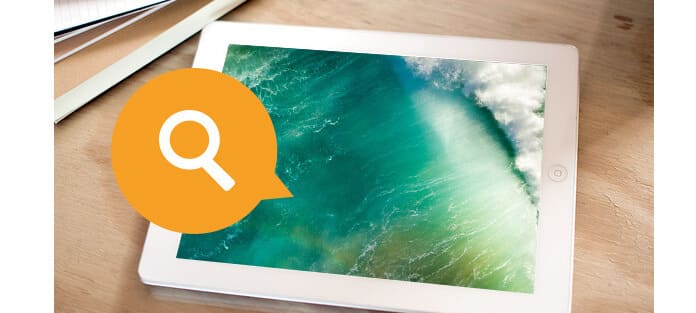
Tell iPad Model
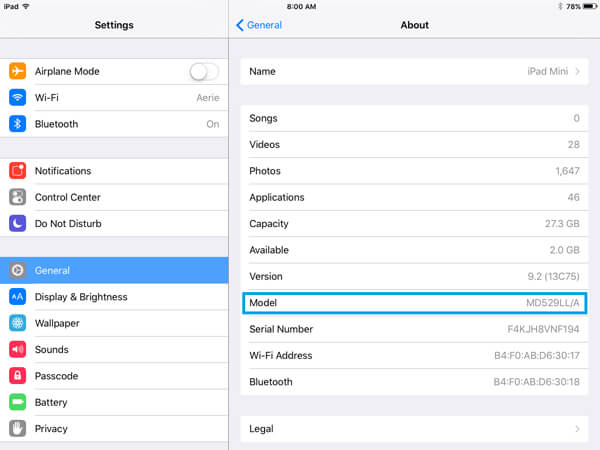
Learning more about the model or version of your iPad enables you to better use your iPad. After that, you can determine the iPad features, data capacity, value and so on. For almost iPad models, the model number can be easily found on the back of iPad, whereas the version information of the iPad mini and iPad Air can be available by exploring through the iPad menu.
Look at the iPad device back, and you can find the model number printed at the bottom. With this model number, you can easily and quickly determine iPad. And in the next part, we provide a detailed list of iPad model information for your better iPad model identification. Let's check it out.

| iPad Model | Model number | Carrier | Capacity | Other clues |
|---|---|---|---|---|
| iPad | A1219 | MB292LL/A | Wi-Fi Only | 16, 32, 64 GB | Old 30-pin port at the bottom. No camera apertures. |
| A1337 | MC349LL/A | Wi-Fi + cellular version | |||
| iPad 2 | A1395 | MC769LL/A | Wi-Fi Only | 16, 32, 64 GB | Old 30-pin port. |
| A1395 | MC773LL/A | Wi-Fi + cellular version | |||
| A1397 | MC755LL/A | ||||
| iPad (3rd generation) | A1416 | MC705/A | Wi-Fi Only | 16, 32, 64 GB | Old 30-pin port. |
| A1430 | MD366LL/A | Wi-Fi + cellular version | |||
| A1403 | MD733LL/A | ||||
| iPad (4th generation) | A1458 | MD510LL/A | Wi-Fi Only | 16, 32, 64, 128 GB | Lightning port at the bottom. |
| A1459 | MD516LL/A | Wi-Fi + cellular version | |||
| A1460 | MD522LL/A | ||||
| iPad Air | A1474 | MD785LL/A | Wi-Fi Only | 16, 32, 64, 128 GB | Lightning port. |
| A1475 | ME991LL/A | Wi-Fi + cellular version | |||
| iPad Air 2 | A1566 | MGLW2LL/A | Wi-Fi Only | 16, 32, 64, 128 GB | Lightning port; Touch ID. Gold model available. |
| A1567 | MH2V2LL/A | Wi-Fi + cellular version | |||
| iPad mini | A1432 | MD529LL/A | Wi-Fi Only | 16, 32, 64 GB | Lightning port. |
| A1454 | Wi-Fi + cellular version | |||
| A1455 | ||||
| iPad mini 2 (iPad mini with Retina display) | A1489 | Wi-Fi Only | 16, 32, 64, 128 GB | Lightning port. |
| A1490 | Wi-Fi + cellular version | |||
| A1491 | ||||
| iPad mini 3 | A1599 | MGNV2LL/A | Wi-Fi Only | 16, 64, 128 GB | Lightning port. Gold model available. Touch ID fingerprint sensor feature on Home button. |
| A1600 | MH3F2LL/A | Wi-Fi + cellular version | |||
| iPad mini 4 | A1538 | Wi-Fi Only | 16, 32, 64, 128 GB | Lightning port. Gold model available. Touch ID. |
| A1550 | Wi-Fi + cellular version | |||
| iPad Pro (12.9-inch) | A1584 | Wi-Fi Only | 32, 128, 256 GB | Bigger screen. Gold model available. An available smart connector for the Smart Keyboard. |
| A1652 | Wi-Fi + cellular version | |||
| iPad Pro (9.7-inch) | A1673 | Wi-Fi Only | 32, 128, 256 GB | Smaller than the 12.9-inch version. Gold model available. Offer smart connector for the Smart Keyboard. |
| A1674 | Wi-Fi + cellular version | |||
| A1675 |
Actually, you can adopt another method to tell your iPad version. Just launch the iTunes app on your Windows PC or Mac computer, and connect your iPad to it. When iTunes detects your device, you need to click the device icon in the interface. And then, iTunes will display the main information of your iPad, including the iPad model.

Have you managed to tell iPad model yet? The two useful method can help you when you want to determine which iPad you have. If you have better idea, welcome to tell us.