There are many reasons why you need an iPad transfer tool. Firstly, there are bugs in iTunes and more and more people give it up. The limited internal storage on iPad makes backup a necessary skill for users. The transferring software helps you sync data from iPad to computer before free-up space. Sometimes, you also need to download some files from computer to iPad. Anyway, this article identifies and shares a top list below.
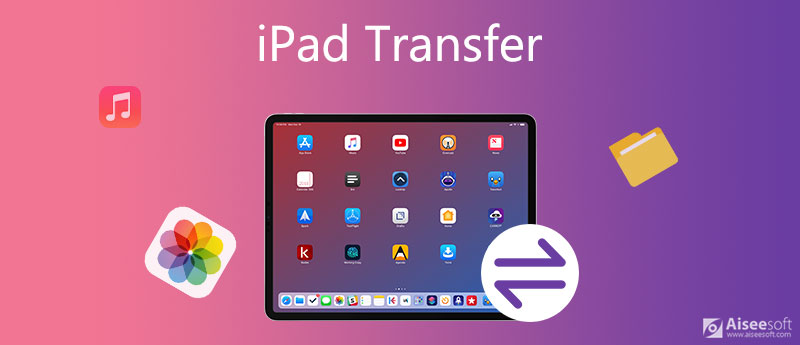
Aiseesoft FoneTrans is a one-stop iPad transfer app for both PC and Mac. The two-way transferring allows you to manage iPad data on computer easily. More importantly, it is pretty easy to use.
100% Secure. No Ads.
100% Secure. No Ads.
Pros
Cons
How to Transfer Data between iPad and Computer
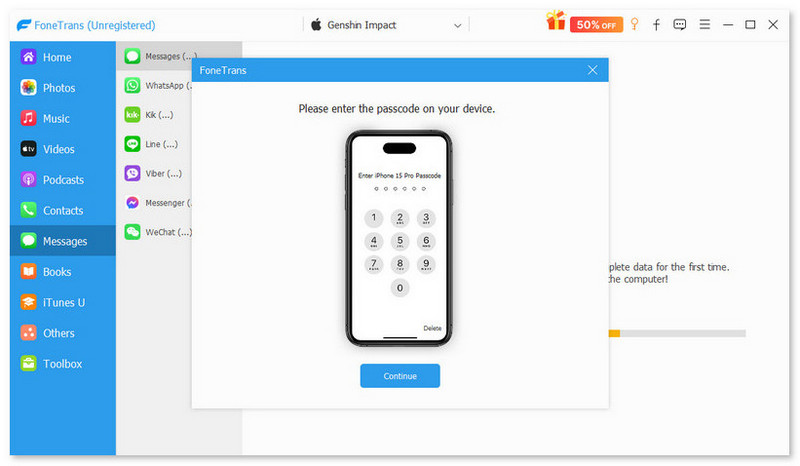
Tip: For iPad with iOS 13 or later, enter the passcode to permit the connection.

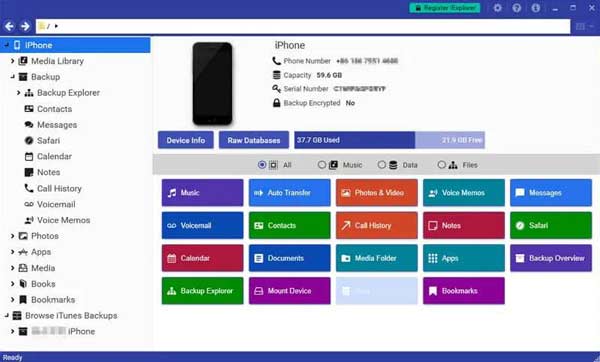
iExplorer is believed one of the best iPad transferring software. It can help you to transfer files, such as videos, images, music, messages, etc. Moreover, you can use the same tool to manage iPad data.
Pros
Cons

iMazing is another iPad transferring tool worth you to use. It lets you easily transfer data between iPad and computer, as well as sync data from old iPad to the new device. It also introduces a lot of bonus features.
Pros
Cons
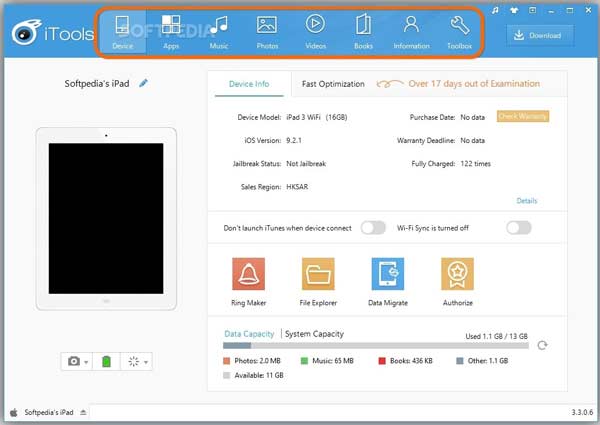
iTools is both an iPad transferring tool and an iOS manager. Some users treat it as the alternative to iTunes, partly because the software offers a wide array of features on data sync and management.
Pros
Cons
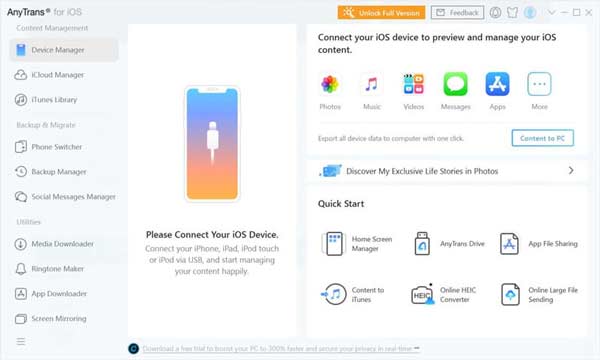
iMobie AnyTrans is a useful iPad transferring tool for people who have tech challenges on iOS device management. It is able to transfer data from iPad to computer, iTunes, iCloud or vice versa. This software is available to most iPad models.
Pros
Cons
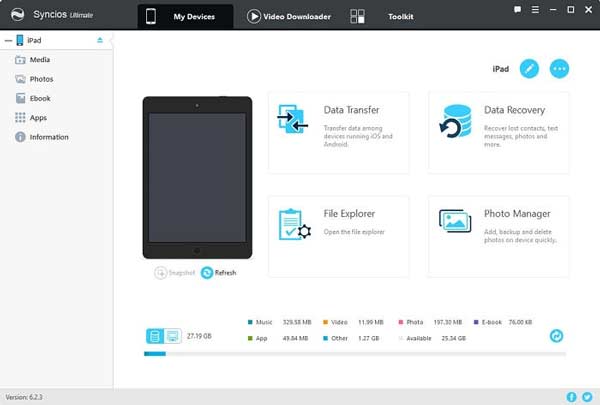
Syncios is the last iPad transferring software on our list but not the least. It is able to transfer data between iPad and computer, iPad and Android devices, and vice versa. It also offers media player, video download and other features.
Pros
Cons
How do I sync two iPads together?
There are several ways to sync two iPads. Both iCloud and iTunes are able to sync data from old iPad to new device. However, they are will overwrite existing data on the target device.
What should I do with my old iPad?
There are plenty of reasons to keep that old iPad around. The most obvious, at least for parents: fill it up with educational games, e-books and the like, then give it to the kids. You can also devote an old iPad to a specific task or set of tasks.
How to transfer photos from iPad to iPad without iCloud?
Without iCloud, you can transfer photos between iOS devices with a third-party iPad transfer tool.
Conclusion
This article shared you top 6 best iPad transferring software for iPad Pro/Air/mini and more. They all have unique benefits and advantages. Aiseesoft iPhone Transfer, for example, can meet your basic and advanced need on iPad data transferring. If you have other problems, please feel free to leave a message below.
iPad Transfer
1. iPad Transfer 2. Sync iPad to New Computer 3. Transfer Files from iPad to PC 4. Transfer Files between iPad and Computer 5. Transfer Files to iPad 6. Transfer Videos to iPad 7. Transfer eBooks from iPad to iPad 8. Transfer Movies from iPad to iPad 9. Transfer Songs from iPad to iPad 10. Transfer Music from Computer to iPad 11. Transfer Pictures from Computer to iPad
The best iOS Transfer software to manage and transfer iOS files from iPhone/iPad/iPod to your computer or reversely without running iTunes.
100% Secure. No Ads.
100% Secure. No Ads.