If your iPhone suddenly prevents you from using certain apps at specific times, you may have Downtime enabled. It’s a helpful feature built into Screen Time that encourages you to unplug, but sometimes, it gets in the way, especially if you forgot about it or didn’t set it up yourself. In this article, we’ll guide you through how to turn off Downtime on iPhone, whether you know the Screen Time passcode or not. We’ll start by explaining what Downtime is and why Apple included it in the first place. Then, we’ll walk you through the normal method of turning it off from your iPhone’s settings. However, what would happen if you couldn't remember your Screen Time passcode or someone else activated it without your knowledge? We also have a solution for that, so don't worry. We'll walk you through using a tool to eliminate downtime. This guide will help you regain complete control over your iPhone usage, regardless of whether you're locked out or have reached the limits.
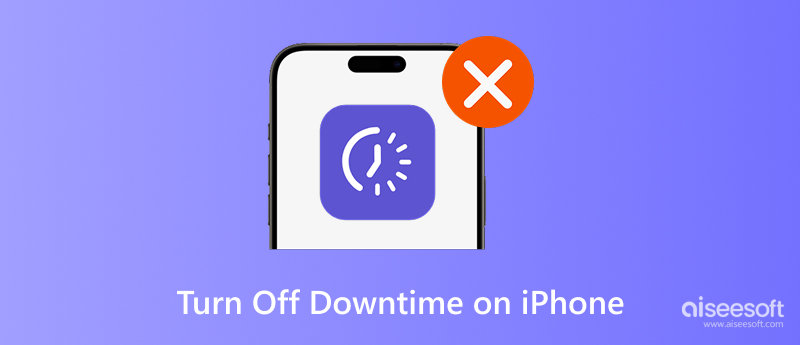
The iPhone's Downtime feature, part of Screen Time, allows users to plan times when only specific contacts and apps are accessible. It’s designed to help users limit distractions by encouraging breaks from their screens, especially during bedtime, work hours, or study time.
When Downtime is enabled, most apps are grayed out, and notifications are silenced. Only apps and contacts you've marked as "Always Allowed" will remain accessible. This feature is handy for parents trying to manage their child's screen time or for individuals who want to build better digital habits.
What is downtime contact on iPhone? You’ve approved a Downtime contact who stays reachable even when Downtime is active. For instance, parents may allow only family members to contact or message their child at certain hours. Reduces overall screen use while ensuring that vital communication is not interrupted. Downtime is probably the most significant part of your iPhone's Screen Time settings, where you can set limits or simply explore how your device handles outside interruptions.
If you no longer find the Downtime feature useful or simply want full access to your apps at all times, turning it off is easy. Apple allows users to disable Downtime directly from their device settings. No special tools or apps are required.
Here’s how to get rid of Downtime on iPhone using the regular method:
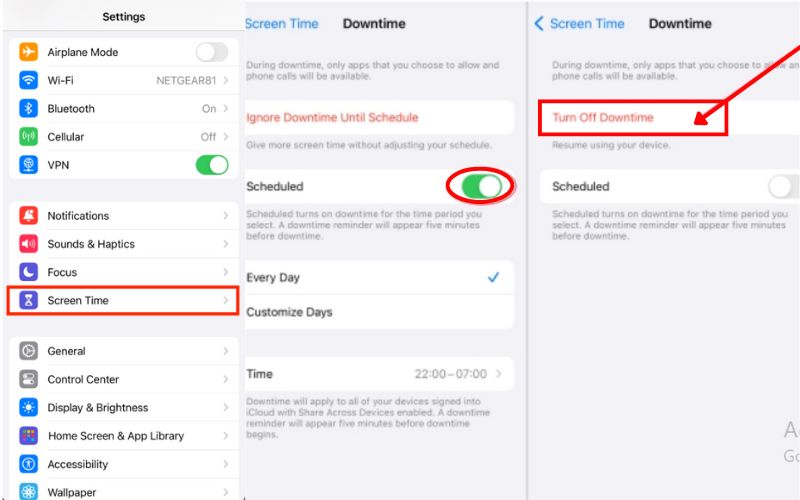
Knowing how to get rid of Downtime iPhone is especially helpful if you've outgrown your original Screen Time goals or accidentally enabled the feature. Remember, you can always turn it back on if you change your mind.
Disabling Downtime the conventional way becomes impossible if you have forgotten your Screen Time passcode. But don't worry, you can still use a third-party program like Aiseesoft iPhone Unlocker to eliminate downtime restrictions. Even without the passcode, this dependable tool lets you get around Screen Time restrictions and reclaim complete control of your iPhone. If you're wondering how to remove Downtime on iPhone or how to get rid of Downtime on iPhone without passcode, this is your best bet.
100% Secure. No Ads.
100% Secure. No Ads.
How to Use Aiseesoft iPhone Unlocker to Remove Downtime
100% Secure. No Ads.
100% Secure. No Ads.
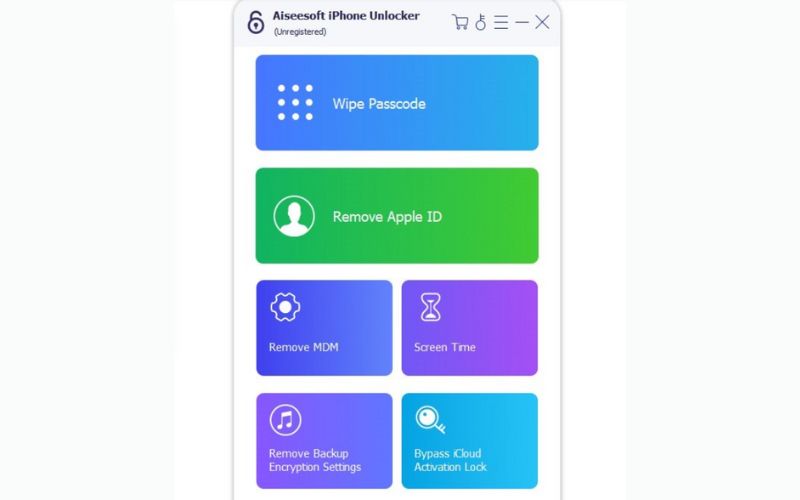
Note: The Screen Time passcode will eventually be removed if it runs iOS 12 or later and Find My iPhone is turned off. Proceed by completing the remaining steps.
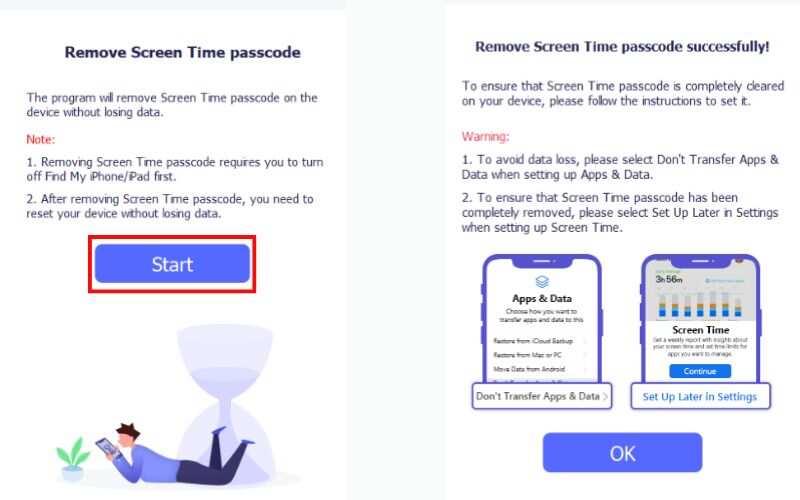
If your iTunes backup was never decrypted and your device is at the highest iOS version of 11 or earlier, you can directly recover the Restrictions passcode. However, you need to have the password to unlock your iTunes backup. It only takes a few seconds to retrieve the Restrictions passcode, after which you can change the Restrictions passcode.
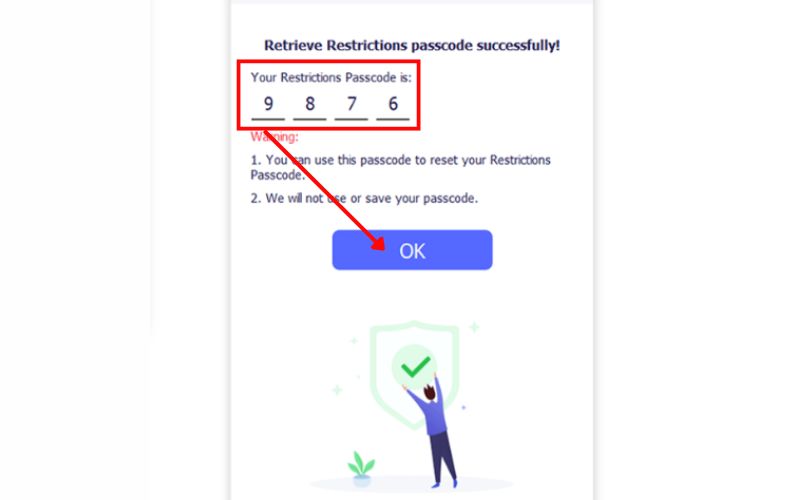
Once completed, all Screen Time settings, including Downtime, will be disabled. You can then reset a new passcode or entirely disable the feature. When you’ve inherited a used iPhone or simply forgotten the passcode, this method eliminates downtime on iPhones without a passcode.
The iPhone's Downtime feature, part of Screen Time, helps you control screen usage by restricting app access during particular hours. Enabling this feature can encourage healthier device habits, whether you're trying to set digital boundaries for your children or yourself. However, what happens if you want to know how to get past Downtime on iPhone after configuring it? Even though downtime helps limit usage, learning to activate or change it correctly is important, especially if you are in charge of the settings.
Steps to Turn On Downtime
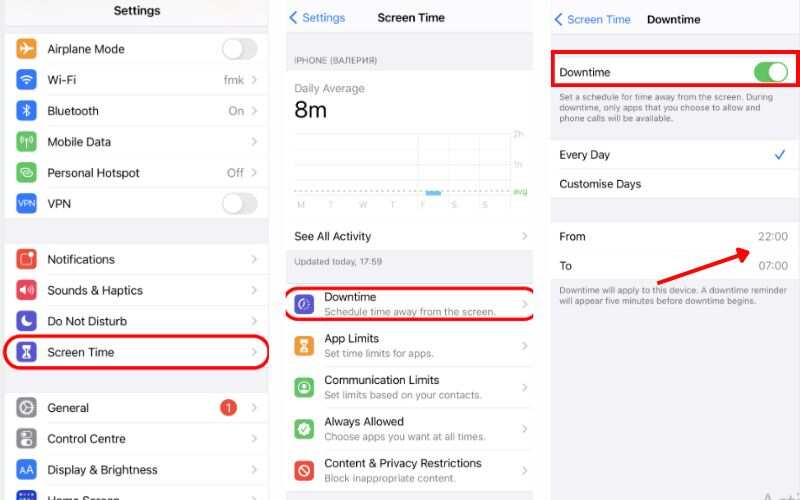
Pro Tip: If you're wondering how to bypass downtime on your iPhone, note that doing so requires your Screen Time passcode. The restrictions can't be bypassed without it unless you use tools like iPhone Unlocker to remove Screen Time limitations.
Can you set multiple Downtimes on an iPhone?
You can’t set multiple Downtime schedules on an iPhone. iOS only allows one Downtime period per day, though you can customize it for different days of the week. For more flexible control, consider using third-party parental control apps.
How to block Downtime on iPhone?
To block Downtime on iPhone, enable Screen Time with a passcode, turn on Downtime, and activate “Block at Downtime.” It prevents changes without the passcode and limits app usage during set hours.
Why can't I turn off automatic time on iPhone?
If you can't turn off automatic time on your iPhone, it's likely due to restrictions from Screen Time, carrier settings, or location services. Screen Time or parental controls may lock the Date & Time settings, while carriers sometimes prevent manual changes to maintain network accuracy. Additionally, if “Setting Time Zone” is enabled under Location Services, the iPhone will automatically adjust the time based on location. In some cases, if a school or company manages your device through MDM (Mobile Device Management), manual time changes may also be disabled. Turning off these features (if accessible) can help you regain control over time settings.
Why can’t I turn off Downtime or change the time settings?
It usually happens when a passcode locks Screen Time restrictions. You’ll need the passcode or a tool like Aiseesoft iPhone Unlocker to access or reset the settings.
Conclusion
The iPhone's downtime feature reduces screen time and encourages better digital practices. You may need to turn it off when it's no longer required or to restore complete access to apps. As we've seen, if you know the passcode, you can quickly disable Downtime in your iPhone's settings. But if you've forgotten it, tools like Aiseesoft iPhone Unlocker provide a secure method to remove Screen Time restrictions and regain control. Whether you want to learn how to remove downtime on an iPhone due to a forgotten passcode or simply want to toggle it manually, this manual will walk you through every method. Now, you're equipped with all the options to manage or disable Downtime effectively, no matter the situation.
Screen Time Removal
Unlock Screen Time
Unlock iOS Screen
Bypass iOS Activation Lock

To fix iPhone screen locked, wiping password function can help you a lot. And you also can clear Apple ID or Screen Time password easily.
100% Secure. No Ads.
100% Secure. No Ads.