Fortnite Battle Royale is a free online multiplayer game where you can play with several friends. It is available on PC, Mac, iOS, Android, Xbox One, PlayStation 4, Xbox One. This post will show you how to uninstall Fortnite on your devices. Well, a powerful tool Mac Cleaner will help you remove Fortnite from your Mac.

What will happen if I uninstall Fortnite on my Xbox and uninstall it? Will I still have my skins? The game keeps crashing when I get into Battle Royale ever since the new update and I've tried everything except reinstalling.
I was updating the game when it was interrupted or something. Now the only option is to uninstall. While I'm an apple user. How do I uninstall it on my Mac?
You may run into several bugs while playing this popular Fortnite game. Buildings may be invisible while playing it. The player may stay on holding their weapons while using a glider. Even though, this game app is still what everyone is talking about. However, if you want to uninstall Fortunite, you can check solutions here. In this article, we are going to share with you 3 ways to uninstall Fortnite on your device.
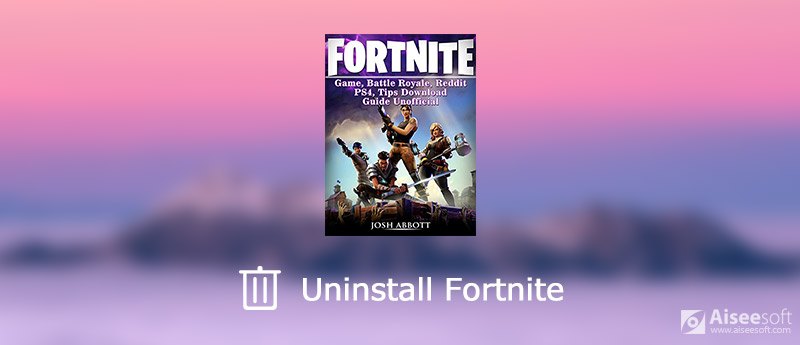
Uninstall Fortnite
It seems simple, if you want to uninstall an app on your Mac. For a popular game app, you can uninstall it manually. You can download and install the latest mac OS.
After deleting Fortnite on your Mac, you may need to delete items created by Fortnite. You can check these items below.
~/Documents/(for instance ~/Documents/UnrealEngineLauncher) (this exclusive applies to UE4 4.0.x)
~/Library/Application Support/Epic
~/Library/Logs/Unreal Engine
~/Library/Preferences (com.epicgames.* files, Unreal Engine folder, folders for diversions)
Well, a third-party program can also help you remove Fortnite on your Mac. You can rely on a third-party app to uninstall it. Mac Cleaner is a professional Mac app-removing and management tool that can help you remove game apps such as Fortnite quickly and safely. You can download and install it on your Mac.

Downloads
100% Secure. No Ads.



With a few clicks, you can uninstall Fortnite easily. What's more, Mac Cleaner works well as a cleaning program that cleans junk files, clutter, large & old files, duplicate files and more, as to monitor and speed up your Mac.
If you are operating a Windows computer, you can use the following three options to uninstall Fortnite.
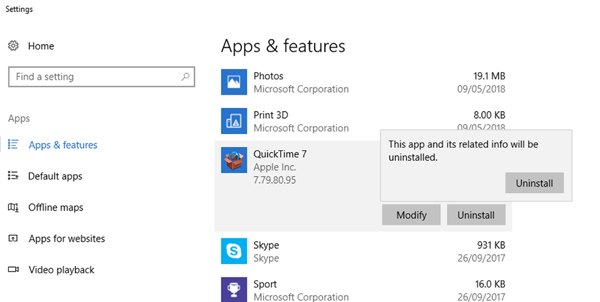
If you like to play games on Xbox One, you can follow the basic steps to uninstall Fortnite.
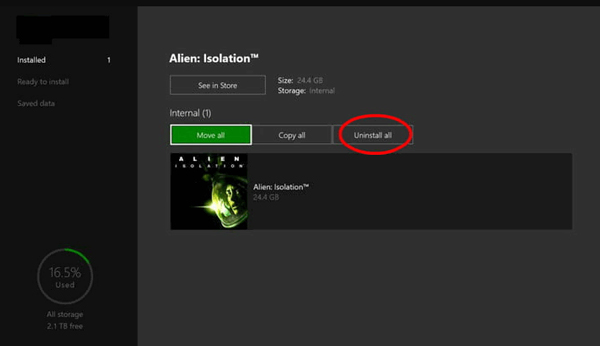
It seems much easier to delete a game on your PS4 console. Just follow the steps below.
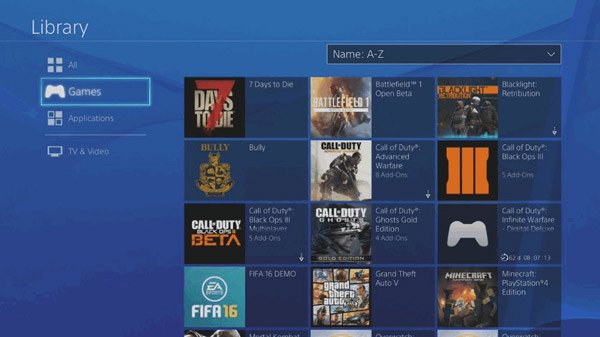
Conclusion
After reading this article, you can get comprehensive methods to uninstall Fortnite on your devices. No matter you want to delete it on your Windows computer, Mac, PS4, or Xbox One, you can easily get the answer from the post. We sincerely the above methods really help you a lot. If you have any better solutions, please don't hesitate to contact us.
Uninstall Mac App
Uninstall HandBrake and Its Components on Mac Uninstall Safari from Mac Uninstall Fortnite [Solved] How to Remove App (Icons) from Launchpad Completely on Mac
Aiseesoft Data Recovery is powerful and safe data recovery software. It can help you recover almost all deleted/lost files like photos, documents, emails, audio, videos and more on Mac.
100% Secure. No Ads.