How to unlock an iPhone without a Home button?
The Home button was the iconic design of the iPhone for over a decade. It offers a quick gateway to the home screen, Touch ID, multitasking, and more. Even though the physical button was replaced by the advanced Face ID technology and intuitive gestures since the iPhone X, many iOS users still have an old iPhone with the button. Do you know how to access a locked iPhone without the Home button?
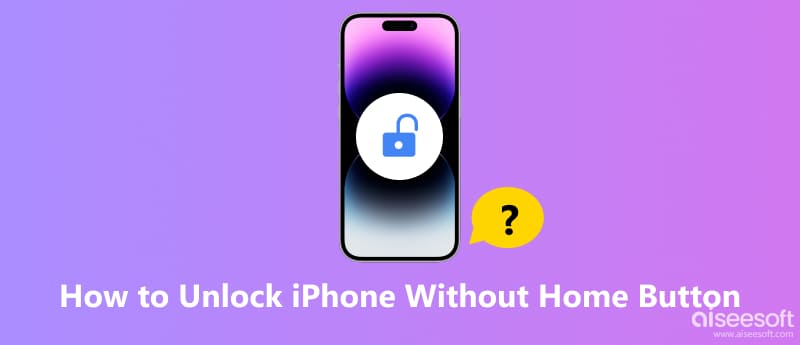
If you have an iPhone 6 or later with Touch ID, you can press the Home button and use your fingerprint to unlock it. If you use an earlier iPhone 5 or 4S without the biometric authority function, you need to press the button and then enter the device passcode. What if the Home button becomes unresponsive or you have forgotten your passcode? This part shares five effective methods to unlock your iPhone without a Home button.
If you need a password removal tool or a dedicated device unlocker to unlock your iPhone safely, Aiseesoft iPhone Unlocker is a strong contender. It supports all commonly used iPhone models like iPhone 4/5/6/7/8, iPhone X/11/12/13/14/15, and newer devices. When you fail to unlock an iPhone through the Home button, download the software to regain access with ease.
100% Secure. No Ads.
100% Secure. No Ads.



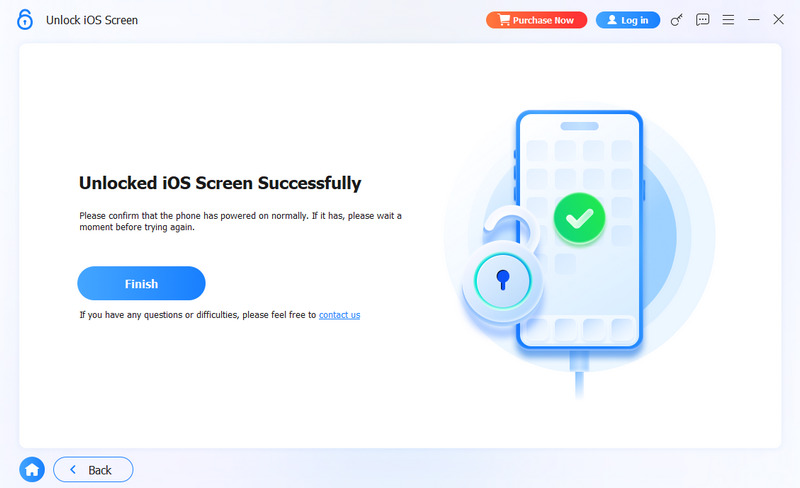
You may also need:
7 Easy Solutions to Fix iPhone Home Button Not Working.
[100% Done] 7 Ways to Unlock an iPhone without Passcode.
If your phone has a Touch ID sensor and can read your fingerprint, you can turn on Rest Finger to Open to unlock the device without pressing the Home button.
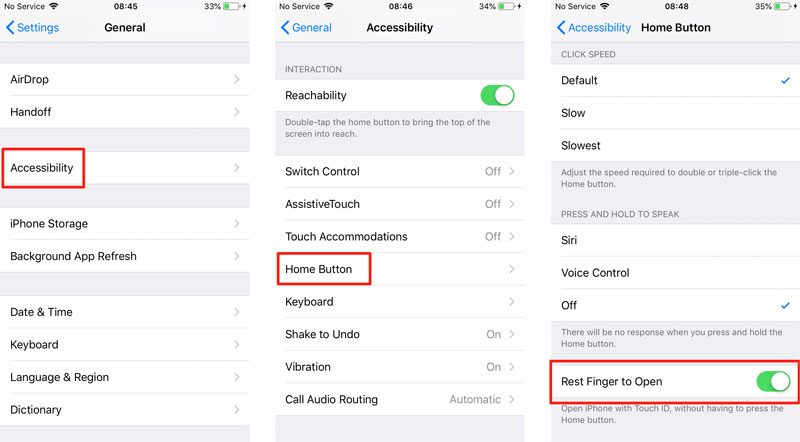
AssistiveTouch is a default feature in iOS that can create a virtual, on-screen button that replicates physical functions. If the physical button is broken or you simply prefer a software-based solution, you can rely on AssistiveTouch to unlock an iPhone.
You typically need to enable AssistiveTouch in Settings first. However, if it wasn't enabled and you are locked out, you need to use the first method to unlock the device and then set it up. If the accessibility feature is already enabled, you can use it from your phone's lock screen.
Press the side button to turn on your iPhone screen. You can see a grey translucent square on the screen. That is the AssistiveTouch button. Tap it and then choose Device. Tap Home and then enter your passcode to access the phone.
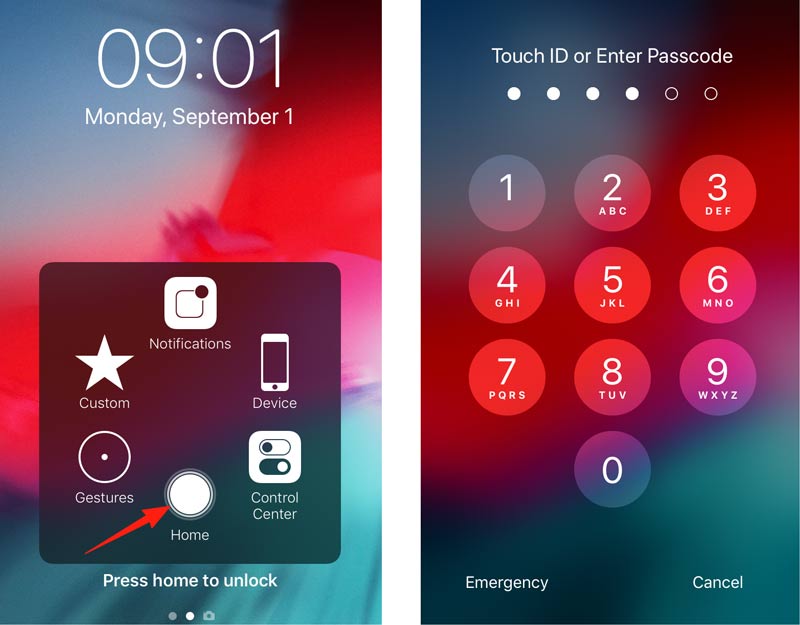
You can easily access and enable AssistiveTouch from General > Accessibility in the Settings app. Customize the top-level menu and create custom actions based on your needs.
After you entered the wrong passcode too many times, you may see an Erase iPhone option. Tap to choose it and then follow the prompts to proceed with the erasing process. This operation will completely wipe the phone and its passcode. You can then set it up as new or restore from a backup.
When your iPhone is locked and you can't unlock it with the Home button, try removing the iOS device from iCloud Find My remotely. This solution requires your Apple ID and passcode to proceed. Moreover, the Find My iPhone should be enabled in your iCloud settings before you are locked out.
On your computer or another Apple device, go to icloud/find site and sign in with your Apple ID. Click All Devices to display all your linked devices. Find and select the iPhone you want to erase. Click Erase This Device and confirm your choice.
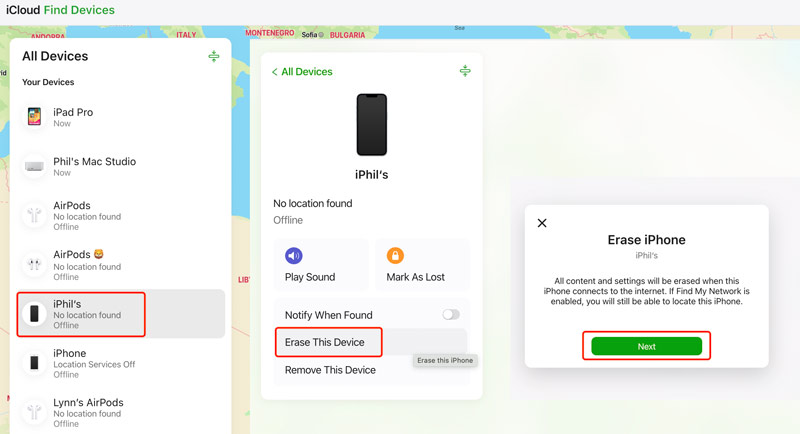
Once erased, you can unlock your iPhone without pressing the Home button or entering a digital passcode.
Besides the methods above, you can also use the traditional iTunes restoring way to unlock a locked or disabled iPhone. Put your device into Recovery Mode, connect to a computer, and then use iTunes or Finder to restore it.
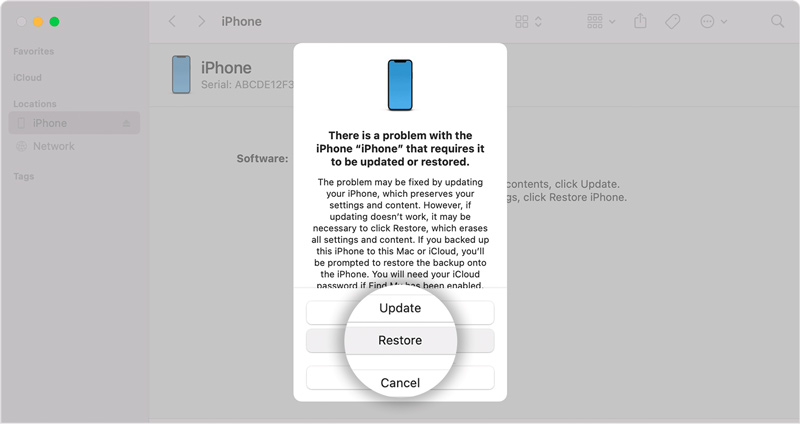
Is there an alternative to the iPhone Home button?
AssistiveTouch is the built-in alternative to the Home button. It can be a software solution if your physical Home button does not work correctly. You can access and enable it from Accessibility in the Settings app. You can also use Siri for certain basic functions. If you use a modern iPhone model without the Home button, the physical button is replaced by a gesture-based system. You can simply swipe up from the bottom of the screen to return to the Home Screen.
Is it possible to unlock an iPhone with a fingerprint without pressing the Home button?
No, you cannot unlock an iPhone with your fingerprint without pressing the Home button. The Touch ID sensor is physically embedded into the button. When it is activated, you cannot just hover your finger above or near it to unlock the device. For iPhone 7, 8, and SE models that have a solid-state Home button, you don’t necessarily need to press the button down.
How do you get the iPhone Home button on the screen?
As mentioned, you can turn on AssistiveTouch to display the Home button on your iPhone screen. After switching to a newer iPhone without a physical Home button, you can use AssistiveTouch to create a virtual, on-screen button that performs a similar function to the Home button. Go to Accessibility in the Settings app, tap Touch, choose AssistiveTouch, and then toggle the switch at the top to On.
If the Home button doesn’t work well to unlock your iPad, you can read this guide:How to Fix iPad Unavailable Press Home to Unlock Issue.
Conclusion
You can learn five solutions to unlock an iPhone without a Home button from this post. You should ensure you have a recent backup before using the erasing or restoring method. Sometimes, a faulty iPhone screen may seem like an unlock issue. You can perform a forced restart or connect it to a computer to see if it is recognized. When you are locked out of your phone, you can also contact Apple Support or visit a local Apple Store for assistance.

To fix iPhone screen locked, wiping password function can help you a lot. And you also can clear Apple ID or Screen Time password easily.
100% Secure. No Ads.
100% Secure. No Ads.