You grab your iPad, swipe up like usual, and suddenly there is a message, “iPad Unavailable. Press Home to Unlock.”No matter how many times you press the Home button, nothing changes. If this frustrating screen has caught you off guard, the “iPad unavailable, press home to unlock” message is more common than you think, and it often leaves users confused about what went wrong and what to do next. In this article, we’ll break down why this error appears and walk you through reliable ways to fix it, whether through the built-in erase options, iTunes, Find My, or a simple unlocking tool. Let’s get your iPad working again.
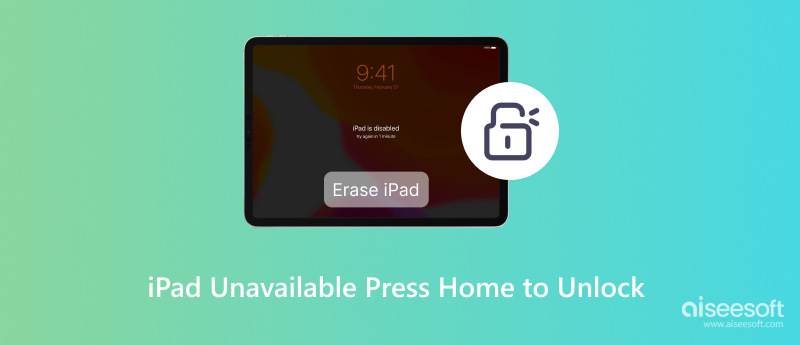
If your iPad says 'iPad unavailable press home to unlock,' It indicates that too many unsuccessful password attempts have resulted in the device being disabled. Apple has added this security feature to protect your data from unauthorized access. Devices with a Home button frequently display the message telling you to press it, but doing so does not unlock the iPad. Rather, it just keeps showing the same error screen.
This situation usually occurs when:
• You've entered the wrong passcode multiple times.
• The iPad is running a recent version of iPadOS, which includes new lockout messaging.
• There’s no internet connection, or the Erase iPad option is missing due to settings or software limitations.
Understanding why this happens is the first step toward unlocking your iPad successfully, which we’ll cover in the next part.
Seeing the “iPad unavailable press home to unlock” message can feel like hitting a dead end, but don’t worry, there are several proven ways to get back in. Whether the on-screen erase option is missing or you're locked out completely, you can still reset and regain access to your iPad. We will help you with the best ways to do so, including using Aiseesoft iPhone Unlocker, Apple’s Erase iPad feature, the Find My app, or iTunes. To unlock your device successfully and safely, follow the best path for you and the provided instructions.
If your iPad unavailable press home to unlock not working issue persists and none of the built-in options appear, a third-party unlocking tool is your best bet. Aiseesoft iPhone Unlocker is designed specifically for these frustrating lockout scenarios. It can remove the screen lock on any iPad, even if the Erase iPad feature is missing or your device is stuck on the “Press Home to Unlock” screen. You can use it to open an iPad without a passcode.

108,329Downloads
100% Secure. No Ads.
100% Secure. No Ads.
How to Use Aiseesoft iPhone Unlocker
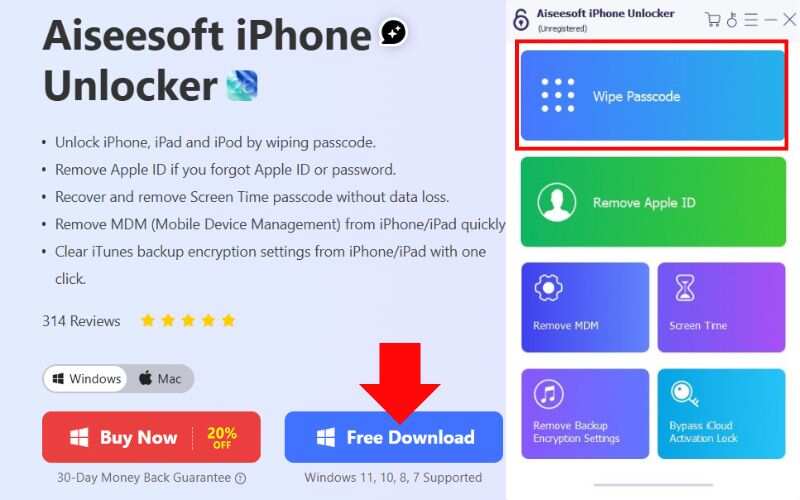
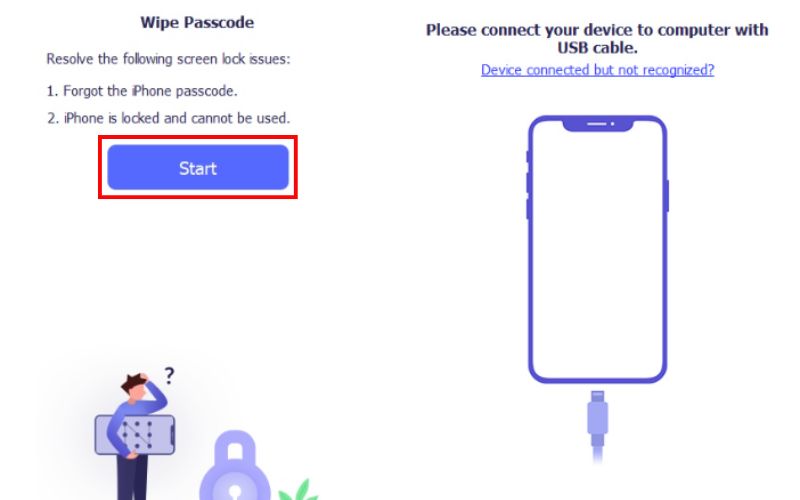
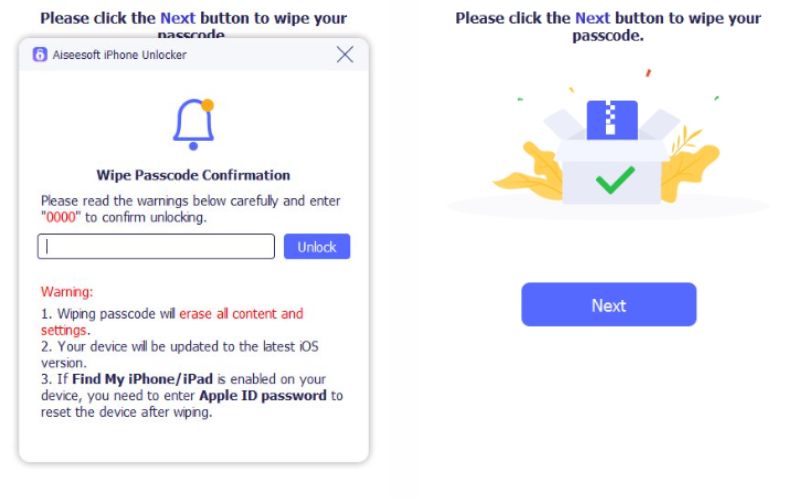
If your iPad is unavailable and the “Press Home to Unlock" option is not working, this method provides a quick and reliable solution. No iTunes or technical expertise is required.
If iPadOS 15.2 or a later version is installed on your iPad, you may see an Erase iPad button at the bottom right of the lock screen after several failed passcode attempts. This built-in feature lets you erase your iPad directly without needing a computer, a convenient solution for the iPad unavailable press home to unlock issue if the option is available.
Steps to Use the Erase iPad Feature
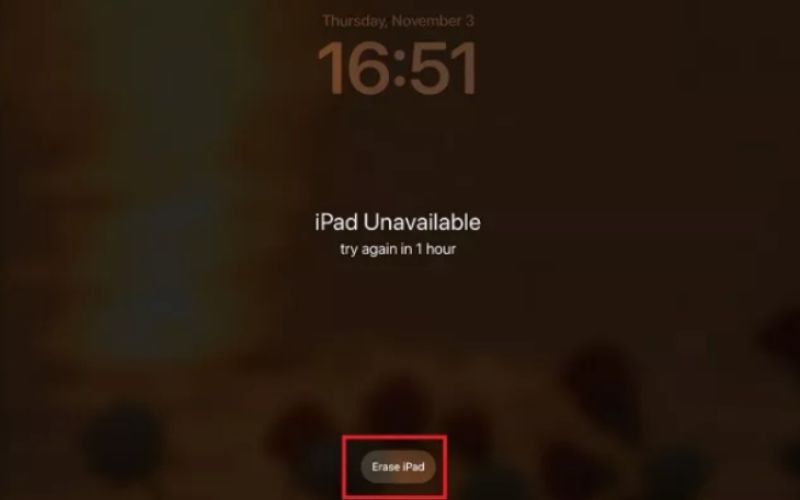
This method is useful if you know your Apple ID and can see the Erase iPad button. Don't worry if the button is missing or not working. We have other methods coming up.
If you can’t access your iPad directly but Find My is enabled, you can remotely erase it using the Find My app on another Apple device. This method is perfect for situations where your iPad is locked with the iPad unavailable press home to unlock error, but connected to Wi-Fi and associated with your Apple ID.
Steps to Erase iPad via Find My App

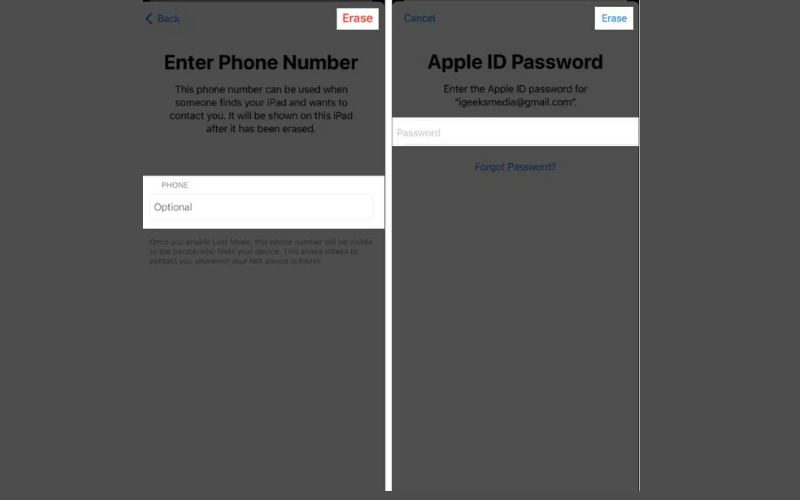
It is an easy and wireless way to fix the 'iPad unavailable, press home to unlock' message, especially if you don't have your iPad with you but have another trusted Apple device.
If the Erase iPad option isn’t visible and you don’t have access to the Find My app, using iTunes is a reliable way to restore your iPad and remove the iPad unavailable press home to unlock error. This method works best on Windows PCs or Macs running macOS Mojave or earlier with the latest version of iTunes installed.
Steps to Restore an iPad with iTunes
• For iPads with Home button: Hold both the Home and Top (or Side) button until you see the recovery screen.
• For Face ID models: Press and release the volume up and down buttons. Next, hold the Home button until Recovery Mode appears.
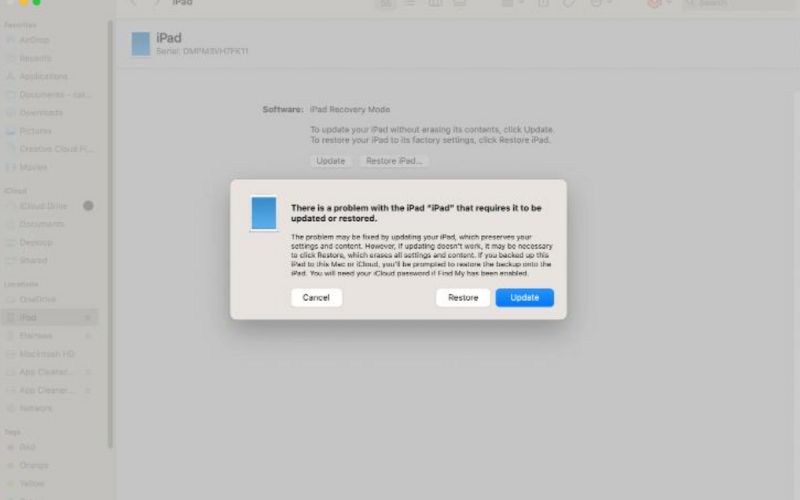
Using iTunes is a traditional yet effective method for resolving the Press Home to unlock issue, especially if you're more comfortable with desktop tools.
Why isn’t pressing the Home button working?
In this state, your iPad cannot be unlocked by pressing the Home button. It just admits the mistake. To get access, you'll have to either restore or erase the device.
Is the iPad Unavailable message permanent?
No, the message is temporary. You can fix it by using iTunes, Finder, iCloud, or a third-party unlocking tool, depending on your setup.
What if I forgot my Apple ID after erasing the iPad?
You’ll need your Apple ID credentials to bypass Activation Lock after a reset. Without it, the iPad cannot be reactivated.
Conclusion
If your iPad says iPad unavailable press home to unlock, it means the device is locked due to multiple incorrect passcode attempts. Although it may feel stressful, the good news is that this issue can be resolved. We explained why the error occurs and walked you through several proven solutions, such as using the Erase iPad feature, the Find My app, iTunes, or Aiseesoft iPhone Unlocker. Regardless of the approach you select, the most important thing is to carefully follow the instructions to erase and reset your iPad safely. Once done, you’ll be able to use your device again just like new.
iOS Unlock Tips
Unlock iOS Screen
Bypass iOS Activation Lock
Recover iOS Data

To fix iPhone screen locked, wiping password function can help you a lot. And you also can clear Apple ID or Screen Time password easily.
100% Secure. No Ads.
100% Secure. No Ads.