We have all encountered a very embarrassing situation in our daily lives: sending a message to the wrong contact or accidentally sending it to a group chat. And sometimes, even if we choose the right contact, we may make a typo or accidentally press the messy code. This results in the message we send out being inappropriate. Some users don't want their chats to be recorded when discussing private matters, so they will withdraw the message after they are sure that the other party has seen the content of the message. The message withdrawal function dramatically facilitates people's lives and solves away many misunderstandings that may be caused. So, how do you unsend a message on an iPhone? No need to worry. In this article, we will first provide detailed steps and then list some tips you may need. We want to teach you how to apply the information withdrawal feature in this one article properly. Besides, if you're going to back up some critical files on your iPhone, such as chat history, pictures, music, videos, etc., please try the professional data management tools we recommend.
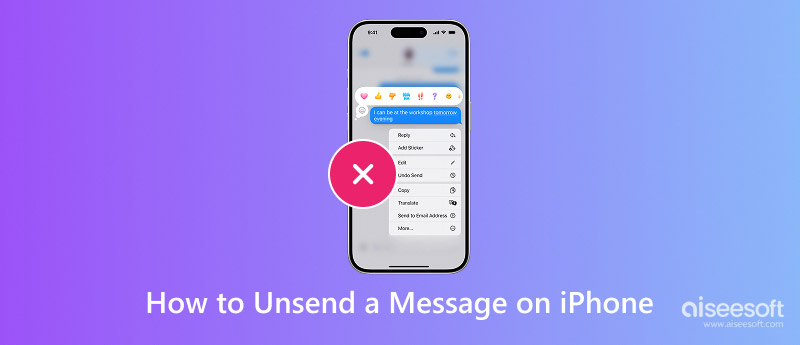
First, let's cut to the heart of the matter: how to unsend messages on iPhones from both sides. Please turn on your iPhone and follow the steps below.
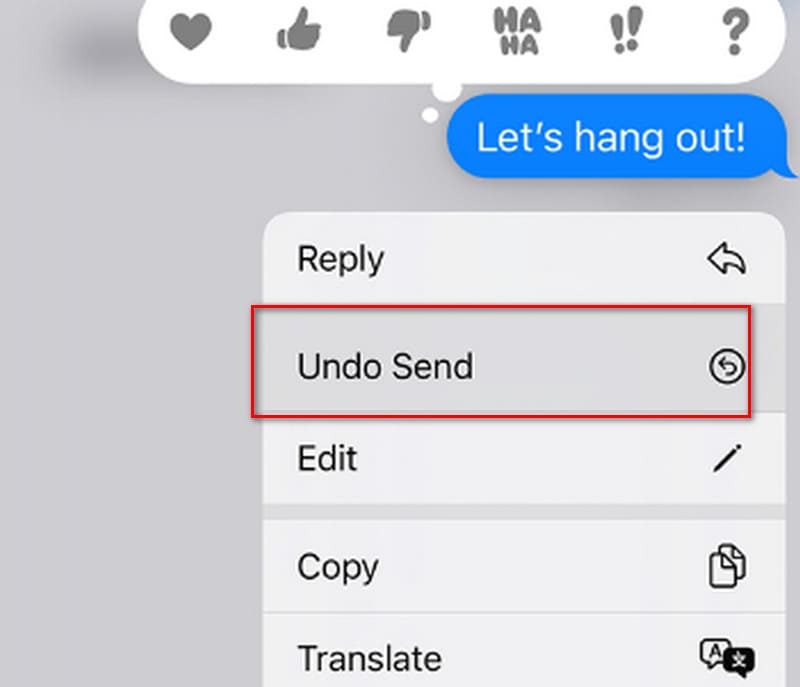
Thus, you have successfully unsent the message you typed.
What happens when you unsend a message on your iPhone? Once you have completed the above, your selected information will be withdrawn. You will see a notification in the chat window saying You unsent a message. Both you and the person you are chatting with will see this notification. This message will no longer appear in your chats.
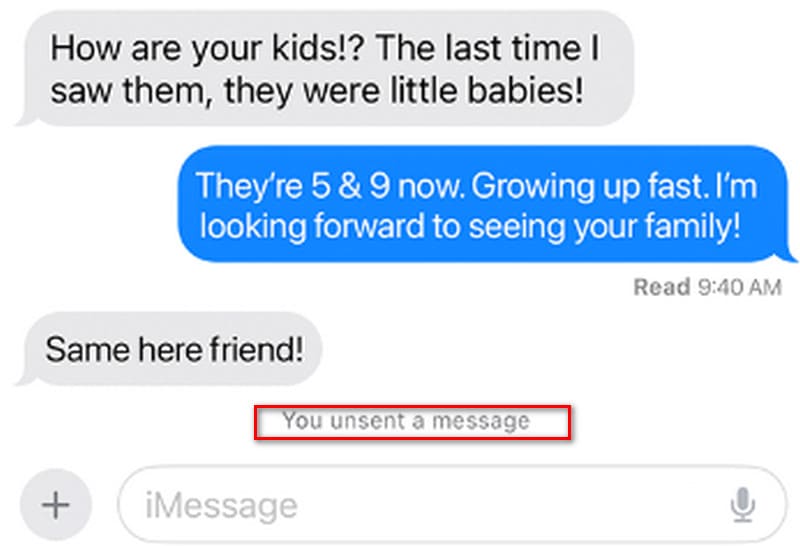
You cannot recover a message after you have withdrawn it. If you want to send it again, you will need to edit it again.
While the message withdrawal feature is a panacea that can save us from embarrassing situations, there is a limit to the information it can be used for. Not all messages you send can be withdrawn. You can only unsend a new message within two minutes of sending it. How to unsend a message on your iPhone after 2 minutes? Note that the feature will not be available once this time limit is exceeded. You can only choose to delete it from your chat history. However, this only ensures that you won't be able to see it anymore. The recipient of the message can still be found in the chat history.
Messages Unsend hasn't been around for long, so if you want to use it, you must have at least iOS 16 on your iPhone. The device must run iPadOS 16 and above if you use an iPad. For Mac computers, your system must be at least macOS 13. Similarly, the message recipient must be using at least iOS 16, iPad 16.1, or macOS Ventura; otherwise, even if you have an undo button, the feature won't work on the other device.
Why can't I unsend messages on my iPhone? If you are experiencing such a problem, please first check that your and the recipient's equipment meets the above requirements. Or see if the message has been sent for more than two minutes. The steps we mentioned only apply to the iMessage feature that comes with the iPhone system internally. You cannot withdraw SMS text messages now; other chat programs depend on circumstances.
In addition to all of the above, we'd like to remind you that even if you send a message that says it's been read, you can still withdraw it as long as it was sent within two minutes.
Here's where it comes into play that we want important tips. Many people may mistakenly think that deleting a message that has been sent can make it no longer appear on the chat screen on their phone, and the recipient will not see the message again. This is entirely wrong. Deleting a message and unsending a message are different. Deleting a message only affects your client and does not affect the other party's chat interface. Unfortunately, after you have deleted a message you have just sent, you cannot unsend it anymore. So be careful when doing this.
Nowadays, it's the era when we can't live without our cell phones. Almost all of our important data is stored in this one small device, including the pictures we take, the music we record, the passwords of multiple accounts, the contact information of our family and friends, the chat records in messaging software, and so on. But once a cell phone malfunctions, gets damaged, or is stolen, these essential things will no longer be accessible. Therefore, backing up iPhone is a very important habit. Users are advised to update their backup files regularly to ensure that they can retrieve their data quickly, even if something unexpected happens. The traditional backup methods currently used on the iPhone are iCloud and iTunes, although they may have space limitations and require you to pay for storage space. You have a better option of using a professional third-party backup tool.
Among all the top apps, we highly recommend choosing Aiseesoft FoneTrans. It pays to back up file types covering almost all common mobile apps. In addition to transferring data between computers and mobile devices on the fly, it helps users manage them. Your data will be listed in detail so that you can quickly locate it when you need to restore a file. Besides the most important data transfer and backup functions, you can also find a lot of auxiliary functions in its toolbox, such as making ringtones with your audio, converting HEIC to JPG or PNG, checking and transferring iTunes library, etc. The key is that it is not complicated to use either. All you need is a data cable to complete all the backup tasks.
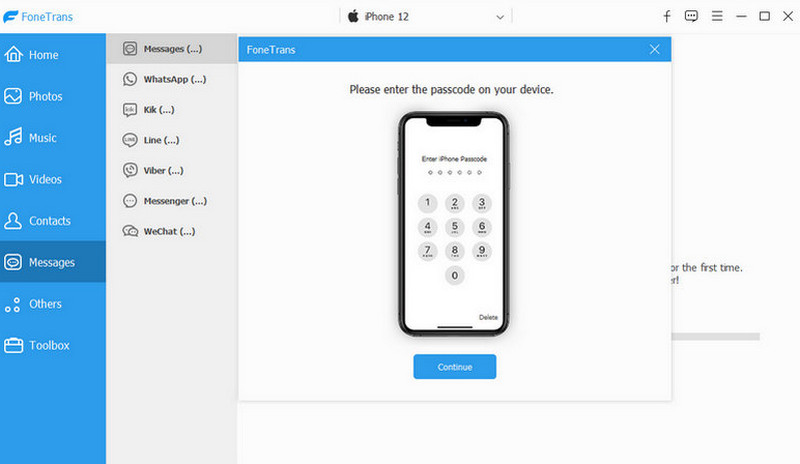

Downloads
100% Secure. No Ads.
100% Secure. No Ads.
Conclusion
This article mainly focuses on guiding you on how to unsend iPhone messages. In addition to providing a detailed step-by-step procedure, we've also listed everything you need to be aware of and the limitations of using this feature. All your questions can be answered here. If you are worried about losing your chat history or other important data, try our professional data transfer tool, Aiseesoft FoneTrans. It will be your best assistant.

The best iOS Transfer software to manage and transfer iOS files from iPhone/iPad/iPod to your computer or reversely without running iTunes.
100% Secure. No Ads.
100% Secure. No Ads.