Summary
Want to know how to convert MOD to iPad? Check the best MOD to iPad converter in this post, and learn how to convert MOD to iPad with ease.
Summary
Want to know how to convert MOD to iPad? Check the best MOD to iPad converter in this post, and learn how to convert MOD to iPad with ease.
"I have MOD files from my Everio camera. I no longer have the video camera so I can't connect to my computer. I just have the original downloaded video files in MOD format. Now I want to find a way to watch them on iPad. What should I do?"
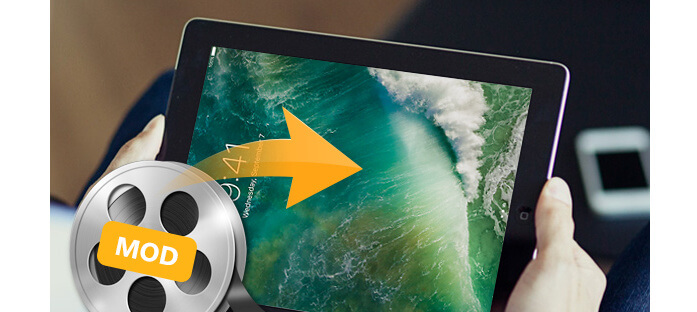
How to convert MOD to iPad?
MOD is a recording format used in digital tapeless camcorders including JVC MOD camcorders, Panasonic MOD camcorders, and Canon MOD camcorders. The .mod video is simply a MPEG-2 formatted video, and if you simply wish to view the files on your computer, it is reportedly safe to rename the extension from .mod to .mpg or .avi.
But you should know that, MOD file is not supported by iPad, yet many people prefer to enjoy their videos on their iPad device. In that case, you need to convert MOD video to iPad-supported format for playback, which is why we wrote this article.
So, how to convert MOD to iPad? A MOD to iPad video converter is necessary. Aiseesoft Video Converter Ultimate is a dedicated video converting software for iPad users to convert various videos formats (including MOD, TOD, AVI, WMV, FLV, MOV, MKV, 3GP, etc.) to iPad compatible format on PC/Mac, so that you can watch more interesting videos on the go. It is very easy-to-use, and provides optimized presets for your iPad so you don't need to worry about the settings for your iPad. Moreover, as a MOD to iPad converter, it supports convert the .mod files recorded by most popular digital camcorders such as Panasonic SV AV100, Canon MOD Camcorders, JVC (MOD and TOD) and Panasonic (MOD only) to iPad-ready formats.
Now, free download and install the iPad Video Converter software, then follow the tutorial below to learn how to convert MOD to iPad step by step.
Step 1 Add MOD files
Click the "Add File" button on the toolbar. Then a dialogue box will show up for you to choose the target MOD file to be added.

How to convert MOD to iPad - Add MOD file
Step 2 Choose profile, destination and adjust settings
Aiseesoft MOD to iPad Converter allows you to choose the audio track and subtitle for the output video. Select the output format by clicking the Profile drop-down button. Also you can choose the destination file to place the output video.
If you need to adjust some further settings, click the "Settings" button, and you will see the interface below. Then you can adjust the Video Encoder, Resolution, Audio Sample Rate, etc.

Convert MOD to iPad video - Set output format
Step 3 Start converting MOD to iPad
After finishing all these preparation work, you can start the MOD to iPad converting process by clicking the "Convert" button. Wait until the converting is done, you can get the result like the picture below.

How to convert MOD to iPad - Convert completed
Aiseesoft MOD to iPad Converter can provide you with the best solution to convert MOD to iPad with excellent output quality and fastest converting speed. Meanwhile, it is also a powerful video editor. You can use it to crop, merge, trim and watermark video. In what follows, you'll see some bonus tricks you can use to edit and enhance your video. Now free download this program and get the best out of your video before MOD to iPad conversion.
1. Join two or more Mod videos together
If you want to merge several Mod videos into one file you can choose them and click the "Merge into one file" to do it.
2. Split your Mod video
The "Clip" function also serves as a video splitter. You can set the "Start Time" and "End Time" to set the time of the clip or you can directly drag the slide bar to the accurate position. After cutting your Mod videos into small clips you can upload themto share your video with other people of the world.
3. Crop your video size
With "Crop" function in Edit you can crop the black edge of your video and you can also drag the line around the video image to adjust your video to your iPad devices. With it you can enjoy and share your DV with other people anytime and anywhere.
4. Save your favorite picture
You are able to preview the video before converting to iPad. And if you like the current image of the video when you play with this software, you can use the "Snapshot" option to save the image, and the image can be checked with "Open" button next to "Snapshot".
In this article, we have mianly showed you how to convert MOD to iPad video so that you can enjoy it anytime and anywhere. Still have more questions? Feel free to leave your comments down below.