Summary
Get some important data lost from your iPhone? How to recover data from iPhone? This post is aimed at showing you the best solution.
Summary
Get some important data lost from your iPhone? How to recover data from iPhone? This post is aimed at showing you the best solution.
In many wrong cases, the data in your iPhone can be lost or deleted accidentally when you update to the latest iOS version or use jail-breaking to attain more functions and privileges, delete important iPhone files by mistake... Once you notice the data loss, you will check your iTunes backup or iCloud backup and wish to estore the lost data there. If you are in the habit of syncing iPhone with iTunes or iCloud, you may have a chance to find them back from either of them. What if you don't? Do not despair. The missing data are not definitely damaged; there are still ways to recover your deleted iPhone files like contacts, SMS messages, photos, call history, notes and more. In the following parts of this article, we will show you effective ways to recover data from iPhone.
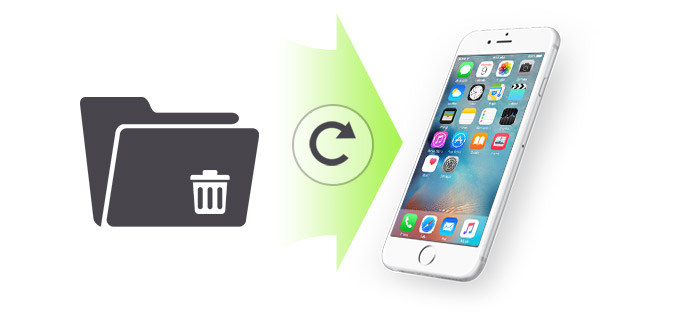
How to Recover Deleted Data from iPhone
FoneLab iPhone Data Recovery is an intuitive and reliable iOS Data recovery software. This software has helped many users recover data. You can use it to recover your valuable data from iPhone, iPad or iPod. Using it, you can totally get back any kinds of files on iPhone, such contacts, messages, photos, reminders, calendars, notes, etc. In addition, this program enables you to recover deleted data from iTunes or iCloud backup.
Let's check how FoneLab iPhone Data Recovery can recover your deleted data:
Taking recovering iPhone text messages as an example, let's see how FoneLab iPhone Data Recovery can do for you:
Step 1 Open iPhone Data Recovery
Install and launch FoneLab, here the "iPhone Data Recovery" feature is right here. Click it.

Step 2 Connect iPhone to computer
This iPhone recovery tool sets Recover from iOS Device in default. Now you can connect iPhone to computer via the USB cable. Tap on "Trust" option on your iPhone to complete the connection and quickly iPhone Data Recovery will display the devcie info interface.
Step 3 Start to scan iPhone
Click "Start Scan" button to scan all your iPhone data. Soon, the software will show you how many existing and deleted files have been found.

Step 4 Preview deleted texts on iPhone (WhatsApp messages included)
All iPhone files are listed as different categories on the left. Check "Messages", "WhatsApp" or "Messages Attachments" button to preview all text messages on the main screen. The deleted ones will be marked as red while the existing ones are black. You can also toggle "Only display the deleted item(s)" on to view deleted texts only.

Step 5 Recover deleted text messages
Select all deleted text messages you want to recover, then click "Recover" button on the bottom-right corner. Confirm the path you want to save the texts, then the deleted messages will be exported to the computer in CSV or HTML format.
That's it! Now you can check all the deleted messages on your computer. As you can see, this method is easy to operate, and it causes no data loss at all. Apart from recovering deleted text messages on your iPhone 16/15/14/13/12/11/XS/XR/X/8/7/SE/6/5/4, you can also simply use iPhone Data Recovery to transfer existing messages from iPhone to computer for backup, along with other files including contacts, call history, photos, notes, calendar, safari history, etc.
There is another worse situation when you lost the valuable data without backup files. Here we suggest you a powerful FoneLab - iPhone data recovery to help you recover your deleted/lost data and better protect your files. First, download and install it on your PC/Mac.
Step 1 Open iPhone Data Recovery
From the interface, choose Recover from iTunes Backup File mode from the left panel.

Step 2 Scan iTunes backup
All iTunes backup files will display with device name, latest backup data and serial number. Select an iTunes backup file that contains deleted text messages from the list, and then click "Start Scan" button to scan iTunes backup.

Step 3 View data in the backup
After the scanning process, all iPhone files will be listed as different categories on the left. As you can see, the deleted ones will be marked in red while the existing ones are in black. You can also toggle "Only display the deleted item(s)" on if the deleted data is what you want.

Step 4 Recover data from iTunes backup
Finally, click "Recover" button on the bottom-right corner.
Actually, we frequently meet with the situation that iPhone data are gone after some wrong operations. If you just back up your iPhone to iTunes and store all your important files before the final data missing or deleting, you can probably restore data from the latest iTunes backup file. Here are the steps:
Step 1Launch iTunes on PC/Mac.
Step 2Connect your iPhone to PC or Mac.
Step 3Click the "File" button on the top list, and choose the "Devices".
Step 4Click "Restore from Backup..."
Step 5Select the backup you want to restore, and then click "Restore".
A few minutes later, the restoration will be finished, and the deleted iPhone data you're looking for may mostly come back to your iPhone.
1. You should go to "iCould" settings on your iPhone and turn off "Find My iPhone" before restoring your iPhone.
2. This method can only retrieve the contacts, calendars, notes, text messages, and settings. It can't recover your iPhone firmware.
In the main interface, then choose "Recover from iCloud Backup File" mode from the left panel. For recovering files from iCloud backup, you need to log in iCloud. iPhone Data Recovery should be your reliable software as it will never record the information. Follow the instructions to sign in to iCloud with Apple ID and password.

After signing in your account, you can see 2 ways of scanning and recovering deleted data from iCloud. You can either select the data type you want to recover from iCloud or choose to scan from iCloud Backup.

Step 2 Scan iCloud backup
If you choose to scan from iCloud backup files, all iCloud backup files will be displayed with the badckup name, date and iCloud account. Choose the iCloud backup file from the list, and then click "Download" button to scan iCloud backup. Afterwards, you need to choose the file type to scan. Choose what you you want to recover to save the scanning time.

Step 3 View from the iCloud backup
After the scanning process, all iPhone files will be listed. Choose the data you want to recover from iCloud backup. click "Recover" button and decide on the path where you will keep the data.

• If you once synced your device with iTunes/iCloud on your PC, you can use this iPhone data recovery to restore the lost iPhone files from the iTunes or iCloud backup. Just like the second method mentioned above, you can view the detailed information of all types of data, which is very convenient to help you recover data after iPhone update, iPhone jailbreak, iPhone factory resettings, etc.
• It can work as a backup tool to help you transfer and back up your iPhone data like photos, contacts, call history, notes and so on to PC/Mac. This iOS data recovery tool supports any popular iOS device like iPhone 16/15/14/13/12/11/XS/XR/X/8/7/SE/6/5/4, iPad Pro/Air/mini, iPod and more.
You can learn the steps from the video below:


In this post, we mainly discuss how to recover iPhone data with FoneLab iPhone Data Recovery. With the software, you are able to directly recover data from the device, or retrieve data from iTunes backup or iCloud backup as you want. Download the program and have a free try.