The full-featured smart phones bring lots of benefits to users, for example, interaction between cell phone and human beings becomes more easier. As the development of technology, greater demands prompt new features. So we are eager to update the latest iOS version or use jail-breaking to attain more functions and privileges. While nothing is more painful than losing your contacts, especially when you are in urgent of checking contacts to call someone. And it's likely to find important iPhone data like contacts disappeared after updating or jailbreaking. It's very common that many users meet this problem, "I updated/jailbroken my iPhone and lost my contacts."
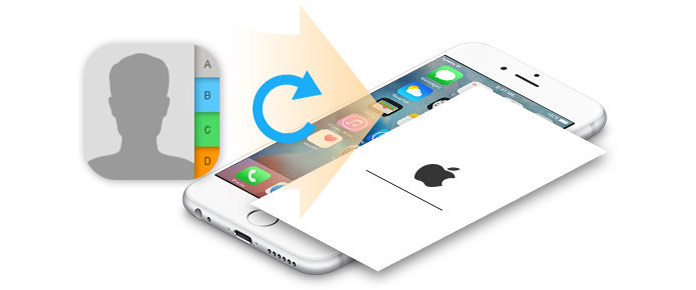
How to Recover Lost Contacts after iPhone Updating/Jailbreaking
When you find iPhone contacts all gone after updating/jailbreaking, you may check your iTunes/iCloud backup and hope to extract the lost contacts there. It will be quite frustrating for you to recover some important contacts accidentally, especially when you realized that you didn't back up or synced your iPhone data frequently. But do not worry. The missing contacts on your iPhone are not damaged definitely. Actually they still exist on your iPhone, but any operation of your iPhone should not be done, because new data may overwrite the deleted/lost contacts. You could still find ways to recover lost contacts from iPhone or iTunes/iCloud backup with a professional contacts recovery tool. Aiseesoft iPhone Contacts Recovery can help you to rescue your lost contacts, photos, call history, notes and more. First, free download this program to your PC.
Step 1 Scan your iPhone
After downloading this software, install and run it, and then connect your iPhone to PC/Mac with USB cable. It will automatically recognize your device. Choose the recovery mode "Recover from iOS Device" and click the "Start Scan" button to scan the information of your iPhone.

Step 2 View lost contacts
Just a few seconds later, you can see all types of data of your iPhone displayed in the interface. Click "Contacts", the lost/deleted and existing contacts will be listed in the preview window. The data in black are the files which still exist on your phone, and the rest red ones are the lost/deleted data you may need to recover. On the top side, there is also an "ON/OFF" button for you to tell them apart.
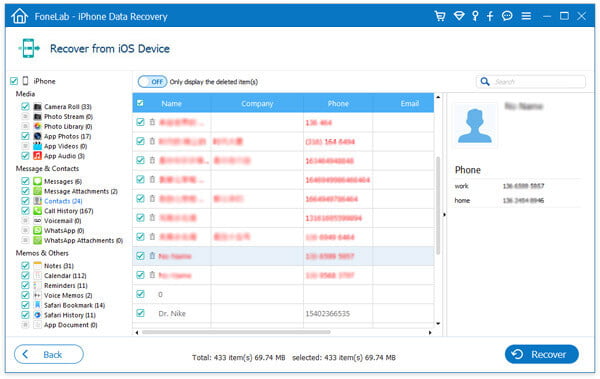
Step 3 Select and recover lost contacts
You can both mark the contacts you want to restore one by one, and select all files to restore them. Click the "Recover" button and choose the output folder to start the recovery. After a while, all selected contacts will be recovered to your PC/Mac. All the recovered files will be saved as CSV/HTML/VCF files separately.
If you ever backed up your iPhone data with iTunes/iCloud, this powerful software also enables you to retrieve the missing iPhone contacts from iTunes/iCloud backup.
Launch this iPhone contacts recovery, and then pick the recovery mode "Recover from iTunes Backup File" to scan iTunes backup data. Your iTunes backup files will be listed in the interface, choose the backup which you need and click "Start Scan" to start scanning.

If you frequently back up your data on iCould, you can also choose to recover the lost iPhone contacts from iCould Backup. When you log in your iCould account, all your backup will be displayed in the interface. You should first download your backup, and choose "Contacts" in the pop-up window, then start to scan your iCloud backup file by clicking "Next".

After scanning, the process of recovery will be the same as the step 2 and step 3 as mentioned in the first method.
If you need the further steps about recovering lost contacts from iTunes or iCloud, visit: recover deleted contacts from iTunes backup file and get contacts from iCloud.
You can learn the steps from the video below:


1. Before you jailbreak your iOS device like iPhone X/8/7/SE, iPhone 6s/6s Plus, iPhone 6/6 Plus, iPhone 5s/5c/5, iPhone 4S/4/3GS and more, you should find the trustworthy root software.
2. Not just the contacts, this data recovering software also can restore lost photos, call history, notes and so on from your iPhone.
3. It supports any popular iOS device, such as iPhone X/8/7/SE/6/5/4, iPad Air 2/Pro/mini 4, iPod touch 6/5 and more.
4. If you choose to restore iPhone contacts from iTunes backup, you should not run iTunes on your PC or Mac for avoiding a conflict of recovering lost contacts from iTunes backup.