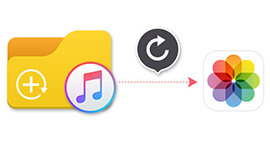Recover Contacts from iTunes Backup and Move to New iPhone
I lost my iPhone 6 last week and purchased new iPhone 6s Plus today. Now how do I extract and restore my contacts from iTunes backup files and transfer them to my new iPhone 7 Plus. If possible, please send me a detailed guide to operate. Thanks very much!

How to Restore Contacts from iTunes Backup to New iPhone
If you encounter the same problem or need to transfer contacts from iTunes backup to a new iPhone for any other reason, don't be anxious. The article below explains how to restore iPhone contacts from iTunes and how to transfer contacts to new iPhone.
Restore iPhone contacts and copy them to new iPhone with iTunes
How to restore iPhone contacts through iTunes backup? How do you transfer the contacts from old iPhone to new iPhone? You can use iTunes to finish restoring and transferring process.
Step 1 Turn on your new iPhone.
Follow the setup assistant, which will ask you to choose these things: Your language and country/Whether to enable Location Services/A Wi-Fi network
When prompted to set up your iPhone, select "Restore from iTunes Backup".

Step 2 Transfer contacts from iTunes backup to new iPhone
Connect your new iPhone to iTunes, using the same Mac or PC you used to back up your old iPhone. iTunes will automatically recognize your new iPhone. Next, choose "Restore from Backup", not "Set up as new". Then select the backup you want to restore and enter your password if your backup was encrypted.

Also, you can also choose "Set up as new" to activate iPhone, then make new settings for your iPhone, and then plug your iPhone to iTunes, and restore backup data from iTunes.
Get back iPhone contacts from iTunes backup and sync them to new iPhone with FoneLab and FoneTrans
If you are so careless to delete your contacts before you back up them to iTunes, is there a way to restore the deleted/lost contacts from iTunes backup? And how to recover and transfer your deleted/lost iPhone contacts backup on iTunes to your new iPhone? You can use apps to retrieve and export iTunes contact to new iPhone, whether they are deleted, lost, or saved in iTunes. First, iPhone Data Recovery can help you to restore deleted/lost/reserved contacts from iTunes backup. This iPhone contact recovery tool is the software that lets you retrieve contacts from iTunes Backup and import them into computer as CSV, HTMl and VCF file.
Then you can use iPhone Transfer to transfer contacts from iTunes to new iPhone. No matter what contacts you want to import to new iPhone, Google contacts, Apple contacts, and other contact types, all can be downloaded from iTunes backup and switched to new iPhone.
Let's see how to finish restoring and getting contacts from iTunes backup to new iPhone.
Step 1 Install and run iPhone contact restoring program
Download and install the software on your computer that you used to back up your old iPhone. Then run it.

Step 2 Choose "Recover from iTunes Backup File" and Scan your iPhone
After connecting your iPhone with computer, select "Recover from iTunes Backup File" and choose an iTunes backup from list below to scan, then click "Start Scan". You will also find some backups are locked with the lock image, which implies that the iTunes backup is encrypted. When you want to recover contacts from such backup, you need to enter the iTunes password (iTunes password forgot? Fix it now).

Step 3 Recover contacts from iTunes backup
After scanning the backup in iTunes, click "Contacts" from left menu bar, and all deleted/lost/saved contacts in iTunes will be shown in the right window. Then tap "Recover" to get back your iPhone contacts from iTunes backup as CSV file.

Tip
You may click "Only display the deleted item" to view deleted/lost contacts. And you can only restore deleted/lost contacts or reserved contacts or both of them on your own choice. Not only contacts, you can also restore text messages on iPhone similarly.
You can learn the steps from the video below:
Step 4 Open iPhone Transferring Tool and choose "Contacts"
After downloading the software, you can connect with your new iPhone and this app will recognize your new iPhone automatically. Then click "Contacts" from left column.

Step 5 Import contacts to new iPhone from your recovered CSV file
Click "Import/Export", and from the pull-down menu, choose "Import Contacts" > "From CSV File". Then just wait a moment for migrating contacts to new iPhone.

When you have done all the things, you can recover all contacts from iTunes backup and transfer them to your new iPhone 16/15/14/13/12/11/X/8/7/SE/6s Plus/6s/6 Plus/6/5s/5/4S and more.
The above description shows you how to restore contacts from iTunes backup. More suggestions are welcome here to help more people.
What do you think of this post?
Excellent
Rating: 4.7 / 5 (based on 55 votes)