To this day, streaming platforms use different types of video formats that are best for video playback, and two codecs have become a hot topic again. Thousands, even millions of users inside the online world, ask about H.264 and H.265 or vice versa because they are codecs with a slight difference in number at the end. One uses AVC, and the other uses HEVC, but which one is for digital playback? If you are one of them, you can spend at least 5 minutes or less in this article as we show the difference between the two codecs, H.264 vs. H.265, to help and guide you about them.

H.264 has been the universal standard for video distribution for over a decade. Compared to its predecessor, MPEG-2, it offers significantly better compression while maintaining high quality. Although it was a monumental leap forward in video compression, H.264 was gradually replaced by the new standard, H.265. The first section would like to give you a quick introduction to the two video codecs.
H.264, or AVC (Advanced Video Coding), was developed by MPEG (Moving Picture Experts Group) and ITU-T (International Telecommunication Union) and released in 2003. As mentioned, the previous standard was widely used for Blu-rays, YouTube, and most video streaming. Besides broad compatibility, it can offer high visual quality.
H.265, or HEVC (High Efficiency Video Coding), was developed by the same groups as H.264, MPEG and ITU-T. It was explicitly designed for higher-resolution video, such as 4K and 8K. The primary goal of H.265 is efficiency. It uses more complex and advanced algorithms. Compared with H.264, it can provide the same quality at about half the file size, or much better quality at the same file size.
| What's Inside of | H.264 | H.265 |
| Known as | • AVC • MPEG-4 Advanced Video Coding • ITU-T H.264 |
• HEVC • High-Efficiency Video Coding • MPEG-H Part 2 |
| Resolution and Bandwidth for Video Encoding | • 480p -1.5 Mbps • 720p - 3 Mbps • 1080p - 6 Mbps • 4K - 32 Mbps |
• 480p - 0.75 Mbps • 720p - 1.5 Mbps • 1080p - 4 Mbps • 4K - 15 Mbps |
| Compression Ratio | 102:1 with Low Bitrate | 25% upto 50% more efficient than H.264 or AVC |
| Motion Compensation Technology | Vector Prediction | Advanced Vector Prediction |
| Color Depth Supported | 8-bit | 10-bit |
| Unit Used for Processing | Macroblocks that spans 4x4 and 16x16 pixels | Coding Tree Units (CTUs) for 64x64 pixels |
H.265 vs. H.264, which is much better? Overall, we can see that H.265 or HEVC offers a better approach to coding videos since it improves H.264. Even though the H.265 codec offers an advantage beyond what H.264 can offer, you can still enjoy using the H.264 if you have one. But if you want the newer encoding that the H.265 offers, better to start converting the encoding of it using the app below.
Aiseesoft Video Converter Ultimate offers you the fastest way to convert H.264 to H.265 so that you can get all of the advantages mentioned above on H.265.
Isn't the Aiseesoft amazing for what they did on it? No time needs to be wasted; continue reading the steps below to learn how to use it.
Even if you upload multiple formats that use the H.264 codec, the speed of this conversion will never fail, especially if you activate the hardware acceleration technology. Aside from converting, the app specializes in quickly altering digital video data, such as trimming, cropping, and editing video movies.
100% Secure. No Ads.
100% Secure. No Ads.
Isn’t the Aiseesoft amazing for what they did on it? No time needs to be wasted; continue reading the steps below to learn how to use it.
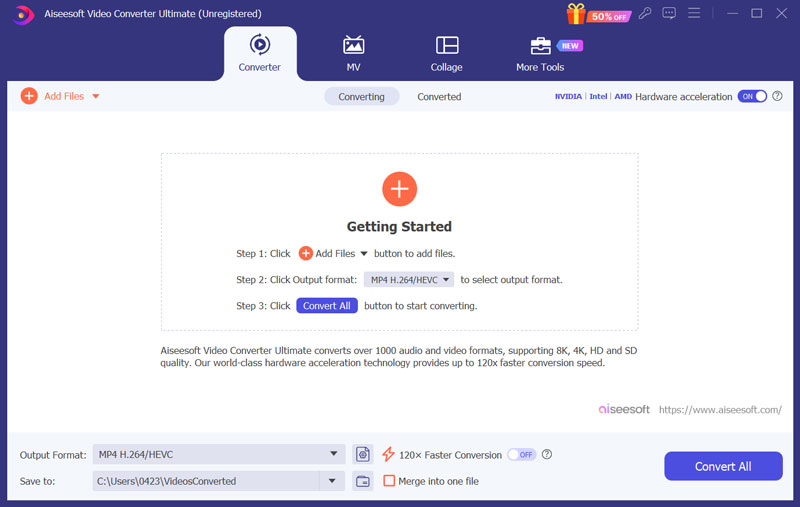
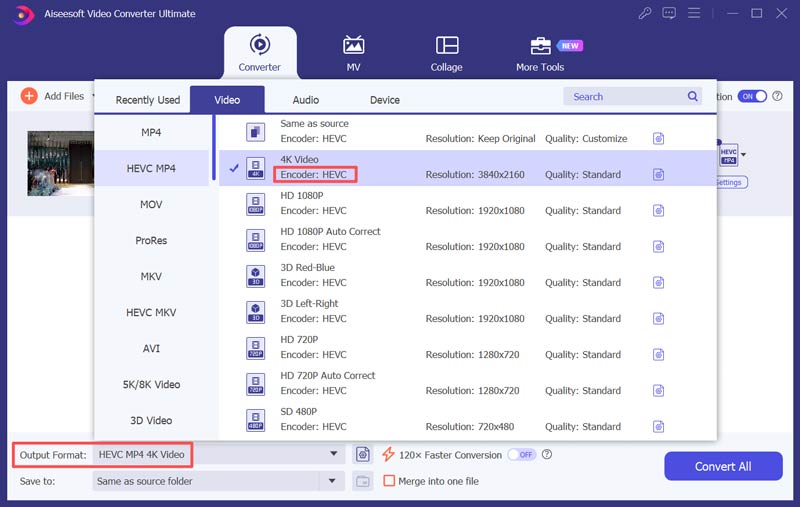
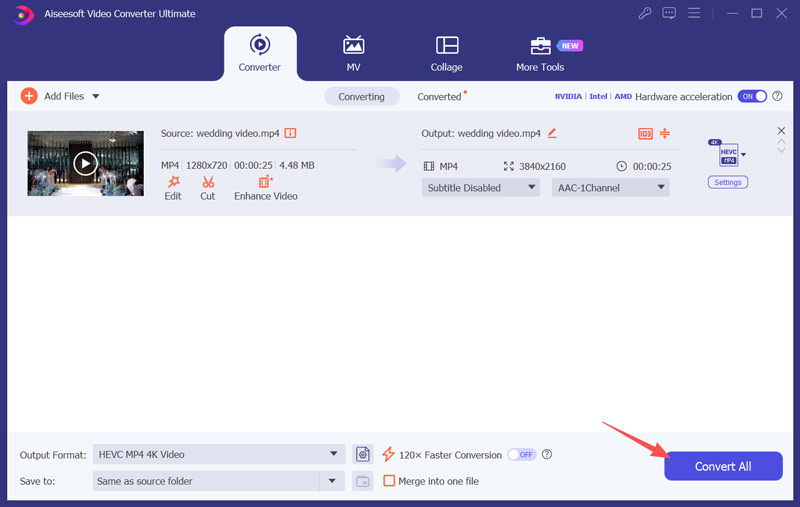
Can I convert H.264 to H.265 using FFmpeg?
You can convert H.264 to H.265 using the FFmpeg program. Unlike the app we introduce here, FFmpeg uses codes to function, which means you will need to type in the proper codes to convert your file into an H.265.
Where can I play H.264 videos?
Even though H.264 is an older version of H.265, you can easily use system players or reliable third-party video players to view videos with the H.264 codec. You don’t need to convert the codec to the latest one to do so, but there are formats this codec supports that it can’t play across platforms, such as MOV.
Can I use H.264 and H.265 for 4k videos?
H.264 and H.265 support 4k-resolution videos, but the better codec displaying 4k videos with minimal file size is H.265.
Conclusion
H.264 versus H.265, which codec do you think suits your needs? Well, this question has already been answered in this article as we showcase the codec differences. Even H.264 codec is old; the codec still needs to be appreciated by many because if this codec hasn't been shown, then there are no even better codecs like H.265.

Video Converter Ultimate is excellent video converter, editor and enhancer to convert, enhance and edit videos and music in 1000 formats and more.
100% Secure. No Ads.
100% Secure. No Ads.