With the introduction of iOS 11, Apple embraced the new HEIC picture format. This new image format has been a hot subject all over the web. Truly, it brought significant improvement that will benefit mostly iPhones with lower configurations. In other words, iPhone devices with limited storage may opt for this format for their photos, so your photos won't consume almost all your disk space. The solitary disadvantage of this format is that it cannot be read with other platforms and devices, like Android devices.
If Android had HEIC support, it would also benefit Android users. But that is not the case. Hence, many users are looking for ways to open HEIC files on Android. We simplify your work by listing down ways to access HEIC files on your Android phone. Here are some tips you can consider.

The HEIC or High-Efficiency Image File Format. This image format makes images smaller in media sizes while retaining higher image quality. Moreover, it enables users to store numerous compressed items in a container on their PCs. The question is, does Android support HEIC format? The HEIC compressed image format is supported by devices running Android 10 and later. But generally speaking, HEIC is not natively supported on Android. Therefore, learn the practical and best ways to open and edit HEIC photos on your Android devices.
We know that Gmail is solely created for sending and receiving emails or letters. Little did we know that it is also helpful for opening and converting your iPhone photo to an Android-compatible photo. You can do this trick by transferring and syncing HEIC files from your iOS device. Therefore, we will reveal to you how to convert open HEIC files on Android using Gmail. Check the steps below.
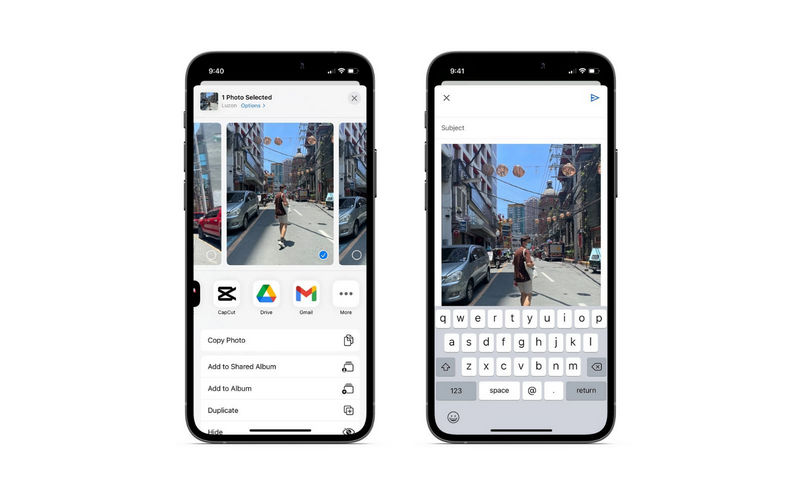
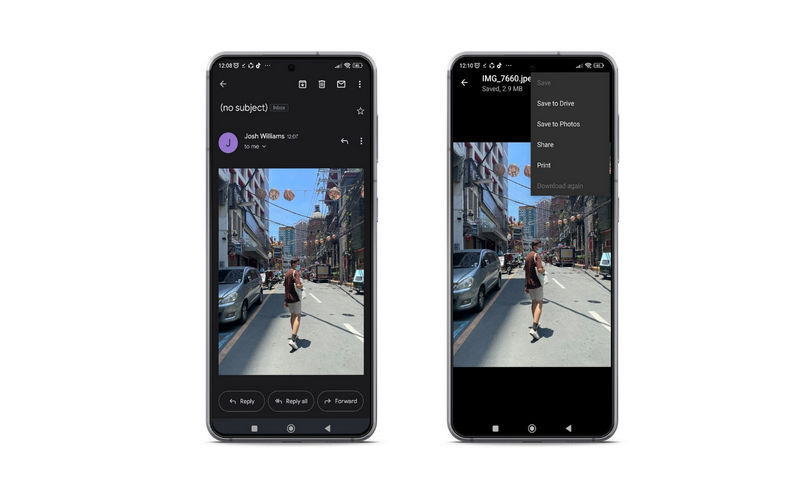
You may also follow the steps below if you do not wish your photos to go through email and want to secure it. The procedure is quick and easy when you follow the procedure well. Without further explanation, take a look at the steps below.
The best app you can utilize to transfer and sync files from mobile device to computer, or another device seamlessly is MobieSync. In other words, the program lets its users transfer files between iPhone and Android devices. Also, it can transfer files between computers and mobile devices. Therefore, you will be able to manage your mobile files and back them up. Moreover, you can also share files from your computer to your handheld device. What are the files you can transfer? It accepts files, including photos, videos, music, contacts, and messages. On top of that, it can sync files across different devices. Here is how to transfer files.
100% Secure. No Ads.
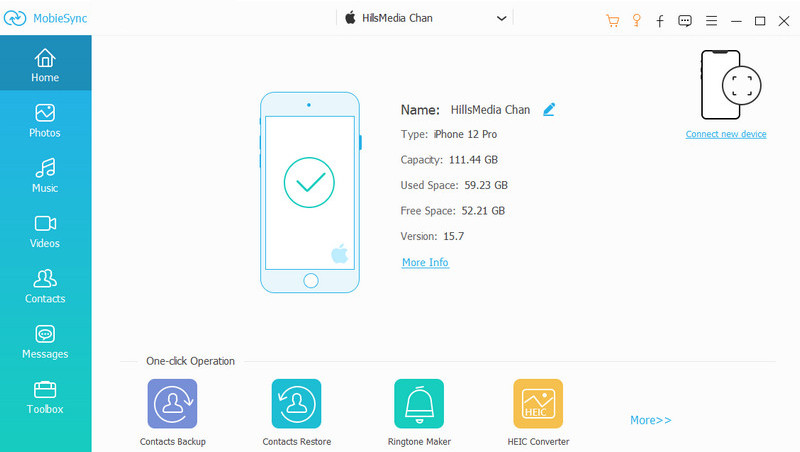
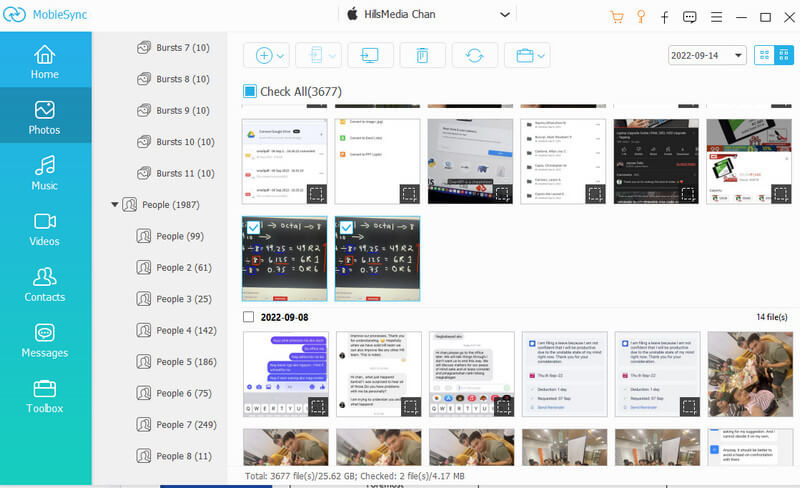
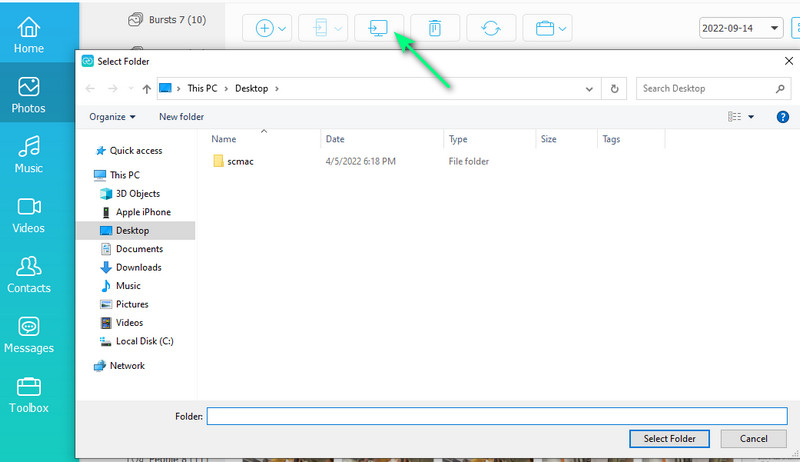
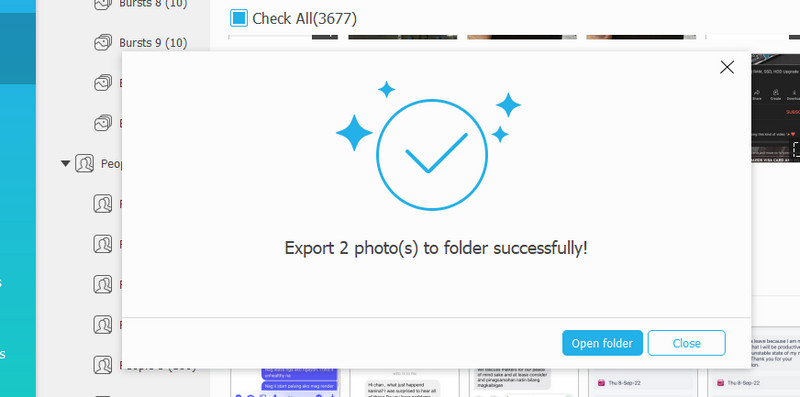
Now that your HEIC files are transferred to your computer, you may convert your HEIC files into a more compatible format for different devices and platforms. In this case, we will use Aiseesoft HEIC Converter to convert files from HEIC to JPG/PNG. As we know, JPG and PNG photos are compatible with almost all devices, including Android devices. Moreover, this program allows users to convert multiple files at once. Without further discussion, here are the steps to follow to learn how to convert HEIC to JPG and open the HEIC file on an Android device.
100% Secure. No Ads.
100% Secure. No Ads.
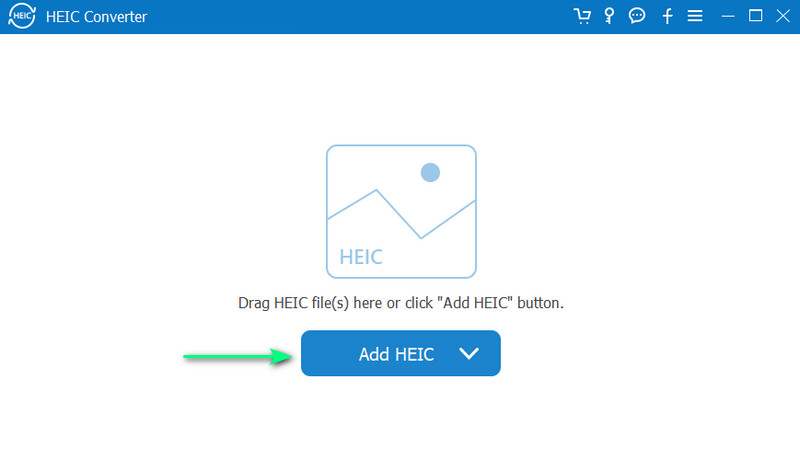
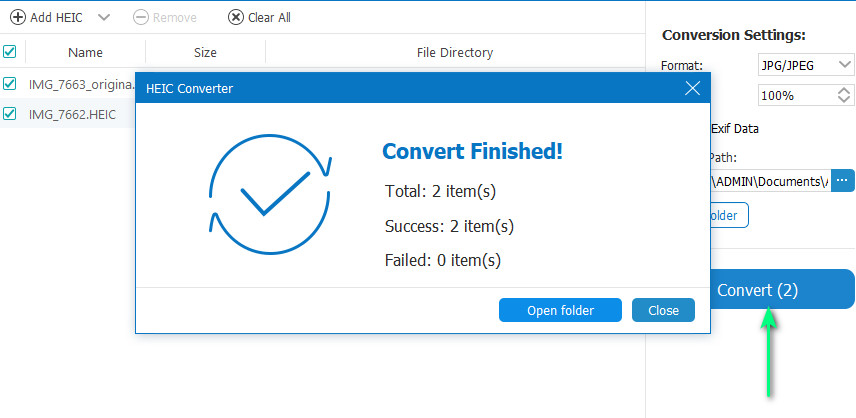
Which is better in quality, HEIC or JPG?
HEIC is superior in terms of many aspects. HEIC supports 16-bit colors compared to JPG, which supports 8-bit colors only.
Can I convert HEIC to JPG?
Yes. You can convert any HEIC to JPG using any converter available on the web. One of the best tools for this is the Aiseesoft HEIC converter.
Is it possible to view the HEIC file on Windows?
Yes. You can follow a guide to open a HEIC file on Windows 10/8/7 and be able to edit it using your Windows device.
Conclusion
HEIC files are primarily made for Apple devices, especially iPhones, to save more space. Now, using them on other devices imposes a problem due to their nature. Nevertheless, we have mentioned ways and methods you can try to make this format useful on your Android device. You can now open a HEIC file on Android in simple steps. Simply follow the procedure above to get this task done.

The professional iPhone/Android data manager and transfer to transfer various files between iOS/Android phone and computer and between two mobile phones in 1 click.
100% Secure. No Ads.