With the introduction of the efficient image file format HEIC, Apple made it the default image storage format in iOS 11 or later. As long as the move, Google Drive also began supporting HEIC images in order to help iOS users to back up photos. Some users asked whether Google Drive is able to convert HEIC to JPG. This guide will answer the question in detail and show you the easiest ways to produce JPG images from HEIC photos.
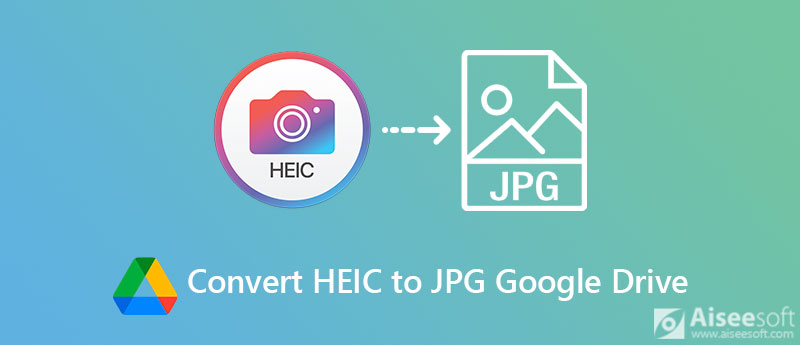
Since Google Drive is just a cloud storage, it does not provide any option that allows you to convert file format. However, the built-in Save image as feature is able to convert HEIC to JPG from Google Drive. This way is only available to the web version but not Google Drive app.
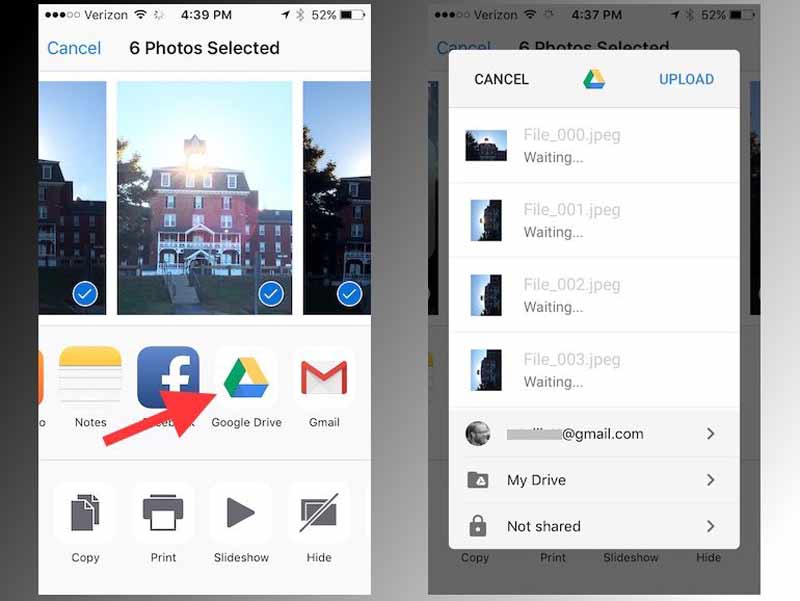
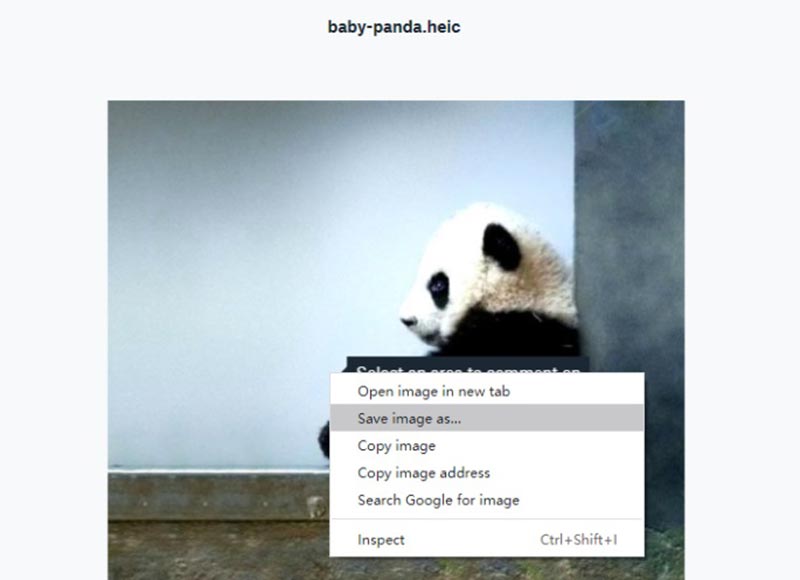
Note: You must open the HEIC image in full resolution; otherwise, Google Drive will save the thumbnail. Which is much smaller than the original photo.
Google Drive can convert HEIC to JPG in web browser, but it just changes the file extension. You will encounter errors when using the JPG images. Moreover, it is only able to process one image per time. It is not convenient if you have a lot of HEIC images. Fortunately, you can learn two alternatives to Google Drive for converting HEIC to JPG.
It is not a difficult job when converting HEIC to JPG if you have the right software, such as Aiseesoft HEIC Converter. It is a powerful alternative to Google Drive for converting HEIC to JPG in batch. Moreover, it works offline and does not require any internet connection.

Downloads
Aiseesoft HEIC Converter – Best Alternative to Google Drive
100% Secure. No Ads.
100% Secure. No Ads.
How to Batch Convert HEIC to JPG on PC



Sometimes, it is not convenient to install desktop software. Aiseesoft Free Online HEIC Converter is an online alternative to Google Drive for converting HEIC to JPG. Unlike other web apps, it does not require payment or signup. It is able to process up to 10 HEIC images every day.


Can Google Drive convert HEIC to PNG?
No, Google Drive cannot convert HEIC to PNG or offer relative functionalities. If you want to change HEIC images to PNG format, you will need a proper image converter. On Windows 10, MS Paint has the capacity to convert HEIC to PNG.
How to manage HEIC in Google Drive?
Google Photos is the photo storage of Google Drive. You can upload your photos to the cloud service on your mobile device or computer. Google has introduced the AI technology into Google Photos. Go to the Search bar, and you are able to manage your photos by person, category, map or subject.
Can Photoshop open a HEIC file?
By default, Photoshop cannot open HEIC images directly. One of feasible soulutions is to convert HEIC to JPG or PNG and then edit the photo in Photoshop. To learn more solutions, you can read on How to Open and View HEIC Files.
Conclusion
Now, you should understand if Google Drive can convert HEIC to JPG. Briefly speaking, Google Drive cannot re-encode your iPhone photos. The Save image as feature can only change the file extension. The pictures downloaded from Google Drive may be not accessible too. Moreover, Google Drive can only process one image every time. Therefore, we recommend the alternative solutions. Aiseesoft HEIC Converter, for example, converts HEIC to JPG in batch. More questions? Please leave a message below this post and we will reply on it quickly.
Heic Converter
What Is HEIC HEIC Viewer Open and View HEIC File Open HEIC Images on Android HEIC vs JPEG HEIC to PNG Converter HEIC to JPEG Online Converters Best Free Heic Converter iMazing HEIC Converter Review Apowersoft HEIC Converter Review Convert HEIC to PDF Convert HEIC to PNG Convert HEIC to JPG on iPhone Convert HEIC to JPG with Google Drive Convert HEIC to JPG Online Convert HEIC to JPG
Aiseesoft HEIC Converter is the professional software to convert iPhone/iPad/iPod photos from HEIC to JPG/PNG on Windows/Mac without compressing image quality.
100% Secure. No Ads.
100% Secure. No Ads.