Nowadays, AR games have become the hottest topic partly because it is the easiest way to access the frontier technology for average people. Unlike VR, you do not need extra hardware for playing AR games. One downside is that most AR games are based on GPS locations. It means that you have to walk around to find specific addresses. That is why location spoofing applications become popular. This post will review one of the best spoofing apps, iPoGo.

It may be very stressful when playing AR games, such as Pokemon Go, and collecting items. Luckily, iPoGo makes it simple. You can sit on your sofa and create virtual locations as well as routes to take the AR game experience to a new level.
Main Features of iPoGo
How Much Does iPoGo Cost?
iPoGo provides two versions, free and paid. The free version includes the basic features that enable you to modify GPS locations and move to virtual locations by joystick.
The paid version includes a full set of features, which costs $4.99 per month per device.
Does iPoGo still Work for Pokemon Go?
iPoGo is a widely used location spoofing app, but Niantic has forbidden this practice. As result, chances are that you might be banned by Pokemon Go:
iPoGo is a location spoofing app for iOS. There are websites that provide the download for Android, but they are fake and viruses in most cases. Another thing you should know is that this app is not available in App Store. In another word, you have to install the IPA following the steps below.
How to Install iPoGo on iPhone
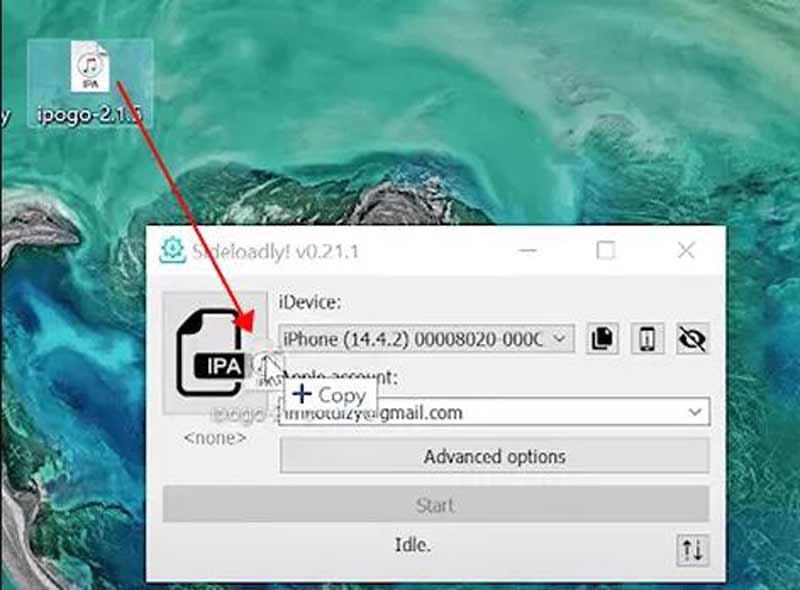
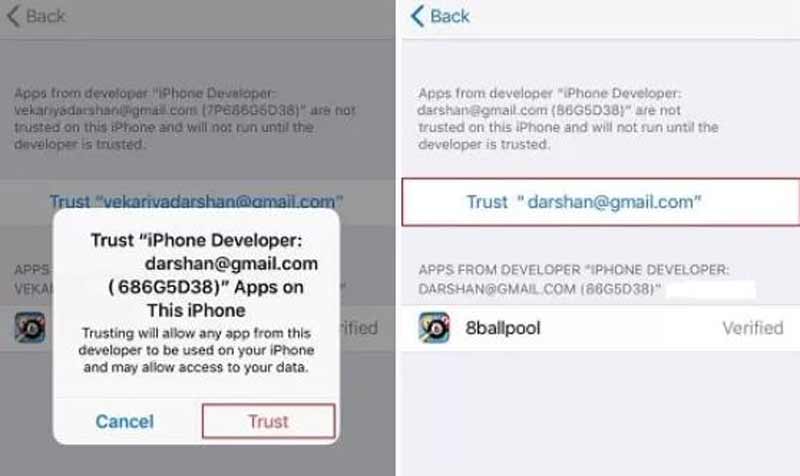
Note: If you do not like the third-party installation, you have to jailbreak your iPhone for installing iPoGo.
How to Use iPoGo on iPhone
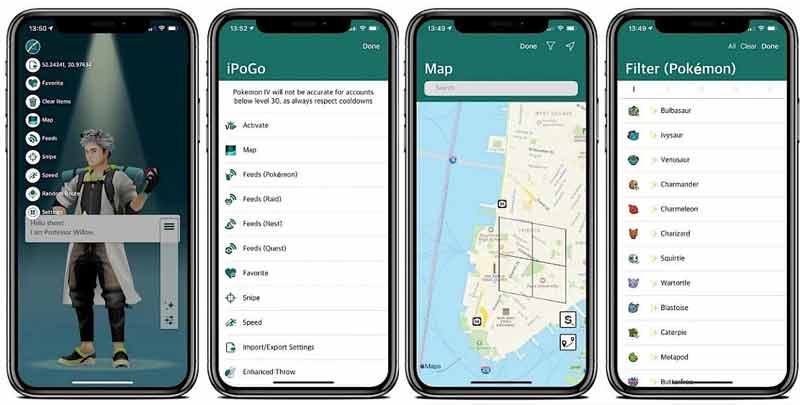
Since iPoGo is difficult to install on iPhones some people are looking for an alternative location changer for their AR game. Aiseesoft AnyCoord is a nice choice and worth considering. It is safe and legal to use on most iOS devices.

Downloads
Aiseesoft AnyCoord – Best Location Changer for iOS
100% Secure. No Ads.
100% Secure. No Ads.
How to Use iPoGo Alternative for Pokemon Go on iPhone
Launch the best alternative to iPoGo for iOS after installing it on your computer. Then plug your iPhone into the same machine with a USB cable. Click the Start button to detect your iOS device immediately. Next, you will be presented with the main interface.

There are three modes to make virtual routes, One-stop Mode, Multi-stop Mode, and Joystick Mode. Select a proper one, such as One-stop Mode, and enter the map screen. Here you can set the starting point with your mouse or enter the exact address into the pop-up box. Click Use the starting point to confirm it. Do the same with the ending point. Finally, click the Start Move button.
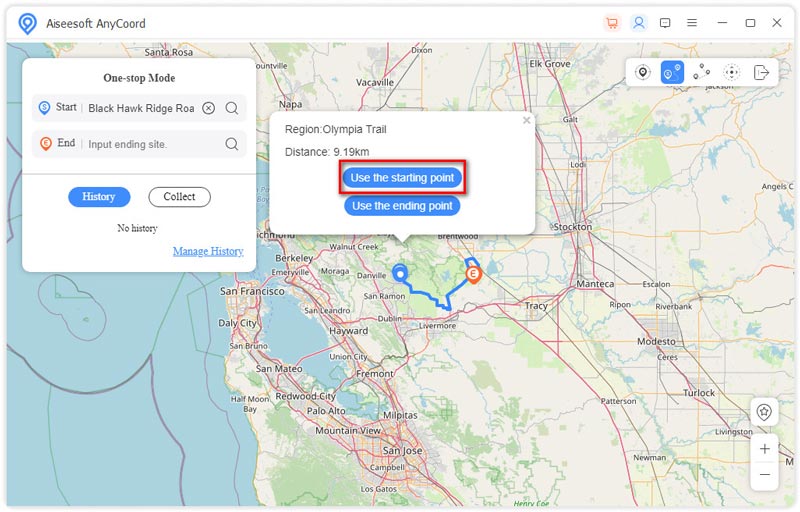
Why is iPoGo not working on my iPhone?
Firstly, iPoGo is not available to all iOS devices. If it is not working on your iPhone, maybe your device is not supported. Plus, the latest update of Pokemon Go may block the location spoofing app too.
What does iPoGo unable to verify the app mean?
When installing iPoGo IPA on iPhone, you must trust the Enterprise Certificate. Otherwise, you will get unable to verify the alert.
How to install iPoGo on Android?
Until now, iPoGo is not available to any Android devices. If you really need to change your GPS location on Android, you have to try an alternative tool.
Conclusion
This article has introduced one of the best location spoofing apps, iPoGo. It helps you to make fake locations and routes on iPhones and iPad when playing AR games. Despite the risks, it is still an excellent app. If it is not working for you, Aiseesoft AnyCoord is one of the best alternative solutions. If you encounter other problems, please write them down below.

Aiseesoft AnyCoord can help you hide, fake, or change your GPS location to any other place with ease. You can even plan a moving route if needed.
100% Secure. No Ads.
100% Secure. No Ads.