What is the Lockdown Mode on an iPhone? When should I turn on the mode to protect my iPhone from attacks?
For most average users, standard security features are enough for defending against common threats. However, as a journalist, activist, or government employee, you may prefer advanced protection for sensitive information like messages, locations, financial data, and photos.
Apple provides an individual feature called Lockdown Mode to combat these extreme threats. This article explains what Lockdown Mode is, how it works, who it is designed for, and how to turn on and use it.
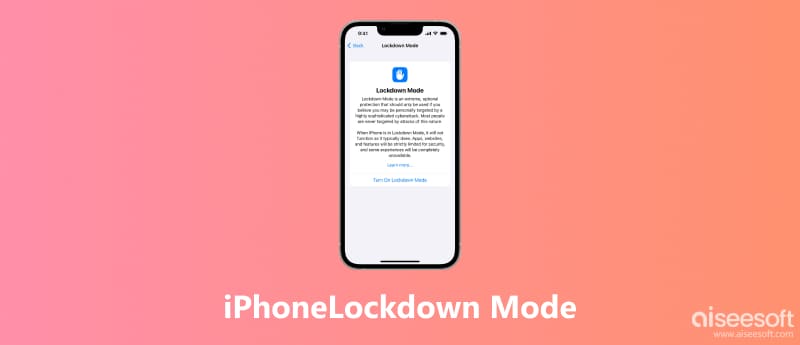
The Lockdown Mode on an iPhone, iPad, or Mac is an extreme, optional protection for a very small subset of users. This security feature was introduced in 2022 with iOS 16. It is not designed for most casual users. It restricts your device’s functionality to block sophisticated attacks.
The iPhone Lockdown Mode is specially used for individuals who are told or believe they might be personally targeted by the most advanced digital threats. Before turning on Lockdown Mode on your iPhone, you can check more detailed information about it.
Lockdown Mode works by severely reducing your iPhone’s attack surface. It refers to the sum of all potential points that might be attacked, including messages, apps, features, connections, and others. It limits most functions of your iPhone and only leaves the basics. That will be extremely hard for an attacker to hack your device.
If a feature on your iPhone is non-essential and could be a potential vector for an attack, it will be disabled or heavily restricted by Lockdown Mode. This mode will turn off complex web technologies, filter all incoming communication, including messages and FaceTime, block specific attachment types, prevent previewing links, restrict data transfer over physical ports, prevent unauthorized changes, and more.
Where is the Lockdown Mode on an iPhone?
When you want to check details about the feature or plan to turn it on, you can go to Privacy & Security from the Settings app to access the Lockdown Mode.
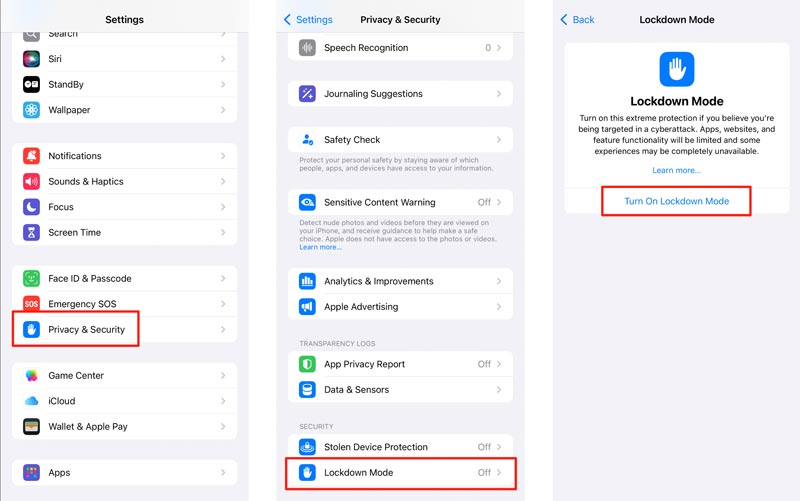

Once the Lockdown Mode is enabled on your iPhone, it will significantly restrict the device’s functions. It impacts your phone’s usability. Most apps, connections, invitations, calls, etc., are blocked. In that case, the device becomes exponentially more difficult for most advanced spyware to find a way in and perform an attack.
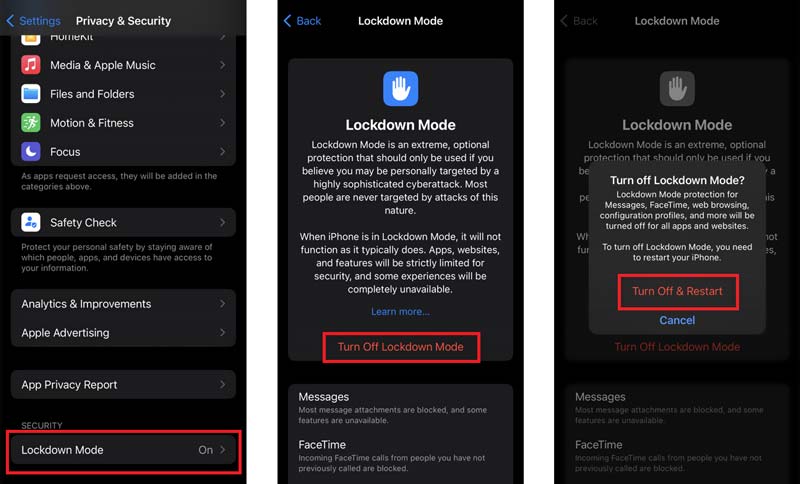
To quickly regain control and access to a locked, disabled, or unavailable iPhone, you can rely on the powerful Aiseesoft iPhone Unlocker. When your device is in a locked mode, it can help you easily wipe the forgotten passcode and get rid of the screen lock. The software allows you to erase the linked Apple ID passcode, remove MDM profile and Screen Time restrictions, bypass the iCloud lock, and more. It guarantees safe solutions for all these functions.
100% Secure. No Ads.
100% Secure. No Ads.



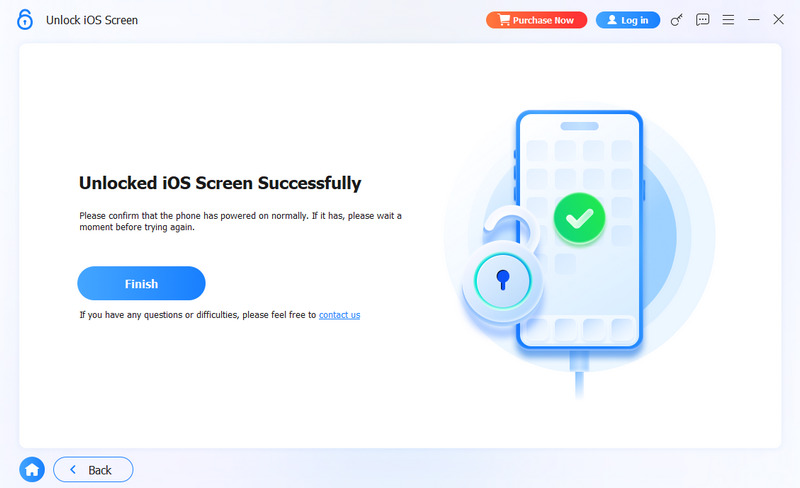
You may also like:
What is the benefit of iPhone’s Lockdown Mode?
Lockdown Mode provides several layers of protection by limiting or removing features. Once enabled, it will significantly protect your iPhone from attacks. As mentioned, the Lockdown Mode will turn off most non-essential features. It can effectively block most message attachments, incoming invitations, previewing links, and others. Moreover, the mode can protect your cloud data from unauthorized access or modification.
Should I enable the Lockdown Mode on my iPhone?
Lockdown Mode is unnecessary for 99.9% of users. As a casual user, you don’t need to use it. The standard Apple security features are enough and already among the best in the industry. However, if you are specifically told that you might be targeted, you should turn on the Lockdown Mode. It is a potentially life-saving tool to protect you from various threats.
Can Lockdown Mode improve the performance of older iPhones?
No, Lockdown Mode won’t help improve performance. It will not make an older iPhone faster. In fact, when the mode is turned on, certain tasks will be restricted and become slower. If you want to improve the general performance of your older phone, you can free up the storage space, replace a new battery, disable background app refresh, or perform a reset.
Conclusion
Lockdown Mode on iPhone limits the device’s functionality to defend against the most sophisticated attacks effectively. You should know that the feature is probably not designed for you. It is only used for the “very few” users who face targeted threats. As a casual user concerned about general privacy and security, you don’t need to turn on Lockdown Mode.

To fix iPhone screen locked, wiping password function can help you a lot. And you also can clear Apple ID or Screen Time password easily.
100% Secure. No Ads.
100% Secure. No Ads.