Ever reach for your iPhone to download a song or update an app, only to be met with the dreaded pop-up that prompts you to enter your Apple ID password?
Your iPhone demands your Apple ID password. You enter it, sigh, and continue scrolling. But wait, several minutes later, the message reappears. Countless iPhone users have faced this frustrating issue, wondering why their device suddenly needs constant password verification. This post will discuss the possible culprits behind this iPhone keeps asking for Apple ID password problem. We also offer ten effective solutions to finally silence it.
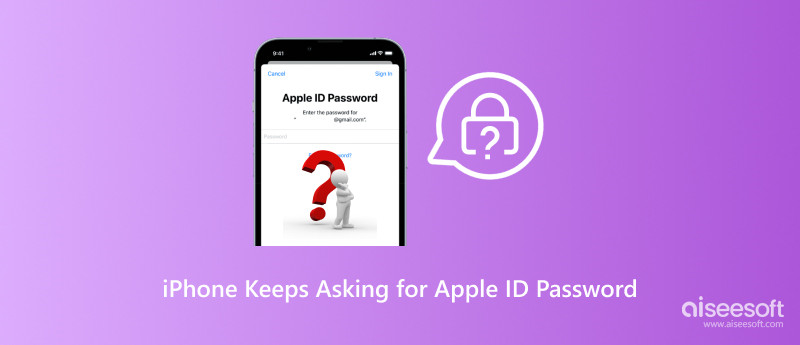
This endless loop of Apple ID password requests can drive even the most patient iPhone users batty. So, what's causing this digital torment? Several culprits can lead to your iPhone repeatedly requesting your Apple ID password. Here are some of the most common suspects.
Recent Changes to Your Apple ID: Did you recently change your Apple ID password, email address, or other account details? That can trigger password prompts, as your device needs to verify the new information.
Outdated Software: An old version of iOS might have bugs that cause the iPhone to keep asking for an Apple ID password issue, so keeping your software up to date is crucial.
Software Glitches: Sometimes, software issues or bugs within iOS or an incompatibility with an app can cause unexpected behavior, including constant password requests.
Stuck Downloads or Purchases: If a download or purchase is stuck or hasn't been completed properly, it might keep prompting for your password to try and finalize the process.
Conflicting Apple IDs: If you have multiple Apple IDs associated with your device or if apps were installed using a different Apple ID, it can lead to password confusion and prompts.
Screen Time Restrictions: If you have Screen Time restrictions enabled with Always Require Password for App Store purchases, you will be prompted for your password every time you try to download or buy something.
Two-Factor Authentication: While two-factor authentication adds an extra layer of security, it may also lead to more password prompts if you are using an older device or haven't set up trusted devices.
Face ID/Touch ID Mishaps: If Face ID or Touch ID isn't working properly, your iPhone might fall back to requesting your password for authorization.
Sync Issues: iCloud sync issues can also trigger password prompts, as the device tries to verify your identity for accessing data.
Now that you know the potential reasons, let's explore how to stop your iPhone from bombarding you with Apple ID password requests.
A simple restart can sometimes work wonders. This operation clears temporary files and can resolve minor glitches that might be causing the password prompts. Sometimes, a simple sign-out and sign-in can refresh your device's authentication and resolve the issue.
Open the App Store and check for any pending downloads or purchases. If you see any stuck items, try canceling and restarting them. You can also try signing out your Apple ID and signing back in.
Apps with outdated versions or compatibility issues can trigger password requests. Consider removing any apps you no longer use or updating them to the latest version.
The first step is to ensure you are running the latest iOS version on your device. Go to Settings > General > Software Update and install any available updates.
If you are using an older device or haven't set up trusted devices for two-factor authentication, consider updating your settings. That can streamline the authentication process and reduce unnecessary password requests.
Check and ensure your Apple ID email address and password are correct in your iPhone settings. Tap your Apple account name in Settings, go to Apple ID, and then choose Password & Security. If you recently changed your password, ensure your device is using the updated credentials.
If you suspect unauthorized activity, immediately change your Apple ID password from a trusted device. Go to Apple's website and log in to your Apple ID account. Then, navigate to Security and click Change Password.
Aiseesoft iPhone Unlocker gives you a convenient way to remove your Apple ID and password. If you can’t remember the current passcode for your Apple account, you can use this tool to safely reset it.

Downloads
iPhone Unlocker - Remove Apple ID Password
100% Secure. No Ads.
100% Secure. No Ads.




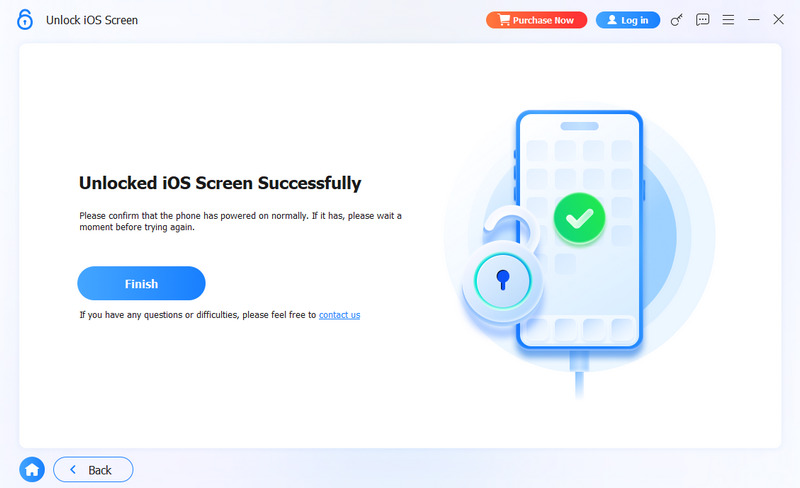
Ensure your Face ID or Touch ID is working correctly. Go to Face ID/Touch ID & Passcode in Settings and check if it needs a re-scan or update. Try cleaning your device's sensor and restarting your iPhone if the issue persists.
If you have Screen Time restrictions enabled, check the App Store Purchases setting. If it is set to Always Require Password, change it to a less restrictive option to avoid constant prompts.
If you have multiple Apple IDs, try removing any unused ones from your iPhone. That helps eliminate confusion and prevent unnecessary password prompts. Go to your Apple account in the Settings app, tap Apple ID, and then enter Media & Purchases to check the listed accounts.
Contact Apple Support for further assistance. They can help diagnose the iPhone that keeps asking for Apple ID password issues and provide personalized troubleshooting steps.
How to stop an app using your Apple ID?
Tap your Apple ID name in the Settings app and tap Sign-In & Security. Tap Sign in with Apple and select the target app, and then tap Stop Using Apple ID.
How can I sign in with my Apple ID on a Mac?
To manage your Apple ID on your Mac, go to System Settings from the Apple menu, click Sign In with your Apple ID on the left sidebar, and then enter the email address associated with your Apple account. Finally, type your password to complete the sign-in process.
Where to log out of my Apple ID on my iPhone?
Launch Settings and tap your Apple ID at the top of the screen. That will show your Apple ID email address and other information. Scroll down to the bottom part and tap Sign Out. Enter your password when prompted.
Conclusion
This post shares ten helpful tips to fix the iPhone keeps asking to confirm passcode issues. Your Apple ID is the gateway to all the Apple services, so protecting it with strong passwords and vigilance is essential.
iOS Unlock Tips
Unlock iOS Screen
Bypass iOS Activation Lock
Recover iOS Data

To fix iPhone screen locked, wiping password function can help you a lot. And you also can clear Apple ID or Screen Time password easily.
100% Secure. No Ads.
100% Secure. No Ads.