Until now, RAW is one of the most used image formats that stores high-definition photos, yet there are known instances that it is better to convert RAW to JPEG or its other alternatives. Changing the RAW file into a web-friendly format is easier with a suitable converter. For those who want to dig deeper with RAW and JPEG, keep the ball rolling as we summarize all the data gathered into a single article like this. Read this, and we are sure that you will learn a lot!
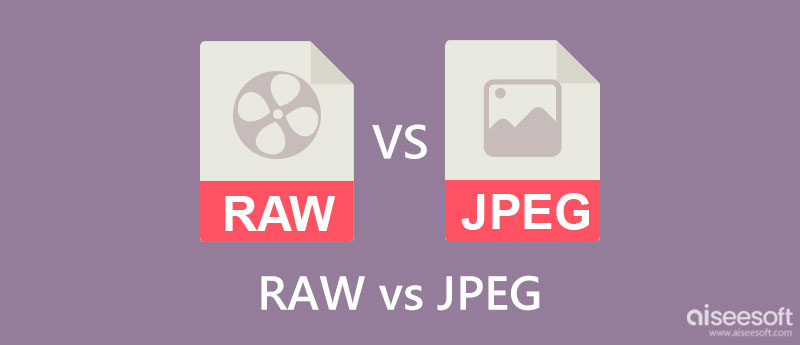
Since the name says RAW, it means that everything that is stored here, especially color data, is unprocessed. In simple terms, the format didn't change anything, which could lead to a large file size. At the same time, JPEG or JPG uses a lossy compression method, which allows the format to change and eliminate unnecessary color data on the image to make the file size smaller without affecting the whole identity of the photograph. So, when you alter the RAW to JPG, expect that it will reduce the file size, but it won't be as optimized when you use a compressor.
Thus, reducing the file size of the image file is possible, and that is with the help of Aiseesoft Image Compressor Online. This app is accessible on the web, so you don't need to download a specific file before you can use it. So, if you want to deduce the image file size, follow the step-by-step tutorial below.
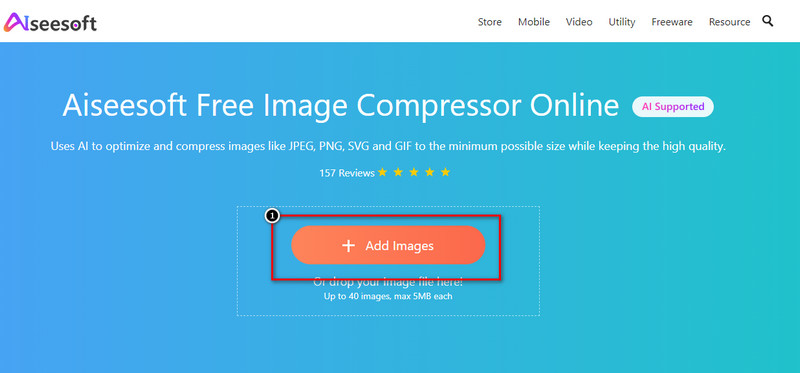
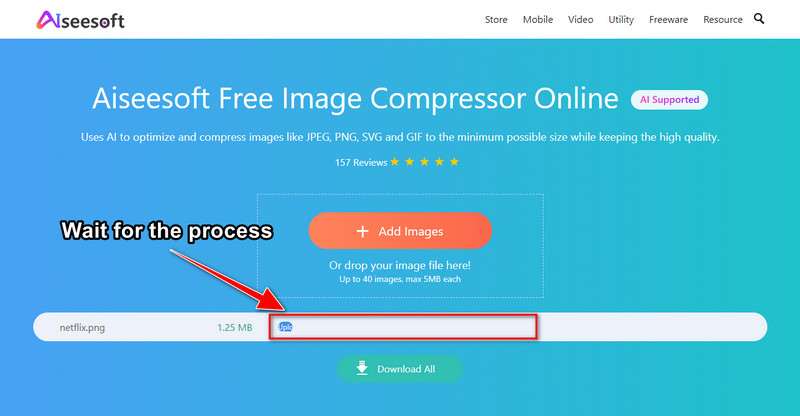
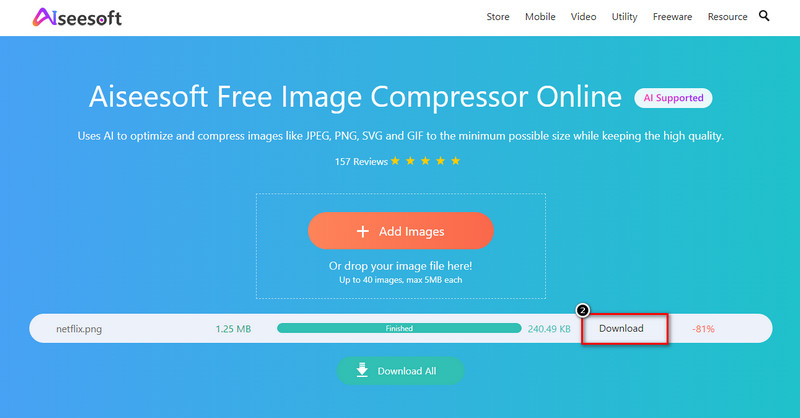
Since RAW aren't unprocessed majority of professional editors would suggest that the file has better quality when the proper adjustment is applied. But if we aren't going to process the image by adjusting the parameters, then it would be better to use a JPEG. For professionals and those who want to polish the gem, it would be nice to change JPG to RAW, but if you don't, you better stick or convert the file into JPG.
Both RAW and JPG support most image editors you can download on your devices. However, if we talk about photo editor apps on mobile devices, it would be better to use JPG rather than sticking with the uncompressed RAW file.
Based on the observation for the pre-installed application on Windows and Mac, the loading time of JPEG is much faster than the RAW file. Since JPG are well-optimized across different devices and image viewers, opening them takes less time. But in the case of RAW, you might need to lengthen your patience because it takes more time than expected when you open the file.
Aiseesoft Free Image Converter Online is the best photo converter RAW to JPG free app you can use on any web browser. This app can convert multiple RAW files into a JPG, PNG, or GIF with a single click. Due to its presence on the web, the app became the first choice amongst other image converters you can access. With the speed and no conversion limitation, what makes you double-minded about using this app? Want to try using it? If this app caught your interest, then you can follow the indicated steps on how to convert below.
Steps on How to Use Aiseesoft Free Image Converter Online:
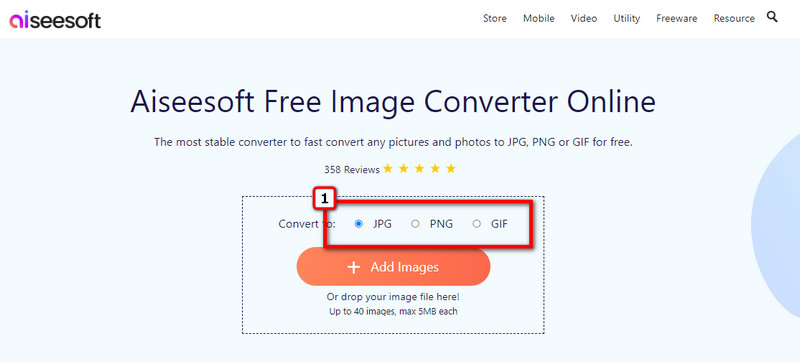
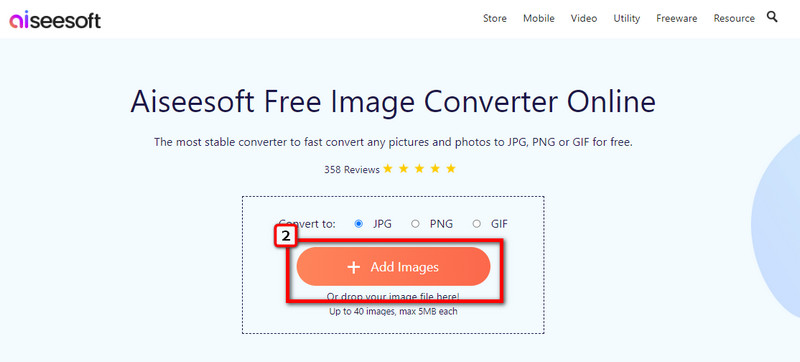
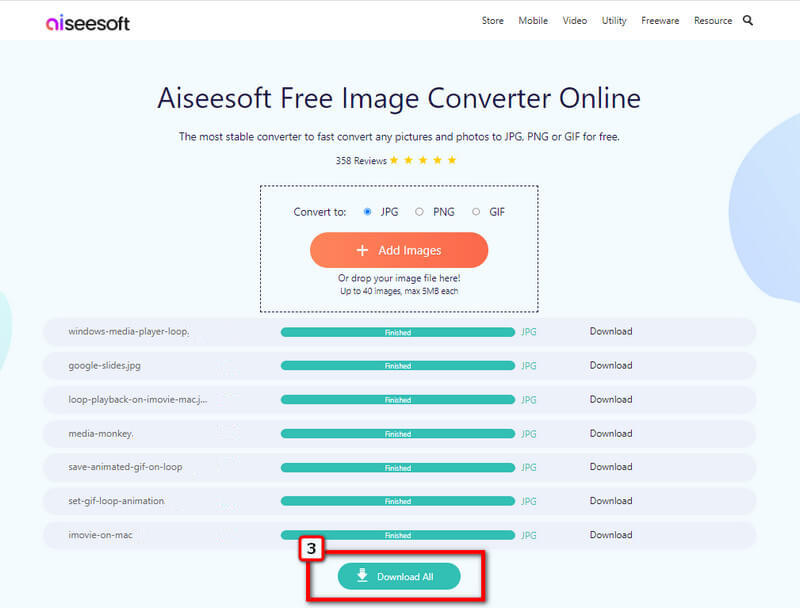
Does the RAW file contain metadata similar to JPEG?
Yes, the RAW file contains metadata similar to what JPEG can contain. Yet, the detailed information embedded in RAW files is much more informative than in JPEG. Inside the metadata, image pixels data are included as well.
Which is better: HEIC or RAW?
For Apple products, we highly suggest you use and optimize the HEIC format well because it has a much smaller file size and excellent quality. But for deeper image editing, RAW files are the go-to. This information barely scratches the surface, so if you want to determine who would win between HEIC vs. RAW, you better research it.
Can Adobe Photoshop convert RAW to JPEG?
Yes, you can convert a RAW file into a JPEG output with the help of Adobe Photoshop. Firstly, download and open the application; while the app is running in your system, upload the RAW image. Again, press the File menu, but now select Export As, choose the JPEG output and save it.
Conclusion
So, what do you think about the battle of the best raster format, RAW vs. JPEG? Who do you think won it all the way? Tell us in the comment section the takes you newly found in this article. We hope that all of the information that you need is covered here.

Video Converter Ultimate is excellent video converter, editor and enhancer to convert, enhance and edit videos and music in 1000 formats and more.
100% Secure. No Ads.
100% Secure. No Ads.