When playing VR games like Pokémon Go, you may want to switch to a new position for rare Pokémon species. Meanwhile, FGL Go is a well-known GPS changer among Pokémon users because you can virtually show up in faraway places to catch new Pokémon without going outside. However, certain worries still exist like whether it is safe to use FGL Go or will your account get banned after using it. Don't worry, all these can be explained in the following brief review of FGL Go. Continue reading to see its pros, cons, and an alternative for iOS users.
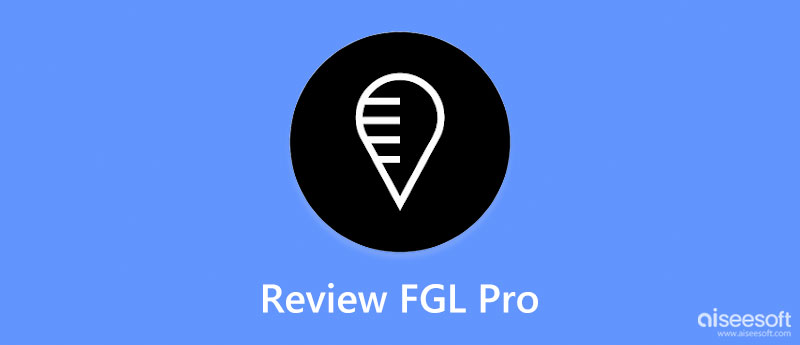
FGL Pro is an Android app that changes your device location to anywhere you want. The biggest highlight of this app is you can use it to change the location for free. FGL Pro works for Pokémon Go and other location-based apps as well. Additionally, the app has a super simple interface and no complex operations. After launching the app, you just need to choose a spot to be your new location on the map. Meanwhile, the Joystick mode is also available in FGL Pro, which enables you to create a casual moving route.
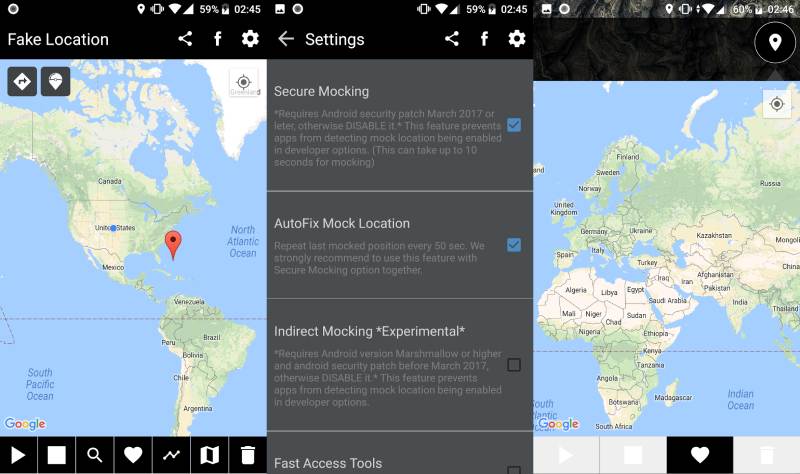
Main features:
PROS
CONS
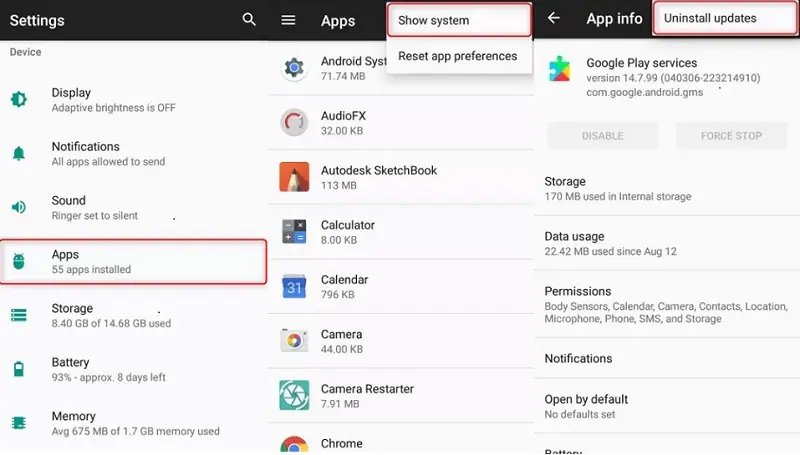
As a free location changer, FGL Pro is not bad since it supports many games. However, many issues may occur when using it to change location such as FGL Pro failing to detect location and error 12 or FGL Pro not working for Pokémon Go. Therefore, for a more stable service, you can turn to the alternative below.
For iOS users, FGL Pro is not available for you. But there are other alternative location changes that can still help you spoof on Pokémon Go and other games or dating apps. Aiseesoft AnyCoord is one of the best location spoofers designed for iOS users and you can download this program on both Windows and Mac. As the best alternative to FGL Pro, this spoofer is much more powerful due to its several modifying modes for changing positions. You will get more flexibility and safety while catching your Pokémon.

Downloads
100% Secure. No Ads.
100% Secure. No Ads.
How to use FGL Pro alternative for Pokémon Go on iPhone.



Is it safe to use FGL Pro for Pokémon Go?
Yes, it is a relatively safe app when spoofing locations for Pokémon Go. But, the FGL Pro app may have crashing problems when running on the Android 9 system or may fail to work sometimes.
How to solve the FGL Pro GPS signal not found (error 11)?
This is also called error 11 and is pretty normal. It may happen when there is lagging. You can move your Joystick on the screen or go to the Settings app to see if the FGL Pro app is on Battery Saver mode. If the mode is on, turn it off.
How to fix FGL Pro saying: Google Play Services Are Updating?
This happens because you do not uninstall updates before launching the FGL Pro app. Hence, you just need to go to Settings and Apps. Tap the menu icon and Show System button. Then, find Google Play Services and Uninstall Updates.
Conclusion
As a free app, FGL Pro is a good location changer for Android users, especially since it supports many games and location-needed apps. But it is not the most ideal option and is also not compatible with iOS. Therefore, for iPhone users seeking better service, Aiseesoft AnyCoord is a great alternative to FGL Pro.

Aiseesoft AnyCoord can help you hide, fake, or change your GPS location to any other place with ease. You can even plan a moving route if needed.
100% Secure. No Ads.
100% Secure. No Ads.